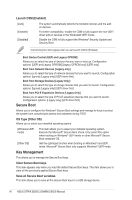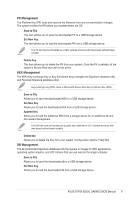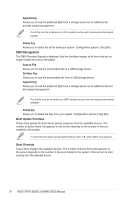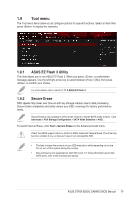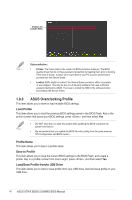Asus ROG STRIX B250G GAMING STRIX B250G GAMING BIOS ManualEnglish - Page 40
ASUS Overclocking Profile
 |
View all Asus ROG STRIX B250G GAMING manuals
Add to My Manuals
Save this manual to your list of manuals |
Page 40 highlights
Displays the available SSDs Status definition: • Frozen. The frozen state is the result of a BIOS protective measure. The BIOS guards drives that do not have password protection by freezing them prior to booting. If the drive is frozen, a power off or hard reset of your PC must be performed to proceed with the Secure Erase. • Locked. SSDs might be locked if the Secure Erase process is either incomplete or was stopped. This may be due to a third party software that uses a different password defined by ASUS. You have to unlock the SSD in the software before proceeding with Secure Erase. 1.9.3 ASUS Overclocking Profile This item allows you to store or load multiple BIOS settings. Load Profile This item allows you to load the previous BIOS settings saved in the BIOS Flash. Key in the profile number that saved your BIOS settings, press , and then select Yes. • DO NOT shut down or reset the system while updating the BIOS to prevent the system boot failure! • We recommend that you update the BIOS file only coming from the same memory/ CPU configuration and BIOS version. Profile Name This item allows you to key in a profile name. Save to Profile This item allows you to save the current BIOS settings to the BIOS Flash, and create a profile. Key in a profile number from one to eight, press , and then select Yes. Load/Save Profile from/to USB Drive This item allows you to load or save profile from your USB drive, load and save profile to your USB drive. 40 ASUS STRIX B250G GAMING BIOS Manual