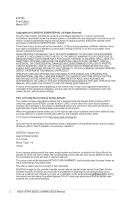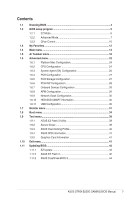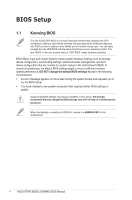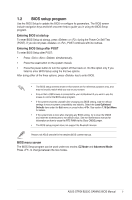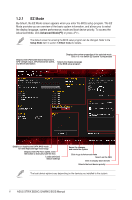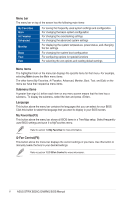Asus ROG STRIX B250G GAMING STRIX B250G GAMING BIOS ManualEnglish - Page 7
Advanced Mode
 |
View all Asus ROG STRIX B250G GAMING manuals
Add to My Manuals
Save this manual to your list of manuals |
Page 7 highlights
1.2.2 Advanced Mode The Advanced Mode provides advanced options for experienced end-users to configure the BIOS settings. The figure below shows an example of the Advanced Mode. Refer to the following sections for the detailed configurations. To switch from EZ Mode to Advanced Mode, click Advanced Mode(F7) or press the hotkey. Pop-up Menu Configuration fields Menu bar Language MyFavorite(F3) Qfan Control(F6) Hot Keys Scroll bar Submenu items Menu items General help Last modified settings Go back to EZ Mode Search on the FAQ Displays the CPU temperature, CPU, and memory voltage output ASUS STRIX B250G GAMING BIOS Manual 7

ASUS STRIX B250G GAMING BIOS Manual
7
1.2.2
Advanced Mode
The Advanced Mode provides advanced options for experienced end-users to configure
the BIOS settings. The figure below shows an example of the Advanced Mode. Refer to the
following sections for the detailed configurations.
To switch from EZ Mode to Advanced Mode, click
Advanced Mode(F7)
or press the <F7>
hotkey.
Submenu items
Menu items
General help
Menu bar
Language
Hot Keys
Qfan Control(F6)
MyFavorite(F3)
Scroll bar
Pop-up Menu
Configuration fields
Last modified settings
Go back to EZ Mode
Displays the CPU temperature,
CPU, and memory voltage output
Search on the FAQ