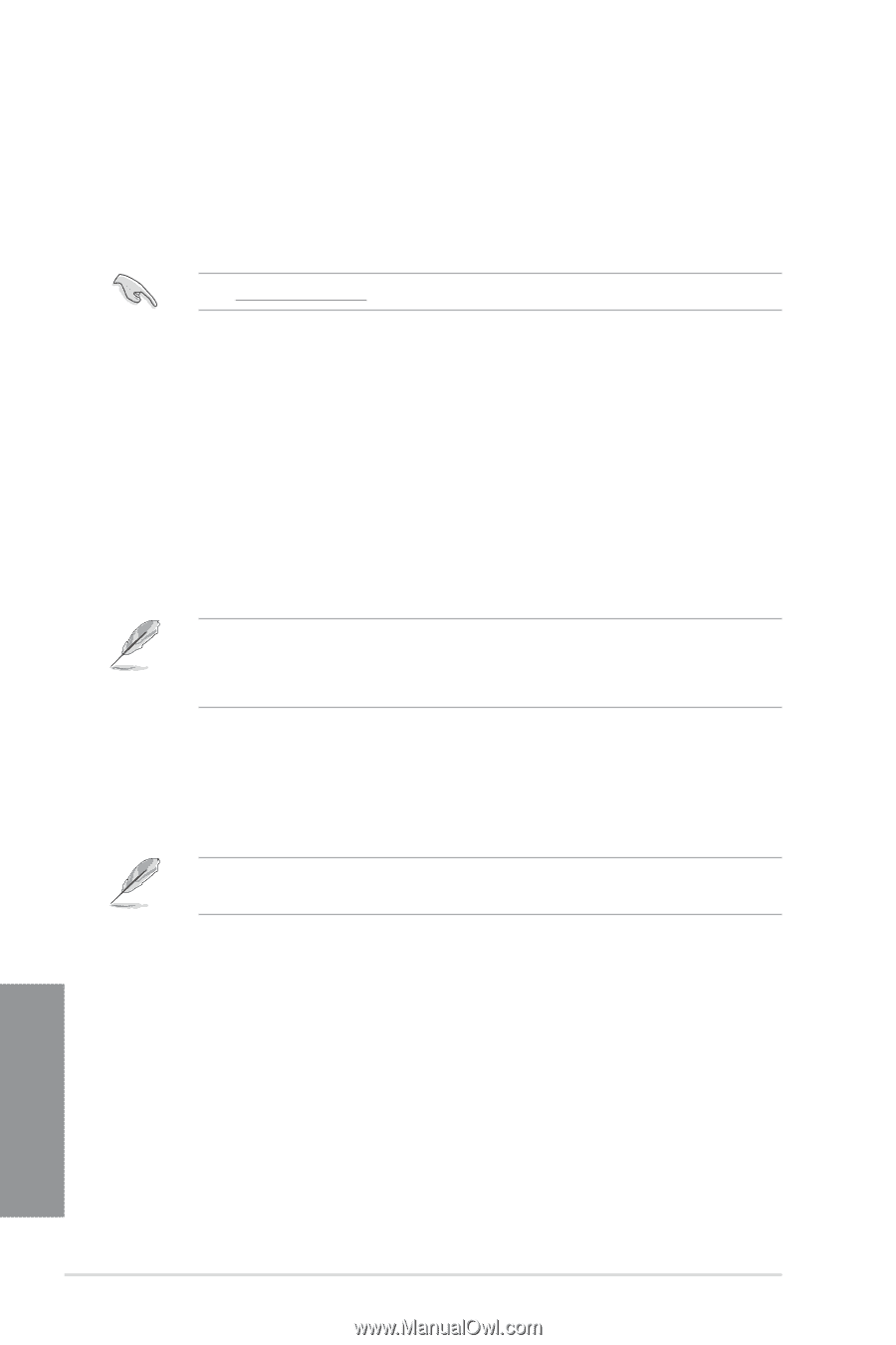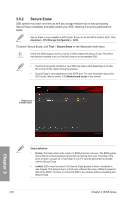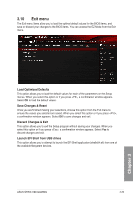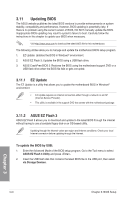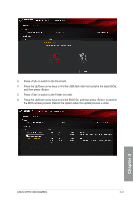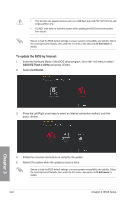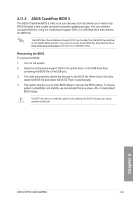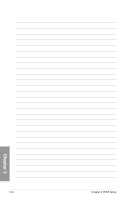Asus ROG STRIX X99 GAMING STRIX X99 GAMING Users Guide English - Page 108
Updating BIOS, 3.11.1 EZ Update, 3.11.2 ASUS EZ Flash 3, EZ Update, ASUS EZ Flash 3
 |
View all Asus ROG STRIX X99 GAMING manuals
Add to My Manuals
Save this manual to your list of manuals |
Page 108 highlights
3.11 Updating BIOS The ASUS website publishes the latest BIOS versions to provide enhancements on system stability, compatibility,and performance. However, BIOS updating is potentially risky. If there is no problem using the current version of BIOS, DO NOT manually update the BIOS. Inappropriate BIOS updating may result to system's failure to boot. Carefully follow the instructions in this chapter to update your BIOS when necessary. Visit http://www.asus.com to download the latest BIOS file for this motherboard. The following utilities allow you to manage and update the motherboard BIOS setup program. 1. EZ Update: Updates the BIOS in Windows® environment. 2. ASUS EZ Flash 3: Updates the BIOS using a USB flash drive. 3. ASUS CrashFree BIOS 3: Restores the BIOS using the motherboard support DVD or a USB flash drive when the BIOS file fails or gets corrupted. 3.11.1 EZ Update The EZ Update is a utility that allows you to update the motherboard BIOS in Windows® environment. • EZ Update requires an Internet connection either through a network or an ISP (Internet Service Provider). • This utility is available in the support DVD that comes with the motherboard package. 3.11.2 ASUS EZ Flash 3 ASUS EZ Flash 3 allows you to download and update to the latest BIOS through the internet without having to use a bootable floppy disk or an OS‑based utility. Updating through the Internet varies per region and Internet conditions. Check your local Internet connection before updating through the Internet. To update the BIOS by USB: 1. Enter the Advanced Mode of the BIOS setup program. Go to the Tool menu to select ASUS EZ Flash 3 Utility and press . 2. Insert the USB flash disk that contains the latest BIOS file to the USB port, then select via Storage Devices. Chapter 3 3-40 Chapter 3: BIOS Setup