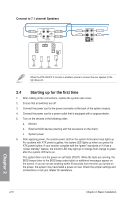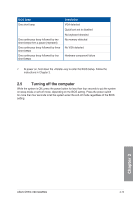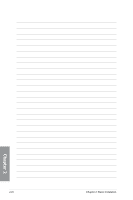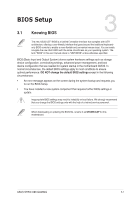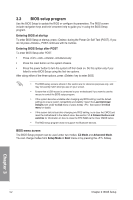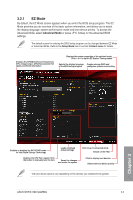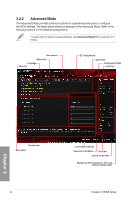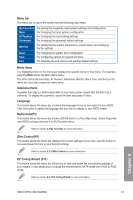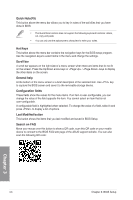Asus ROG STRIX X99 GAMING STRIX X99 GAMING Users Guide English - Page 71
EZ Mode, Advanced Mode
 |
View all Asus ROG STRIX X99 GAMING manuals
Add to My Manuals
Save this manual to your list of manuals |
Page 71 highlights
3.2.1 EZ Mode By default, the EZ Mode screen appears when you enter the BIOS setup program. The EZ Mode provides you an overview of the basic system information, and allows you to select the display language, system performance mode and boot device priority. To access the Advanced Mode, select Advanced Mode or press hotkey for the advanced BIOS settings. The default screen for entering the BIOS setup program can be changed between EZ Mode or Advanced Mode. Refer to the Setup Mode item in section 3.8 Boot menu for details. Displays the CPU/Motherboard temperature, CPU voltage output, CPU/chassis/power fan speed, and SATA information Displays the system properties of the selected mode. Click < or > to switch EZ System Tuning modes Selects the display language Creates storage RAID and of the BIOS setup program configures system overclocking Chapter 3 Enables or disables the SATA RAID mode for Intel Rapid Storage Technology Loads optimized default settings Displays the CPU Fan's speed. Click the button to manually tune the fans Saves the changes and resets the system Click to go to Advanced mode Search on the FAQ Click to display boot devices Selects the boot device priority The boot device options vary depending on the devices you installed to the system. ASUS STRIX X99 GAMING 3-3