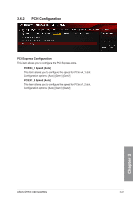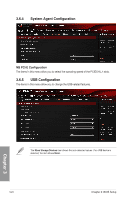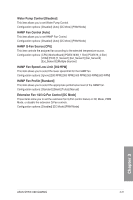Asus ROG STRIX X99 GAMING STRIX X99 GAMING Users Guide English - Page 94
Asmedia USB 3.1 Battery Charging Support [Disabled], Asmedia USB 3.1 Controller [Enabled]
 |
View all Asus ROG STRIX X99 GAMING manuals
Add to My Manuals
Save this manual to your list of manuals |
Page 94 highlights
HD Audio Controller [Enabled] This item allows you to use the Azalia High Definition Audio Controller. Configuration options: [Disabled] [Enabled] PCIEX4_1 Slot Bandwidth [Auto] [Auto] Runs at AUTO mode with USB3.1_EC1, USB3.1_EA2 enabled and PCIEX1_2 slot enabled. [X1 Mode] Runs at x1 mode with USB3.1_EC1_EA2 port and PCIEX1_2 slot enabled. [X4 Mode] Runs at x4 mode for a high performance support with USB3.1_EC1_EA2 ports and PCIEX1_2 slot disabled. PCIEX8_3 Slot Bandwidth [Auto] [Auto] When a PCIe device higher than x4 interface is installed on the PCIEX8_3 slot, PCIEX16/X8_1 and PCIEX8_3 slots will automatically run at x8 mode. [X8 Mode] PCIEX16/X8_1 and PCIEX8_3 slots run at x8 mode. Supports x1/x2/x4/x8 devices. M2/U2 Switch [Auto] [Auto] The bandwidth will be switched to U.2 by default. When a M.2 device is detected, the bandwidth will automatically be switched to M.2. [M.2 Mode] The bandwidth will be switched to M.2 with U.2 disabled. [U.2 Mode] The bandwidth will be switched to U.2 with M.2 disabled. Asmedia USB 3.1 Controller [Enabled] This item allows you to enable or disable the Asmedia USB 3.1 controller of your system. Configuration options: [Disabled] [Enabled] Asmedia USB 3.1 Battery Charging Support [Disabled] This item allows you to enable or disable the Asmedia USB 3.1 Battery Charging support of your system. Configuration options: [Disabled] [Enabled] RGB LED(onboard) [Enabled] [Disabled] LEDs will not light up. [Enabled] LEDs will always light up at the S0(Working), S3(Sleep), and S5(Soft off) states, but not at the S5 state when the ErP Ready is enabled. Chapter 3 3-26 Chapter 3: BIOS Setup