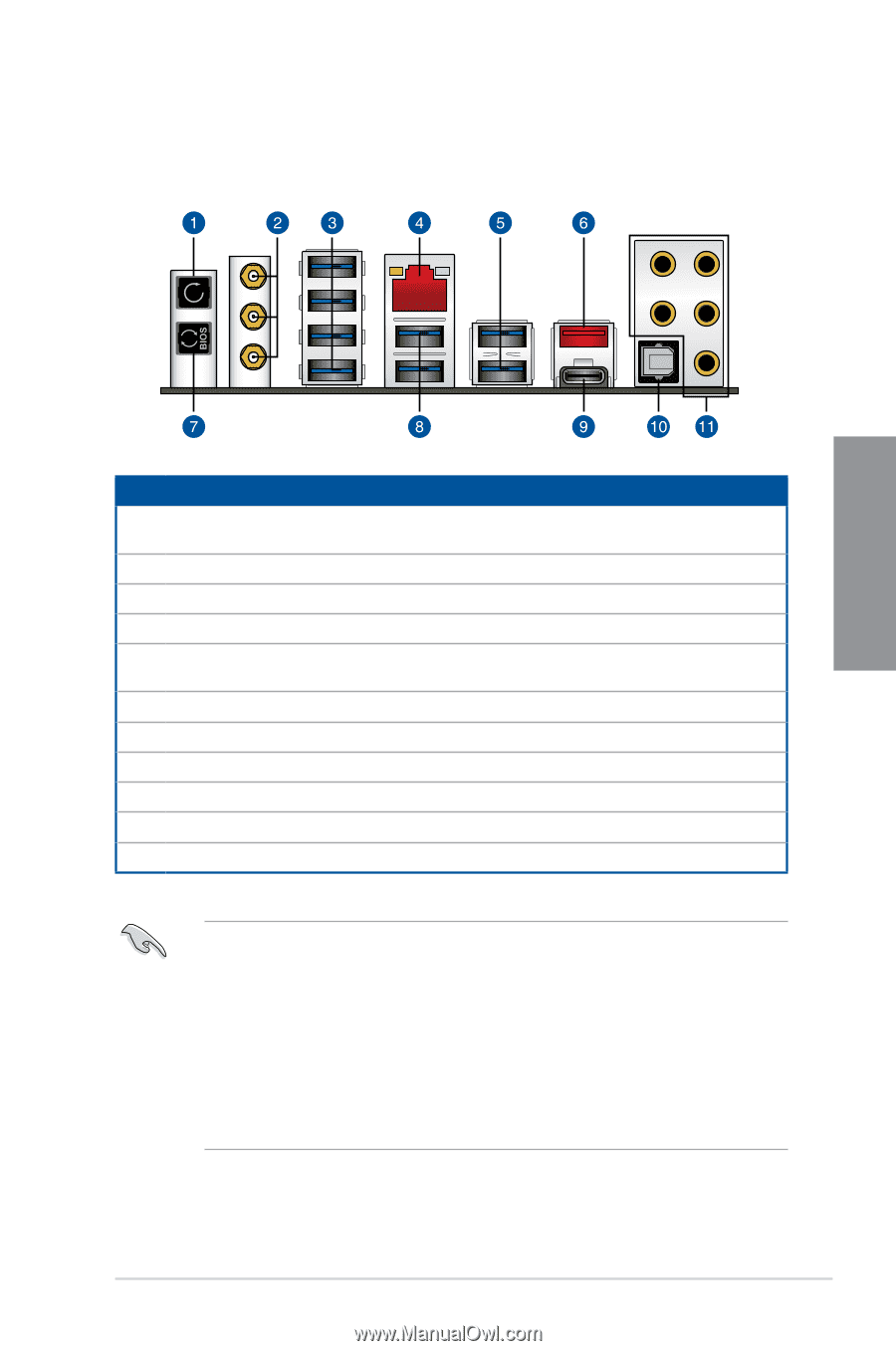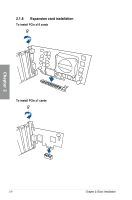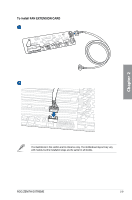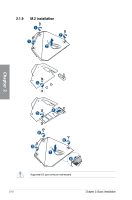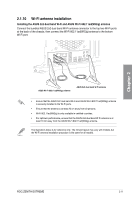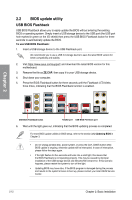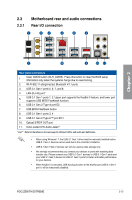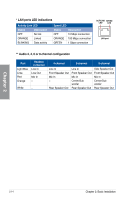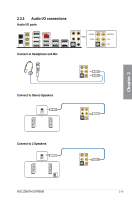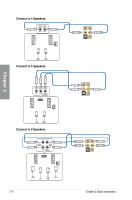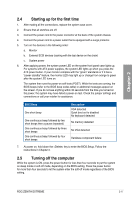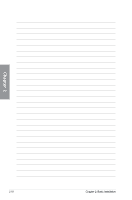Asus ROG ZENITH EXTREME ROG ZENITH EXTREME Users ManualEnglish - Page 59
Motherboard rear and audio connections, 2.3.1 Rear I/O connection
 |
View all Asus ROG ZENITH EXTREME manuals
Add to My Manuals
Save this manual to your list of manuals |
Page 59 highlights
2.3 Motherboard rear and audio connections 2.3.1 Rear I/O connection Chapter 2 Rear panel connectors 1. Clear CMOS button (CLR_CMOS). Press this button to clear the BIOS setup information only when the systems hangs due to overclocking. 2. Wi-Fi 802.11 a/b/g/n/ac/ad, Bluetooth V4.1 ports 3. USB 3.1 Gen 1 ports 5, 6, 7, and 8. 4. LAN (RJ-45) port* 5. USB 3.1 Gen 1 ports 1, 2. Upper port supports the KeyBot II feature, and lower port supports USB BIOS Flashback function. 6. USB 3.1 Gen 2 Type-A port E2 7. USB BIOS Flashback button 8. USB 3.1 Gen 1 ports 3, 4 9. USB 3.1 Gen 2 Type-C™ port EC1 10. Optical S/PDIF OUT port 11. Color-coded LED Audio Jacks** * and ** : Refer to the tables on the next page for LAN port LEDs, and audio port definitions. • When using Windows® 7, the USB 3.1 Gen 1 driver must be manually installed before USB 3.1 Gen 1 devices can be used due to the controller's limitation. • USB 3.1 Gen 1/Gen 2 devices can only be used as data storage only. • We strongly recommend that you connect your devices to ports with matching data transfer rate. Please connect your USB 3.1 Gen 1 devices to USB 3.1 Gen 1 ports and your USB 3.1 Gen 2 devices to USB 3.1 Gen 2 ports for faster and better performance for your devices. • When KeyBot II is activated, USB hot plug function of the KeyBot port (USB 3.1 Gen 1 port 1) will be temporarily disabled. ROG ZENITH EXTREME 2-13