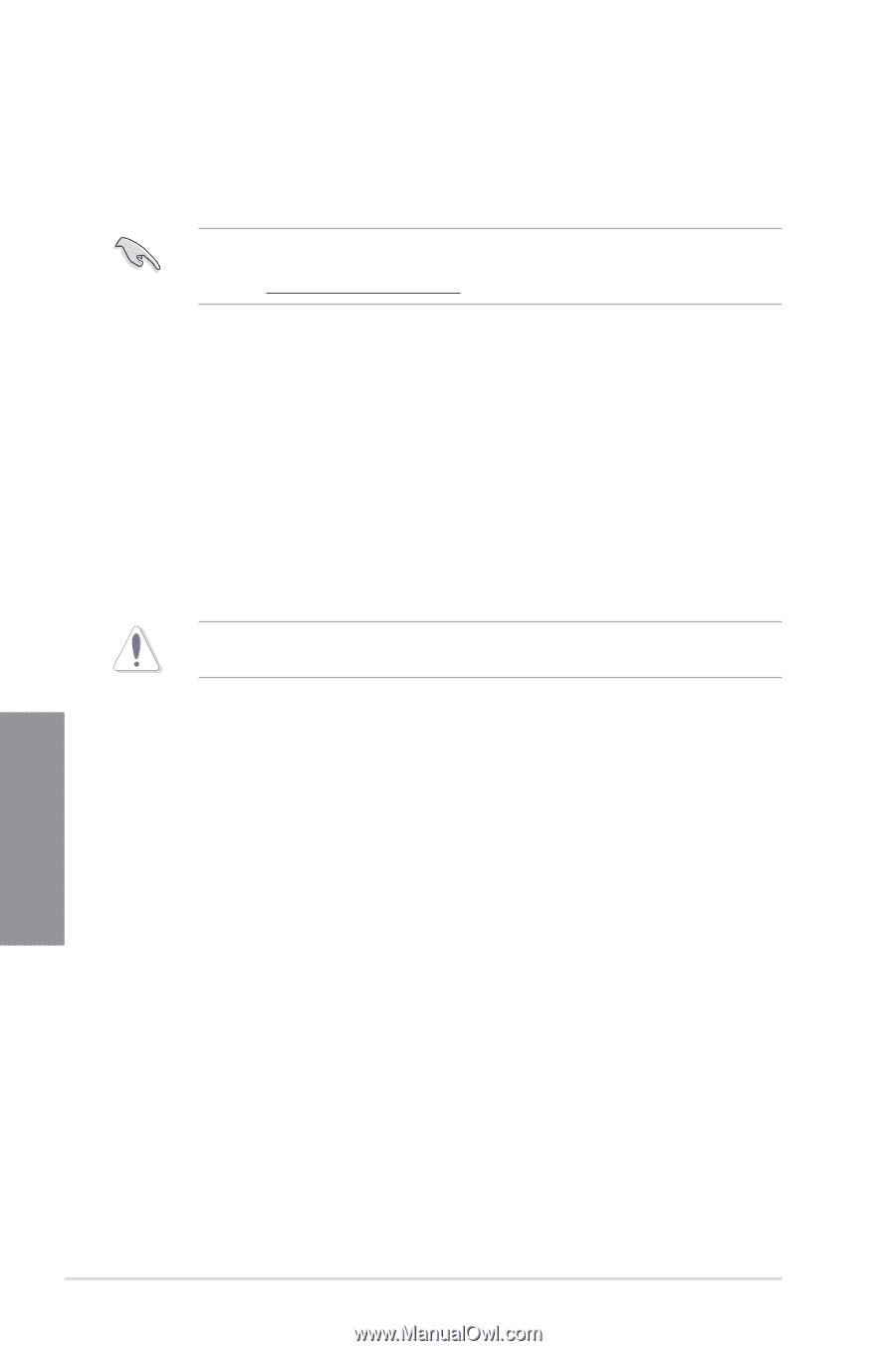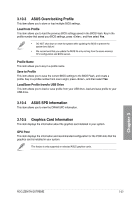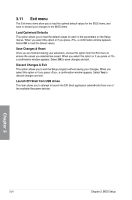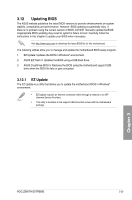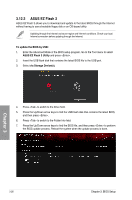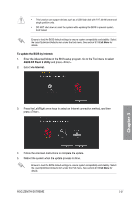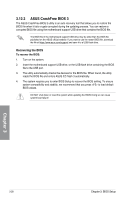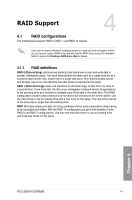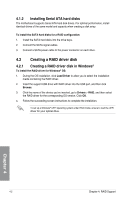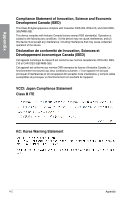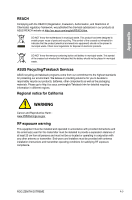Asus ROG ZENITH EXTREME ROG ZENITH EXTREME Users ManualEnglish - Page 92
ASUS CrashFree BIOS 3, Recovering the BIOS
 |
View all Asus ROG ZENITH EXTREME manuals
Add to My Manuals
Save this manual to your list of manuals |
Page 92 highlights
3.12.3 ASUS CrashFree BIOS 3 The ASUS CrashFree BIOS 3 utility is an auto recovery tool that allows you to restore the BIOS file when it fails or gets corrupted during the updating process. You can restore a corrupted BIOS file using the motherboard support USB drive that contains the BIOS file. The BIOS file in the motherboard support USB drive may be older than the BIOS file published on the ASUS official website. If you want to use the newer BIOS file, download the file at https://www.asus.com/support/ and save it to a USB flash drive. Recovering the BIOS To recover the BIOS: 1. Turn on the system. 2. Insert the motherboard support USB drive, or the USB flash drive containing the BIOS file to the USB port. 3. The utility automatically checks the devices for the BIOS file. When found, the utility reads the BIOS file and enters ASUS EZ Flash 3 automatically. 4. The system requires you to enter BIOS Setup to recover the BIOS setting. To ensure system compatibility and stability, we recommend that you press to load default BIOS values. DO NOT shut down or reset the system while updating the BIOS! Doing so can cause system boot failure! Chapter 3 3-28 Chapter 3: BIOS Setup