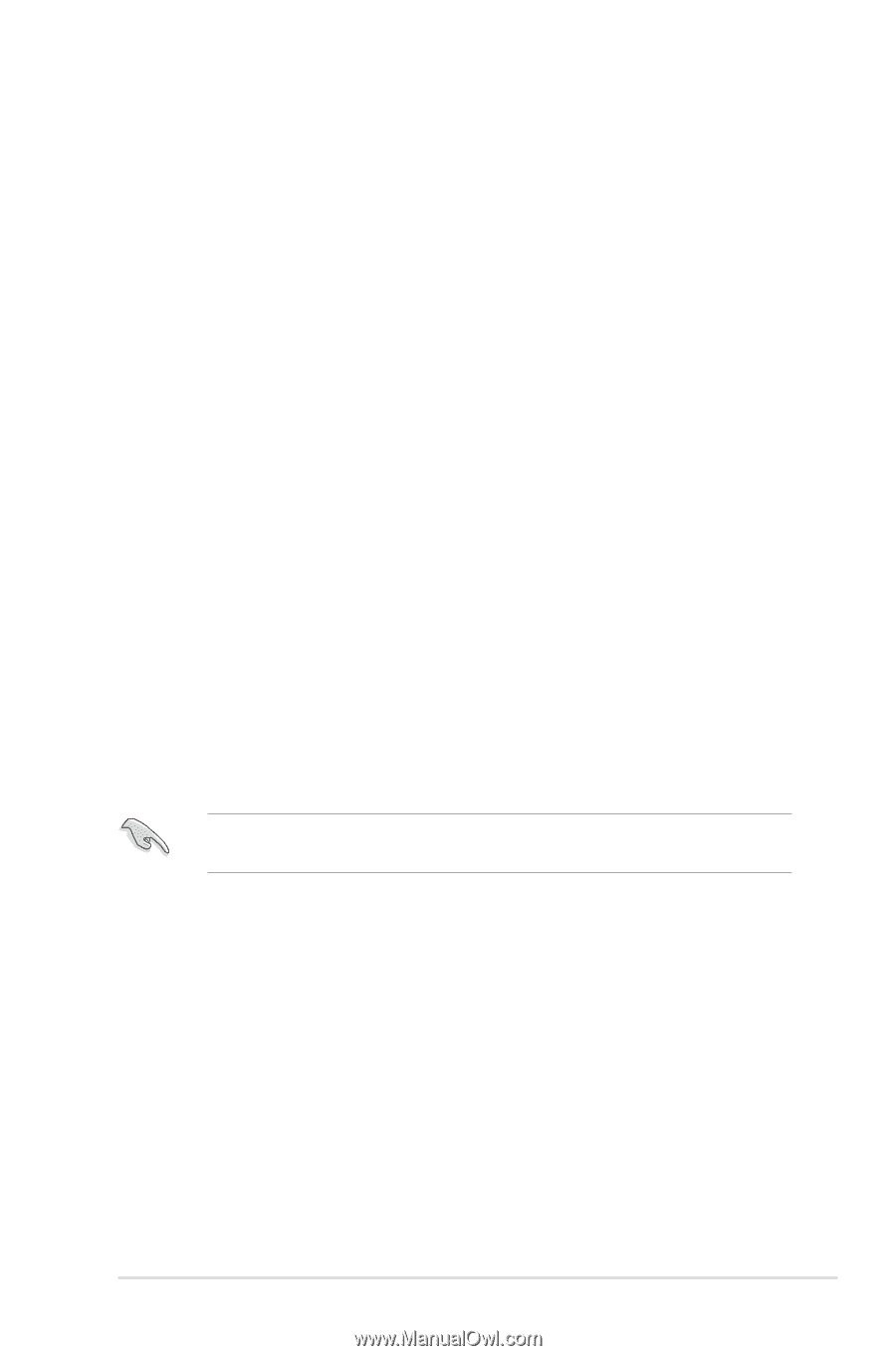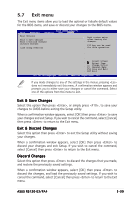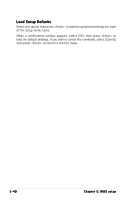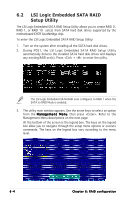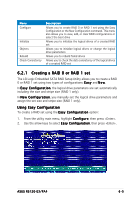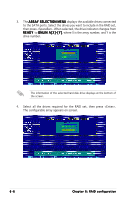Asus RS120-E3 PA4 User Guide - Page 109
Installing hard disk drives, Setting the RAID item in BIOS, RAID configuration utility
 |
View all Asus RS120-E3 PA4 manuals
Add to My Manuals
Save this manual to your list of manuals |
Page 109 highlights
6.1.2 Installing hard disk drives The system supports two hot-swap Serial ATA hard disk drives for RAID configuration. By default, the SATA hard disk drives are connected to the motherboard SATA1 (Port0) and SATA3 (Port1) connectors via the SATA backplane and SATA cables. Refer to sections 1 . 5 I n t e r n a l c o m p o n e n t s and 2 . 4 H a r d d i s k d r i v e s for details on SATA hard disk drive connection and installation. For optimal performance, install identical drives of the same model and capacity when creating a disk array. 6.1.3 Setting the RAID item in BIOS You must set the RAID item in the BIOS Setup before you can create a RAID set from SATA hard disk drives attached to the SATA connectors supported by the Intel® ICH7R Southbridge chip. To do this: 1. Enter the BIOS Setup during POST. 2. Go to the Main Menu, select IDE Configuration, then press . 3. Set the ATA/IDE Configuration item to [Enhanced Mode], then press . 4. Set the C o n f i g u r e S A T A A s item to [RAID]. 5. Set the O n b o a r d S A T A R A I D R O M item to [Enabled]. Otherwise, the RAID configuration utility won't appear during POST. 6. Save your changes, then exit the BIOS Setup. Refer to Chapter 5 for details on entering and navigating through the BIOS Setup. 6.1.4 RAID configuration utility Depending on the RAID_SEL1 jumper setting and the operating system, you can select a utility to create a RAID set. Refer to section 4.2 Jumpers for details on the RAID_SEL1 jumper settings. Use the L S I L o g i c E m b e d d e d S A T A R A I D S e t u p U t i l i t y to create a RAID 0, RAID 1, or RAID 0+1 under Windows® 2000/2003 Server/XP or Red Hat® Enterprise ver. 3.0 operating system. Use the I n t e l® M a t r i x S t o r a g e M a n a g e r to create a RAID 0, RAID 1, RAID 0+1, or software RAID 5 under Windows® 2000/2003 Server/XP operating system. Refer to the succeeding sections for details on how to use the RAID configuration utilities. ASUS RS120-E3/PA4 6-3