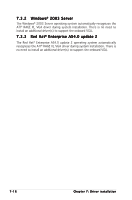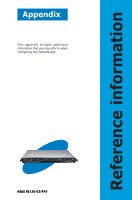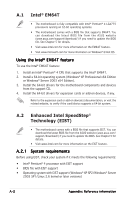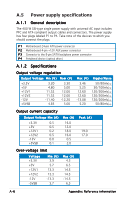Asus RS120-E3 PA4 User Guide - Page 169
A.2.2, Using the EIST
 |
View all Asus RS120-E3 PA4 manuals
Add to My Manuals
Save this manual to your list of manuals |
Page 169 highlights
A.2.2 Using the EIST To use the EIST feature: 1. Turn on the computer, then enter the BIOS Setup. 2. Go to the A d v a n c e d M e n u, highlight C P U C o n f i g u r a t i o n, then press . 3. Set the I n t e l ( R ) S p e e d S t e p( t m ) t e c h . item to [Automatic], then press . See page 5-22 for details. 4. Press to save your changes and exit the BIOS setup. 5. After the computer restarts, right click on a blank space on the desktop, then select Properties from the pop-up menu. 6. When the Display Properties window appears, click the S c r e e n Saver tab. 7. Click the P o w e r button on the Monitor power section to open the Power Options Properties window. 8. On the Power schemes section, click , then select any option except H o m e / O f f i c e D e s k t o p or Always On. 9. Click A p p l y, then click O K. 10. Close the D i s p l a y P r o p e r t i e s window. After you adjust the power scheme, the CPU internal frequency slightly decreases when the CPU loading is low. The screen displays and procedures may vary depending on the operating system. ASUS RS120-E3/PA4 A-3