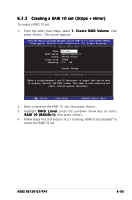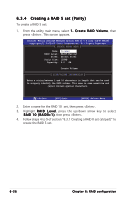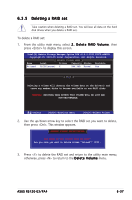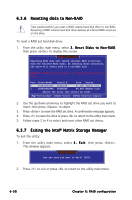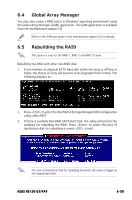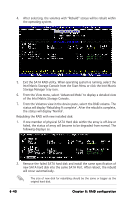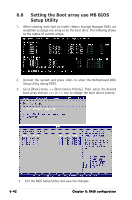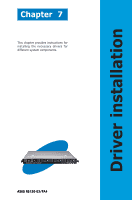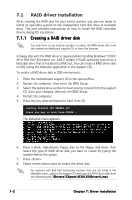Asus RS120-E3 PA4 User Guide - Page 146
Intel Matrix Storage Console from the Start Menu or click the Intel Matrix
 |
View all Asus RS120-E3 PA4 manuals
Add to My Manuals
Save this manual to your list of manuals |
Page 146 highlights
4. After selecting, the volumes with "Rebuild" status will be rebuilt within the operating system. 5. Exit the SATA RAID utility. When operating system is running, select the Intel Matrix Storage Console from the Start Menu or click the Intel Matrix Storage Manager tray icon. 6. From the View menu, select 'Advanced Mode' to display a detailed view of the Intel Matrix Storage Console. 7. From the Volumes view in the device pane, select the RAID volume. The status will display 'Rebuilding % complete'. After the rebuild is complete, the status will display 'Normal'. Rebuilding the RAID with new installed disk: 1. If one member of physical SATA Hard disk within the array is off-line or failed, the status of array will become to be degraded from normal. The following displays as. 2. Remove the failed SATA hard disk and install the same specification of new SATA hard disk into the same SATA Port. After reboot, the rebuild will occur automatically. The size of new disk for rebuilding should be the same or bigger as the original hard disk. 6-40 Chapter 6: RAID configuration