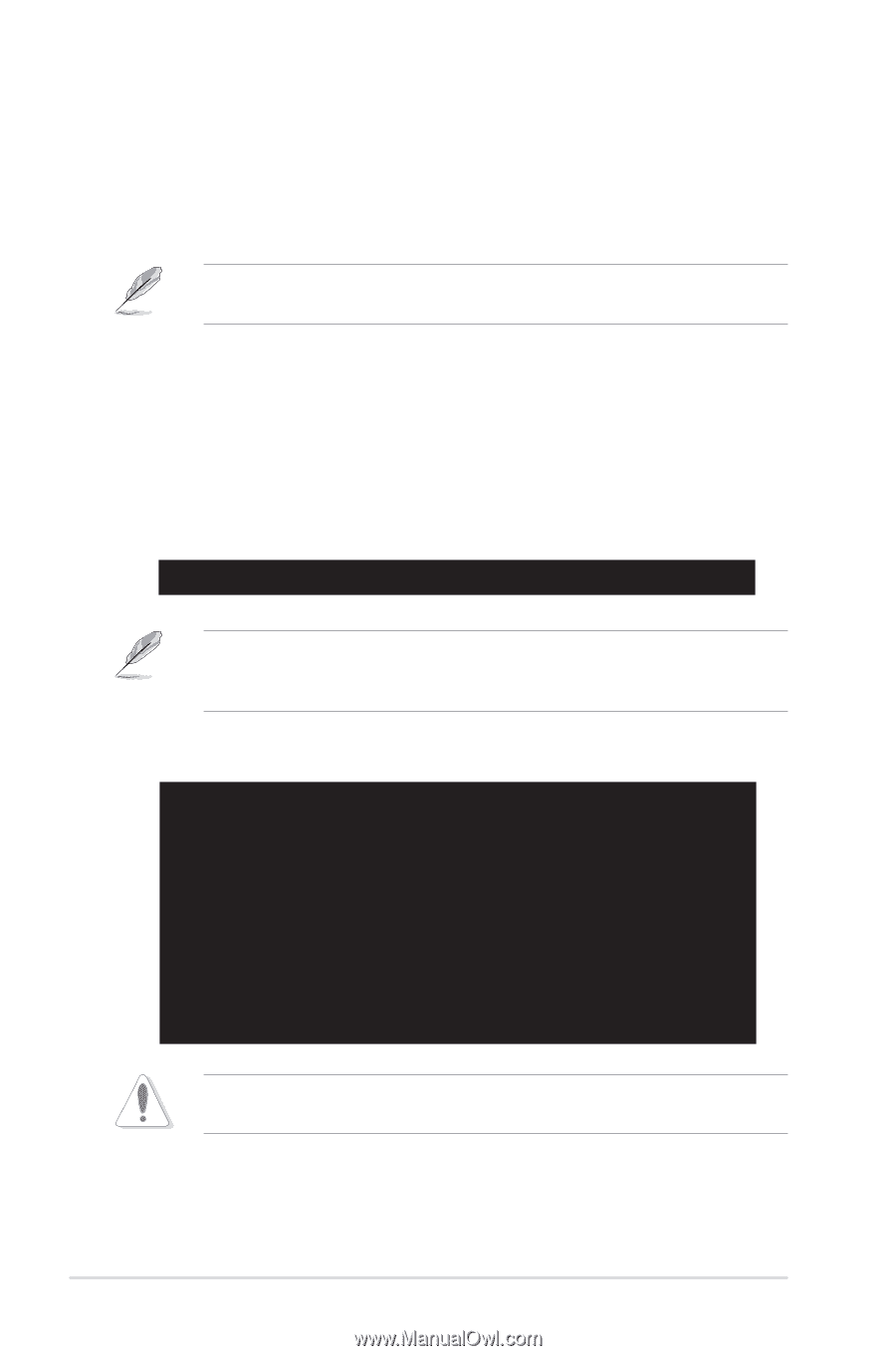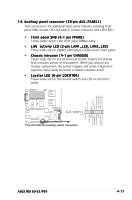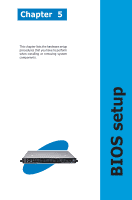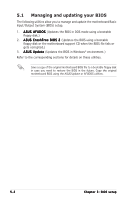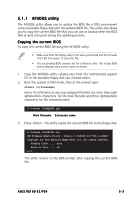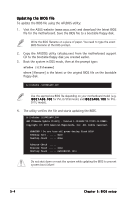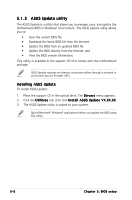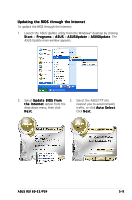Asus RS160-E3 PS4 RS160-E3 - Page 66
Updating the BIOS file
 |
View all Asus RS160-E3 PS4 manuals
Add to My Manuals
Save this manual to your list of manuals |
Page 66 highlights
Updating the BIOS file To update the BIOS file using the AFUDOS utility: 1. Visit the ASUS website (www.asus.com) and download the latest BIOS file for the motherboard. Save the BIOS file to a bootable floppy disk. Write the BIOS filename on a piece of paper. You need to type the exact BIOS filename at the DOS prompt. 2. Copy the AFUDOS utility (afudos.exe) from the motherboard support CD to the bootable floppy disk you created earlier. 3. Boot the system in DOS mode, then at the prompt type: afudos /i[filename] where [filename] is the latest or the original BIOS file on the bootable floppy disk. A:\>afudos /iI8021A00.100 Use the appropriate BIOS file depending on your motherboard model (e.g. I 8 0 2 1 A 0 0 . 1 0 0 for PVL-D/SCSI model, and I 8 0 2 3 A 0 0 . 1 0 0 for PVLD/1U model). 4. The utility verifies the file and starts updating the BIOS. A:\>afudos /iI8021A00.100 AMI Firmware Update Utility - Version 1.19(ASUS V2.07(03.11.24BB)) Copyright (C) 2002 American Megatrends, Inc. All rights reserved. WARNING!! Do not turn off power during flash BIOS Reading file ....... done Reading flash ...... done Advance Check ...... Erasing flash ...... done Writing flash ...... 0x0008CC00 (9%) Do not shut down or reset the system while updating the BIOS to prevent system boot failure! 5-4 Chapter 5: BIOS setup