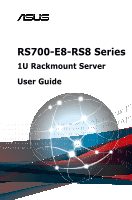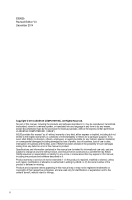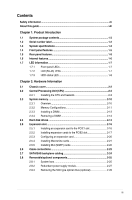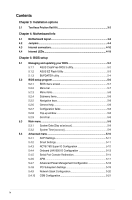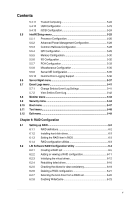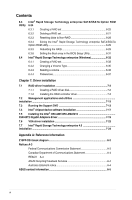Asus RS700-E8-RS8 User Guide
Asus RS700-E8-RS8 Manual
 |
View all Asus RS700-E8-RS8 manuals
Add to My Manuals
Save this manual to your list of manuals |
Asus RS700-E8-RS8 manual content summary:
- Asus RS700-E8-RS8 | User Guide - Page 1
RS700-E8-RS8 Series 1U Rackmount Server User Guide - Asus RS700-E8-RS8 | User Guide - Page 2
, and should not be construed as a commitment by ASUS. ASUS assumes no responsibility or liability for any errors or inaccuracies that may appear in this manual, including the products and software described in it. Product warranty or service will not be extended if: (1) the product is repaired - Asus RS700-E8-RS8 | User Guide - Page 3
Contents Safety information...vii About this guide...viii Chapter 1: Product Introduction 1.1 System package contents 1-2 1.2 Serial number label 1-2 1.3 System specifications 1-3 1.4 Front panel features 1-5 1.5 Rear panel features 1-5 1.6 Internal features 1-6 1.7 LED information 1-7 1.7.1 - Asus RS700-E8-RS8 | User Guide - Page 4
...4-4 4.3 Internal connectors 4-10 4.4 Internal LEDs 4-19 Chapter 5: BIOS setup 5.1 Managing and updating your BIOS 5-2 5.1.1 ASUS CrashFree BIOS 3 utility 5-2 5.1.2 ASUS EZ Flash Utility 5-3 5.1.3 BUPDATER utility 5-4 5.2 BIOS setup program 5-6 5.2.1 BIOS menu screen 5-7 5.2.2 Menu bar - Asus RS700-E8-RS8 | User Guide - Page 5
5.5.6 IIO Configuration 5-32 5.5.7 PCH Configuration 5-33 5.5.8 Miscellaneous Configuration 5-35 5.5.9 Server ME Configuration 5-35 5.5.10 Runtime Error Logging Support 5-36 5.6 Server Mgmt menu 5-37 5.7 Event Logs menu 5-41 5.7.1 Change Smbios Event Log Settings 5-41 5.7.2 View Smbios Event - Asus RS700-E8-RS8 | User Guide - Page 6
driver 7-3 7.2 Management applications and utilities installation...7-13 7.3 Running the Support DVD 7-13 7.4 Intel® chipset device software installation 7-17 7.5 Statement A-4 REACH A-4 ASUS Recycling/Takeback Services A-4 Australia statement notice A-4 ASUS contact information A-5 - Asus RS700-E8-RS8 | User Guide - Page 7
operating the server, carefully read all the manuals included with the server package. • Before • If you encounter technical problems with the product, contact a qualified service technician or your retailer. used batteries according to the manufacturer's instructions. CD-ROM Drive Safety Warning - Asus RS700-E8-RS8 | User Guide - Page 8
users with at least basic knowledge of configuring a server. Contents This guide contains the following parts: 1. Chapter 1: Product introduction This chapter describes Chapter 7: Driver installation This chapter provides instructions for installing the necessary drivers for different system components. - Asus RS700-E8-RS8 | User Guide - Page 9
for product and software updates. 1. ASUS Server Web-based Management (ASWM) user guide This manual tells how to set up and use the proprietary ASUS server management utility. 2. ASUS websites The ASUS websites worldwide provide updated information for all ASUS hardware and software products. Refer - Asus RS700-E8-RS8 | User Guide - Page 10
x - Asus RS700-E8-RS8 | User Guide - Page 11
Chapter 1: Product Introduction Product introduction This chapter describes the general features of the chassis kit. It includes sections on front panel and rear panel specifications. 1 - Asus RS700-E8-RS8 | User Guide - Page 12
and printed on the sticker at the server's front cover. The correct serial number of the product is required if you need to request for support from the ASUS Technical Support team. RS700-E8-RS8; RS700-E8-RS8-C xxS0xxxxxxxxxx 4 3 2 1 1-2 Chapter 1: Product introduction - Asus RS700-E8-RS8 | User Guide - Page 13
1.3 System specifications The ASUS RS700-E8-RS8 Series feature the ASUS Z10PP-D24 server board. The server supports Intel® Socket-R3 LGA2011-3 Xeon® series processors plus other latest technologies through the chipsets onboard. Model Name RS700-E8-RS8 RS700-E8-RS8-C 2 x Socket R3 (LGA 2011-3) - Asus RS700-E8-RS8 | User Guide - Page 14
® Server 2008 R2 Windows® 8.1 RedHat® Enterprise Linux SuSE® Linux Enterprise Server CentOS Ubuntu VMware Citrix XenServer RS700-E8-RS8-C * Refer to http://www.asus.com/ for the latest OS support. Out of Band Management Remote Solution Hardware On-Board ASMB8-iKVM for KVM-over-IP Software - Asus RS700-E8-RS8 | User Guide - Page 15
LAN port 2 Mezzanine 10G LAN card port (optional) VGA port Redundant Power supply and Power cord connector PS/2 keyboard/mouse port *This port is for ASUS ASMB8-iKVM only. ASUS RS700-E8-RS8 Series 1-5 - Asus RS700-E8-RS8 | User Guide - Page 16
1.6 Internal features The barebone server includes the basic components as shown. 1. Power supply and power fan 2. ASUS Z10PP-D24 Server Board 3. System fans 4. 8 x 2.5-inch HDD trays 5. SATA/SAS backplane (hidden) 6. Slim type optical drive (hidden) 7. PCI-E x8 slot (Gen3 x8 link) (OCP - Asus RS700-E8-RS8 | User Guide - Page 17
Status Description OFF No link GREEN Linked BLINKING Data activity SPEED LED Status Description OFF 10 Mbps connection ORANGE 100 Mbps connection GREEN 1 Gbps connection ASUS RS700-E8-RS8 Series 1-7 - Asus RS700-E8-RS8 | User Guide - Page 18
1.7.3 HDD status LED 4 3 2 1 HDD status LED HDD activity LED SATA/SAS HDD LED Description GREEN ON RED HDD Status LED GREEN/ RED GREEN/ RED HDD Activity LED GREEN ON Blinking OFF Blinking SATA/SAS HDD power ON HDD has failed and should be swapped immediately RAID rebuilding HDD not found - Asus RS700-E8-RS8 | User Guide - Page 19
Chapter 2: Hardware Information Hardware Information This chapter lists the hardware setup procedures that you have to perform when installing or removing system components. 2 - Asus RS700-E8-RS8 | User Guide - Page 20
2.1 Chassis cover Removing the rear cover To remove the rear cover: 1. Loosen the thumbscrew on the rear panel to release the rear cover from the chassis. 2. Firmly hold the cover and slide it toward the rear panel for about half an inch until it is disengaged from the chassis. 3. Lift the cover - Asus RS700-E8-RS8 | User Guide - Page 21
if the damage is shipment/ transit-related. • Keep the cap after installing the motherboard. ASUS will process Return Merchandise Authorization (RMA) requests only if the motherboard comes with the cap on the section Chassis cover. 2. Remove the air duct. CPU2 CPU1 ASUS RS700-E8-RS8 Series 2-3 - Asus RS700-E8-RS8 | User Guide - Page 22
3. Locate the CPU socket on the motherboard. Before installing the CPU, ensure that the socket box is facing toward you and the triangle mark is on the top-right position. Triangle mark 2-4 Chapter 2: Hardware setup - Asus RS700-E8-RS8 | User Guide - Page 23
the right load lever with your thumb (D), move it to the left until it is released from retention tab (E), then gently lift the load lever (F). ASUS RS700-E8-RS8 Series 2-5 - Asus RS700-E8-RS8 | User Guide - Page 24
6. Push the left load lever to slightly lift the load plate (G). Do not insert the load lever into the retention tab. edge of the Load plate 7. Hold the edge then gently lift the load plate (H). Load plate 8. Get the CPU. 9. Align and position the CPU over the socket ensuring that the triangle - Asus RS700-E8-RS8 | User Guide - Page 25
tab. Keep the PnP cap. ASUS will process Return Merchandise Authorization (RMA) requests only if the motherboard comes with the PnP cap on the LGA 2011 socket. PnP cap 13. Push down the left load lever (L) then insert it under the retention tab (M). Retention tab ASUS RS700-E8-RS8 Series 2-7 - Asus RS700-E8-RS8 | User Guide - Page 26
14. Apply some Thermal Interface Material to the exposed area of the CPU that the heatsink will be in contact with. • Ensure that the Thermal Interface Material is spread in an even thin layer. • Some heatsinks come with pre-applied Thermal Interface Material. If so, skip this step. The Thermal - Asus RS700-E8-RS8 | User Guide - Page 27
18. Replace the air duct. CPU2 CPU1 ASUS RS700-E8-RS8 Series 2-9 - Asus RS700-E8-RS8 | User Guide - Page 28
2.3 System memory 2.3.1 Overview The motherboard comes with 24 Double Data Rate 4 (DDR4) Dual Inline Memory Modules (DIMM) sockets. The figure illustrates the location of the DDR4 DIMM sockets: 2-10 Chapter 2: Hardware setup - Asus RS700-E8-RS8 | User Guide - Page 29
• 16 DIMMs • • • • 20 DIMMs • • • • • • 24 DIMMs • • • • • • 2 CPU Configuration DIMM_C3 DIMM_C2 DIMM_C1 DIMM_D3 DIMM_D2 DIMM_D1 2 DIMMs 4 DIMMs 8 DIMMs • • 12 DIMMs • • 16 DIMMs • • • • 20 DIMMs • • • • 24 DIMMs • • • • • • ASUS RS700-E8-RS8 Series 2-11 - Asus RS700-E8-RS8 | User Guide - Page 30
2 CPU Configuration DIMM_E3 DIMM_E2 DIMM_E1 DIMM_F3 DIMM_F2 DIMM_F1 2 DIMMs • 4 DIMMs • • 8 DIMMs • • 12 DIMMs • • • • 16 DIMMs • • • • 20 DIMMs • • • • • • 24 DIMMs • • • • • • 2 CPU Configuration DIMM_G3 DIMM_G2 DIMM_G1 DIMM_H3 DIMM_H2 DIMM_H1 2 DIMMs 4 DIMMs 8 - Asus RS700-E8-RS8 | User Guide - Page 31
Removing a DIMM 1. Simultaneously press the retaining clips outward to unlock the DIMM. 2. Remove the DIMM from the socket. Support the DIMM lightly with your fingers when pressing the retaining clips. The DIMM might get damaged when it flips out with extra force. ASUS RS700-E8-RS8 Series 2-13 - Asus RS700-E8-RS8 | User Guide - Page 32
2.4 Hard disk drives The system supports eight (8) 2.5-inch hot-swap SATA/SAS hard disk drives. The hard disk the drive tray on a flat and stable surface. 4. Release the two screws then remove support beam from the drive tray. 5. Prepare the SATA/SAS HDD and the bundled set of screws. spring lock - Asus RS700-E8-RS8 | User Guide - Page 33
. The drive tray is correctly placed when its front edge aligns with the bay edge. 9. Repeat steps 1 to 8 to install the other SATA/SAS HDDs. ASUS RS700-E8-RS8 Series 2-15 - Asus RS700-E8-RS8 | User Guide - Page 34
you want to install PCIE expansion cards. 2.5.1 Installing an expansion card to the PCIE1 slot The pre-installed riser card bracket on the PCIE1 slot supports Full-Height (FH), Half-Length (HL) PCIE x16 expansion cards. To install a PCIE x16 (Gen3 x16 link), FH, HL card on the riser card bracket - Asus RS700-E8-RS8 | User Guide - Page 35
x8 slot, both of these slots provides x8 Gen3 links. The PCIE x8 slot supports proprietary cards such as ASUS PIKE II series cards. Install your proprietary cards into this slot to maximize its use. To chassis. 2. Carefully remove the butterfly riser card bracket. ASUS RS700-E8-RS8 Series 2-17 - Asus RS700-E8-RS8 | User Guide - Page 36
then set it aside. metal cover PCIE x8 slot The default metal cover on the PCIE x8 slot of the butterfly riser card is an ASUS proprietary card bracket. It is screwless by design allowing for easy installation or removal. 5. Prepare the PCIE x8 expansion card. If your expansion card is - Asus RS700-E8-RS8 | User Guide - Page 37
the screw holes on the riser card bracket matches the screw holes on the chassis. 2. Secure the riser card bracket with three screws as shown. ASUS RS700-E8-RS8 Series 2-19 - Asus RS700-E8-RS8 | User Guide - Page 38
2.5.3 Configuring an expansion card After installing the expansion card, configure it by adjusting the software settings. 1. Turn on the system and change the necessary BIOS settings, if any. See Chapter 5 for information on BIOS setup. 2. Assign an IRQ to the card. Refer to the following tables. 3. - Asus RS700-E8-RS8 | User Guide - Page 39
motherboard is aligned and matched to the screw holes of the Mezzanine card. OCP connector stand screws 4. Secure the Mezzanine card with four bundled screws. ASUS RS700-E8-RS8 Series 2-21 - Asus RS700-E8-RS8 | User Guide - Page 40
2.5.5 Installing M.2 (NGFF) cards To install an M.2 (NGFF) card: 1. Locate the M.2 (NGFF) connector on your motherboard. 2. Prepare the M.2 card. 3. Remove the screw on the stand 4. Align and insert the M.2 card into the M.2 connector on the motherboard. Ensure that the golden connector of the M.2 - Asus RS700-E8-RS8 | User Guide - Page 41
) 6. SATA connector (from motherboard to SATA/SAS backplane board to connect ODD) 7. ISATA connector (from motherboard to SATA/SAS backplane board to connect HDD 1 - HDD 4) ASUS RS700-E8-RS8 Series 2-23 - Asus RS700-E8-RS8 | User Guide - Page 42
2.7 SATA/SAS backplane cabling Front side The front side of the SATA/SAS backplane faces the front panel when installed. This side includes eight SATA/SAS connectors for the hot swap drive trays. Connect the SATA/SAS HDDs Back side The back side of the SATA/SAS backplane faces the rear panel when - Asus RS700-E8-RS8 | User Guide - Page 43
system fan cable from the fan connector on the motherboard. 2. Lift the fan, then set aside. 3. Repeat steps 1 to 2 to uninstall the other system fans. ASUS RS700-E8-RS8 Series 2-25 - Asus RS700-E8-RS8 | User Guide - Page 44
To reinstall the system fans: 1. Insert the fan to the fan cage. The airflow directional arrow on the fan side should point towards the system rear panel. 2. Connect the system fan cable to the fan connector on the motherboard. 2-26 Chapter 2: Hardware setup - Asus RS700-E8-RS8 | User Guide - Page 45
. 3. Get the replacement power supply module. 4. Insert the replacement power supply module into the chassis then push it inwards until the latch locks into place. ASUS RS700-E8-RS8 Series 2-27 - Asus RS700-E8-RS8 | User Guide - Page 46
2.8.3 Removing the Slim type optical drive (optional) This server system supports Slim type optical disk drives. To remove or uninstall the slim type optical disk drive: 1. Locate the optical drive eject latch at the rear of - Asus RS700-E8-RS8 | User Guide - Page 47
Chapter 3: Installation options Installation options This chapter describes how to install the optional components and devices into the barebone server. 3 - Asus RS700-E8-RS8 | User Guide - Page 48
The kit also comes with a metal stopping bracket that can be installed to provide additonal support and stability to the server. The tool-less rail kit package includes: Fixing latches Set different server models. Refer to your server user manual for details. 3-2 Chapter 3: Installation options - Asus RS700-E8-RS8 | User Guide - Page 49
necessary. 5. Perform steps 3 to 4 for the other rack rail. Ensure that the installed rack rails (left and right) are aligned, secured, and stable in place. RS700-E8-RS8 3-3 - Asus RS700-E8-RS8 | User Guide - Page 50
are stable and standing firmly on a level surface. • We strongly recommend that at least two able-bodied persons perform the steps described in this guide. • We recommend the use an appropriate lifting tool or device, if necessary. 4 3 2 1 Ensure to include the side knots on the two sides of - Asus RS700-E8-RS8 | User Guide - Page 51
Chapter 4: Motherboard Info Motherboard Info This chapter includes the motherboard layout and brief descriptions of the jumpers and internal connectors. 4 - Asus RS700-E8-RS8 | User Guide - Page 52
4.1 Motherboard layout 4-2 Chapter 4: Motherboard information - Asus RS700-E8-RS8 | User Guide - Page 53
) 28 LAN controller setting (3-pin LAN_SW1, LAN_SW2) Page 4-4 4-21 4-16 4-11 4-10 2-10 4-13 2-4 4-12 4-8 4-11 4-14 4-15 4-18 4-13 4-8 4-17 4-6 4-18 4-9 4-22 4-5 4-16 4-7 4-6 4-16 4-7 4-5 ASUS RS700-E8-RS8 Series 4-3 - Asus RS700-E8-RS8 | User Guide - Page 54
4.2 Jumpers 1. Clear RTC RAM (CLRTC1) This jumper allows you to clear the Real Time Clock (RTC) RAM in CMOS. You can clear the CMOS memory of date, time, and system setup parameters by erasing the CMOS RTC RAM data. The onboard button cell battery powers the RAM data in CMOS, which include system - Asus RS700-E8-RS8 | User Guide - Page 55
) These jumpers allow you to enable or disable the onboard Intel® I350-AM2 Gigabit LAN1/2 controller. Set to pins 1-2 to activate the Gigabit LAN feature. ASUS RS700-E8-RS8 Series 4-5 - Asus RS700-E8-RS8 | User Guide - Page 56
4. RAID configuration utility selection (3-pin RAID_SEL1) This jumper allows you to select the RAID configuration utility to use when you create disk arrays. Place the jumper caps over pins 1-2 if you want to use the LSI MegaRAID software RAID Setup Utility (default); otherwise, place the jumper - Asus RS700-E8-RS8 | User Guide - Page 57
6. Baseboard Management Controller setting (3-pin BMC_EN1) This jumper allows you to enable (default) or disable on-board BMC. 7. DDR4 thermal event setting (3-pin DIMMTRIP1) This jumper allows you to enable or disable DDR4 DIMM thermal sensing event pin. ASUS RS700-E8-RS8 Series 4-7 - Asus RS700-E8-RS8 | User Guide - Page 58
8. Smart Ride Through (SmaRT) setting (3-pin SMART_PSU1) This jumper allows you to enable or disable the Smart Ride Through (SmaRT) function. This feature is disabled by default. Set to pins 1-2 to enable it. When enabled, SmaRT allows uninterrupted operation of the system during an AC loss event. - Asus RS700-E8-RS8 | User Guide - Page 59
10. PCH_MFG1 setting (3-pin PCH_MFG1) This jumper allows you to update the BIOS ME block select. . ASUS RS700-E8-RS8 Series 4-9 - Asus RS700-E8-RS8 | User Guide - Page 60
opening at the back of the system chassis. The USB10 connector is for a A-type internal USB 2.0 device. The USB connectors comply with USB 2.0 specification that supports up to 480 Mbps connection speed. The USB port module is purchased separately. 4-10 Chapter 4: Motherboard information - Asus RS700-E8-RS8 | User Guide - Page 61
LAN34_LED1) These leads are for 10G LAN activity LEDs on the front panel. Connect the LAN LED cable to the backplane for LAN activity indication. ASUS RS700-E8-RS8 Series 4-11 - Asus RS700-E8-RS8 | User Guide - Page 62
5. ISATA and ISSATA connectors (ISATA, ISSATA) The ISATA connector (AHCI) supports 4 SATA 6Gb/s ports and Intel RAID/LSI MegaRAID. The ISSATA connector (AHCI) supports 4 SATA 6Gb/s ports and Intel RAID. 6. Hard disk activity LED connector (4-pin HDLED1) This connector is used to connect to a hard - Asus RS700-E8-RS8 | User Guide - Page 63
(20-1 pin TPM1) This connector supports a Trusted Platform Module (TPM) system, which can securely store keys, digital certificates, passwords, and data. A TPM system also helps enhance network security, protects digital identities, and ensures platform integrity. ASUS RS700-E8-RS8 Series 4-13 - Asus RS700-E8-RS8 | User Guide - Page 64
9. System panel connector (20-pin PANEL1) This connector supports several chassis-mounted functions. • System power LED (3-pin PLED) This 3-pin connector is for the system power LED. Connect the chassis power LED cable to - Asus RS700-E8-RS8 | User Guide - Page 65
. 4. Locator Button/Swich (2-pin LOCATORBTN) These leads are for the locator button on the front panel. This button queries the state of the system locator. ASUS RS700-E8-RS8 Series 4-15 - Asus RS700-E8-RS8 | User Guide - Page 66
in only one orientation. Find the proper orientation and push down firmly until the connectors completely fit. 12. VGA connector (10-1 pin VGA_HDR1) This connector supports the VGA High Dynamic-Range interface. 4-16 Chapter 4: Motherboard information - Asus RS700-E8-RS8 | User Guide - Page 67
) card connector (NGFF1) This connector allows you to install an M.2 device. • This connector supports type 2242 devices on both PCI-E and SATA interface. • If the M.2 slot is occupied, the SATA6G_6 slot will be disabled. The M.2 (NGFF) device is purchased separately ASUS RS700-E8-RS8 Series 4-17 - Asus RS700-E8-RS8 | User Guide - Page 68
15. Chassis Intrusion (2-pin INTRUSION1) These leads are for the intrusion detection feature for chassis with intrusion sensor or microswitch. When you remove any chassis component, the sensor triggers and sends a high level signal to these leads to record a chassis intrusion event. The default - Asus RS700-E8-RS8 | User Guide - Page 69
4.4 Internal LEDs 1. CPU Error LED (ERRCPU1, ERRCPU2) The CPU Error LEDs light up to indicate failure of the corresponding CPU. 2. BMC LED (BMCLED1) The BMC LED lights up to indicate that the on-board BMC is enabled. ASUS RS700-E8-RS8 Series 4-19 - Asus RS700-E8-RS8 | User Guide - Page 70
3. DIMM warning LED (MEMERRA1-A3, MEMERRB1-B3, MEMERRC1-C3, MEMERRD1-D4, MEMERRE1-E3, MEMERRF1-F3, MEMERRG1-G3, MEMERRH1-H3) The DIMM warning LEDs light up to indicate that an impending failure of the corresponding DIMM. 4. Location LED (LOCLED2) This onboard LED lights up when the Location - Asus RS700-E8-RS8 | User Guide - Page 71
5. CATT LED (CATTERR1) The CATT LED indicates that the system has experienced a fatal or catastrophic error and cannot continue to operate. 6. OCPLAN Activity LED connector (4-pin OCP_LED1) OCPLAN LED connector supports ASUS MCB-10G-2S OCP card Active LED. ASUS RS700-E8-RS8 Series 4-21 - Asus RS700-E8-RS8 | User Guide - Page 72
7. Q-Code LEDs (LED1) The Q-Code LED provides a 2-digit display that shows the status of your system. Refer to the Q-Code table of this user guide for more information about the 2-digit codes. Q-Code table Code 00 01 02 03 04 06 07 08 09 0A 0B 0C - 0D 0E 0F - Asus RS700-E8-RS8 | User Guide - Page 73
3B - 3E 4F 50 - 53 54 55 56 57 58 59 5A 5B 5C - 5F E0 E1 E2 E3 E4 - E7 E8 E9 EA EB EC - EF F0 F1 F2 F3 F4 F5 - F7 F8 F9 FA FB - FF 60 61 62 Description Memory for future AMI error codes DXE Core is started NVRAM initialization Installation of the PCH Runtime Services ASUS RS700-E8-RS8 Series 4-23 - Asus RS700-E8-RS8 | User Guide - Page 74
Q-Code table (continued) Code 63 - 67 68 69 6A 6B - 6F 70 71 72 73 - 77 78 79 7A - 7F 90 91 92 93 94 95 96 97 98 99 9A 9B 9C 9D 9E - 9F A0 A1 A2 A3 A4 A5 A6 A7 A8 A9 AA AB Description CPU DXE initialization is started PCI host bridge initialization System Agent DXE initialization is started System - Asus RS700-E8-RS8 | User Guide - Page 75
ASL (see ASL Status Codes section below) Ready To Boot event Legacy Boot event Exit Boot Services event Runtime Set Virtual Address MAP Begin Runtime Set Virtual Address MAP End Legacy Option ROM Initialization into ACPI mode. Interrupt controller is in APIC mode. ASUS RS700-E8-RS8 Series 4-25 - Asus RS700-E8-RS8 | User Guide - Page 76
4-26 Chapter 4: Motherboard information - Asus RS700-E8-RS8 | User Guide - Page 77
Chapter 5: BIOS setup BIOS setup This chapter tells how to change the system settings through the BIOS Setup menus. Detailed descriptions of the BIOS parameters are also provided. 5 - Asus RS700-E8-RS8 | User Guide - Page 78
disk drive in case you need to restore the BIOS in the future. Copy the original motherboard BIOS using the BUPDATER utility. 5.1.1 ASUS CrashFree BIOS 3 utility The ASUS CrashFree BIOS 3 is an auto recovery tool that allows you to restore the BIOS file when it fails or gets corrupted during the - Asus RS700-E8-RS8 | User Guide - Page 79
a DOS‑based utility. Before you start using this utility, download the latest BIOS from the ASUS website at www.asus.com. To update the BIOS using EZ Flash Utility: 1. Insert the USB flash disk that update process. Reboot the system when the update process is done. ASUS RS700-E8-RS8 Series 5-3 - Asus RS700-E8-RS8 | User Guide - Page 80
file for the motherboard. Save the BIOS file to a bootable USB flash disk drive. 2. Copy the BUPDATER utility (BUPDATER.exe) from the ASUS support website at support.asus.com to the bootable USB flash disk drive you created earlier. 3. Boot the system in DOS mode, then at the prompt, type: BUPDATER - Asus RS700-E8-RS8 | User Guide - Page 81
4. The utility verifies the file, then starts updating the BIOS file. ASUS Tek. EzFlash Utility Current Platform Platform : Z10PP-D24 Version : 0020 Build Date :04/25/2014 New from the hard disk drive. The BIOS update is finished! Please restart your system. C:\> ASUS RS700-E8-RS8 Series 5-5 - Asus RS700-E8-RS8 | User Guide - Page 82
5.2 BIOS setup program This motherboard supports a programmable firmware chip that you can update using the provided utility not exactly match what you see on your screen. • Visit the ASUS website (www.asus.com) to download the latest BIOS file for this motherboard. 5-6 Chapter 5: BIOS setup - Asus RS700-E8-RS8 | User Guide - Page 83
options To select an item on the menu bar, press the right or left arrow key on the keyboard until the desired item is highlighted. ASUS RS700-E8-RS8 Series 5-7 - Asus RS700-E8-RS8 | User Guide - Page 84
5.2.3 Menu items The highlighted item on the menu bar displays the specific items for that menu. For example, selecting Main shows the Main menu items. The other items (Event Logs, Advanced, Monitor, Boot, Tool, and Exit) on the menu bar have their respective menu items. 5.2.4 Submenu items A solid - Asus RS700-E8-RS8 | User Guide - Page 85
. 5.3.1 System Date [Day xx/xx/xxxx] Allows you to set the system date. 5.3.2 System Time [xx:xx:xx] Allows you to set the system time. ASUS RS700-E8-RS8 Series 5-9 - Asus RS700-E8-RS8 | User Guide - Page 86
5.4 Advanced menu The Advanced menu items allow you to change the settings for the CPU and other system devices. Take caution when changing the settings of the Advanced menu items. Incorrect field values can cause the system to malfunction. 5-10 Chapter 5: BIOS setup - Asus RS700-E8-RS8 | User Guide - Page 87
with some OS. 5.4.2 Smart Settings SMART Self Test [Enabled] Allows you to run SMART Self Test on all HDDs during POST. Configuration options: [Disabled] [Enabled] ASUS RS700-E8-RS8 Series 5-11 - Asus RS700-E8-RS8 | User Guide - Page 88
5.4.3 NCT6779D Super IO Configuration Serial Port 1 / Serial Port 2 Configuration Allows you to set the parameters of Serial Port 1/ Serial Port 2. Serial Port [Enabled] Allows you to enable or disable Serial Port. Configuration options: [Disabled] [Enabled] Change Settings [Auto] Allows you to - Asus RS700-E8-RS8 | User Guide - Page 89
LAN. Configuration options: [Disabled] [Enabled] The following items appear only when Intel LAN I350 LAN3 / LAN4 Enable is set to [Enabled]. LAN3/ LAN4 Option ROM Support [Enabled] Allows you to load the Intel LAN ROM. Configuration options: [Disabled] [Enabled] ASUS RS700-E8-RS8 Series 5-13 - Asus RS700-E8-RS8 | User Guide - Page 90
the same or compatible settings. Terminal Type [VT-UTF8] Allows you to set the terminal type. [VT100] ASCII char set. [VT100+] Extends VT100 to support color, function keys, et. [VT-UTF8] Uses UTF8 encoding to map Unicode chars onto 1 or more bytes [ANSI] Extended ASCII char set Bits per - Asus RS700-E8-RS8 | User Guide - Page 91
This allows you to set the number of rows and columns supported on the Legacy OS. Configuration options: [80x24] [80x25] Services (EMS) Console Redirection [Disabled] Allows you to enable or disable the console redirection feature. Configuration options: [Disabled] [Enabled] ASUS RS700-E8-RS8 Series - Asus RS700-E8-RS8 | User Guide - Page 92
only when you set Console Redirection to [Enabled]. Console Redirection Settings Out-of-Band Mgmt Port [COM1] Microsoft Windows Emergency Management Services (EMS) allow for remote management of a Windows Server OS through a serial port. Configuration options: [COM1] [COM2] Terminal Type [VT-UTF8 - Asus RS700-E8-RS8 | User Guide - Page 93
generate a wake event. [Enabled] When set to [Enabled], the items RTC Alarm Date (Days) and Hour/ Minute/Second will become user-configurable with set values. ASUS RS700-E8-RS8 Series 5-17 - Asus RS700-E8-RS8 | User Guide - Page 94
5.4.7 Advanced Power Management Configuration Allows you to configure the system's ACPI parameters. Power Boost [Normal] This item increases extra power input to processor(s) and computing performance depending on applications. Make sure your thermal solution and power supply are able to handle this - Asus RS700-E8-RS8 | User Guide - Page 95
system supports 64-bit PCI decoding. Configuration options: [Disabled] [Enabled] SR-IOV Support [Disabled] This option enables or disables SIngle Root IO Virtualization Support if the system has SRIOV capable PCIe devices. Configuration options: [Disabled] [Enabled] ASUS RS700-E8-RS8 Series 5-19 - Asus RS700-E8-RS8 | User Guide - Page 96
. Configuration options: [Disable] [Enable] The following item appears only when Network stack is set to [Enabled]. Ipv4 PXE Support [Enabled] Enables or disables the Ipv4 PXE Boot Support. If disabled, Ipv4 PXE boot option will not be created. Configuration options: [Disabled] [Enabled]. Ipv6 PXE - Asus RS700-E8-RS8 | User Guide - Page 97
[Enabled] This option allows you to enable or disable CSM Support. Configuration options: [Disabled] [Enabled] GateA20 Active [Upon Request] This allows you to set policy for devices other than Network, Storage, or Video. Configuration options: [UEFI ] [Legacy] ASUS RS700-E8-RS8 Series 5-21 - Asus RS700-E8-RS8 | User Guide - Page 98
5.4.11 Trusted Computing Configuration Security Device Support [Disabled] Allows you to enable or disable the BIOS support for security device. Configuration options: [Disabled] [Enabled] 5-22 Chapter 5: BIOS setup - Asus RS700-E8-RS8 | User Guide - Page 99
options: [Disabled] [Enabled] Port 60/64 Emulation [Enabled] This allows you to enable the I/O port 60h/64h emulation support. This should be enabled for the complete USB keyboard legacy support for non-USB aware OSes. Configuration options: [Disabled] [Enabled] ASUS RS700-E8-RS8 Series 5-23 - Asus RS700-E8-RS8 | User Guide - Page 100
[Auto] This is the maximum time the device will take before it properly reports itself to the host controller. Configuration options: [Auto] [Manual] Mass Storage Devices Generic 8.07 [Auto] Allows you to select the mass storage device emulation type. Configuration options: [Auto] [Floppy] [Forced - Asus RS700-E8-RS8 | User Guide - Page 101
5.5 IntelRCSetup menu The IntelRCSetup menu items allow you to change the processor and chipset settings. ASUS RS700-E8-RS8 Series 5-25 - Asus RS700-E8-RS8 | User Guide - Page 102
[Disabled] [Enabled] Execute Disable Bit [Enabled] XD can prevent certain classes of malicious buffer overflow attacks when combined with a supporting OS (Windows Server 2003 SP1, Windows XP SP2, SuSE Linux 9.2, Redhat Enterprise 3 Update 3). Configuration options: [Disabled] [Enabled] Enable Intel - Asus RS700-E8-RS8 | User Guide - Page 103
Enabled] AES-NI [Enabled] This Item allows you to enable or disable the AES-NI support. Configuration options: [Disabled] [Enabled] Down Stream PECI [Disabled] This Item allows you to enable the PCIe Down Stream PECI writer. Configuration options: [Disabled] [Enabled] ASUS RS700-E8-RS8 Series 5-27 - Asus RS700-E8-RS8 | User Guide - Page 104
5.5.2 Advanced Power Management Configuration Power Technology [Energy Efficient] This item allows you to enable power management features. Configuration options: [Disabled] [Energy Efficient] [Custom] Config TDP [Disabled] This item allows you to enable/disable the Config TDP. Configuration options - Asus RS700-E8-RS8 | User Guide - Page 105
selecting the QPI link frequency Configuration options: [Auto] [6.4 GT/s] [8.0 GT/s] [9.6 GT/s] QPI Link0p [Enable] Configuration options: [Disable] [Enable] QPI Link1 [Enable] Configuration options: [Disable] [Enable] ASUS RS700-E8-RS8 Series 5-29 - Asus RS700-E8-RS8 | User Guide - Page 106
] Allows you to enable or disable halt on mem Training Error. Configuration options: [Disabled] [Enabled] ECC Support [Auto] Allows you to enable or disable the ECC support. Configuration options: [Auto] [Disabled] [Enabled] Enhanced Log Parsing [Disabled] Allows you to enable additional output in - Asus RS700-E8-RS8 | User Guide - Page 107
] Allows you to enable or disable RAS Modes. Enabling Sparing and Mirroring is not supported. In case enabled, Sparing will be selected. Configuration options: [Disabled] [Mirror] you to enable or disable Demand Scrub. Configuration options: [Disabled] [Enabled] ASUS RS700-E8-RS8 Series 5-31 - Asus RS700-E8-RS8 | User Guide - Page 108
WA [Enabled] Use special table for TX_EQ and vendor specific cards. Configuration options: [Disabled] [Enabled] PCI-E ASPM Support (Global) [L1 Only] This option enables or disables the ASPM support for all downstream devices. Configuration options: [Disabled] [L1 Only] 5-32 Chapter 5: BIOS setup - Asus RS700-E8-RS8 | User Guide - Page 109
enabled, LED/SGPIO hardware is attached. Configuration options: [Disabled] [Enabled] Support Aggressive Link Power Management [Enabled] Allows you to enable or disable the Suport Allows you to enable or disable the SATA port Configuration options: [Disabled] [Enabled] ASUS RS700-E8-RS8 Series 5-33 - Asus RS700-E8-RS8 | User Guide - Page 110
] [RAID] SATA Mode options SATA LED locate [Enabled] If enabled, LED/SGPIO hardware is attached. Configuration options: [Disabled] [Enabled] Support Aggressive Link Power Management [Enabled] Allows you to enable or disable the Suport Aggressive Link Power (SALP) Management. Configuration options - Asus RS700-E8-RS8 | User Guide - Page 111
] Allows you to select the video type. Configuration options: [Onboard Device] [Offboard Device] 5.5.9 Server ME Configuration Displays the Server ME Technology parameters on your system. ASUS RS700-E8-RS8 Series 5-35 - Asus RS700-E8-RS8 | User Guide - Page 112
by unlocking MSR 0x790. Configuration options: [Disabled] [Enabled] Whea Settings Whea Support [Disabled] This item allows you to enable or disable the WHEA support. Configuration options: [Disabled] [Enabled] Memory Error Enabling Memory corrected Error enabling [Disabled] This item allows - Asus RS700-E8-RS8 | User Guide - Page 113
. Configuration options: [Do Nothing] [Reset] [Power Down] Serial Mux [Disabled] This item allows you to enable or disable Serial Mux configuration. Configuration options: [Disabled] [Enabled] ASUS RS700-E8-RS8 Series 5-37 - Asus RS700-E8-RS8 | User Guide - Page 114
System Event Log Allows you to change the SEL event log configuration. SEL Components [Enabled] Allows you to enable or disable all features of system Event Logging during boot. Configuration options: [Disabled] [Enabled] • The following items appears only when you set SEL Components to [Enabled]. • - Asus RS700-E8-RS8 | User Guide - Page 115
State] Select to configure LAN channel parameters statically or dynamically(by BIOS or BMC). Configuration options: [Previous State] [Static] [Dynamic-Obtained by BMC running DHCP] ASUS RS700-E8-RS8 Series 5-39 - Asus RS700-E8-RS8 | User Guide - Page 116
The following items appear only when you set IP BMC Lan IP Address Source to [Static]. IPv6 BMC LAN IP Address Allows you to input IPv6 BMC Lan IP address. IPv6 BMC LAN IP Prefix Length Allows you to input IPv6 BMC Lan IP Prefix Length. IPv6 BMC LAN Default Gateway Allows you to input IPv6 BMC Lan - Asus RS700-E8-RS8 | User Guide - Page 117
reset] When Log is Full [Do Nothing] Allows you to choose options for reactions to a full Smbios Event Log. Configuration options: [Do Nothing] [Erase Immediately] ASUS RS700-E8-RS8 Series 5-41 - Asus RS700-E8-RS8 | User Guide - Page 118
Smbios Event Log Standard Settings Log System Boot Event [Disabled] Allows you to choose options to enable/disable logging of System boot event. Configuration options: [Enabled] [Disabled] MECI [1] Mutiple Event Count Increment (MECI). The number of occurrences of a duplicate event that must pass - Asus RS700-E8-RS8 | User Guide - Page 119
fan duty setting from 10% to 100%. FAN2&3/1&4/6&7/5&8 [Generic Speed] Allows you to configure the ASUS Smart Fan feature that smartly adjusts the fan speeds for more efficient system operation. Configuration options: [Generic Speed] [High Speed] [Full Speed] [Manual] ASUS RS700-E8-RS8 Series 5-43 - Asus RS700-E8-RS8 | User Guide - Page 120
5.9 Security menu This menu allows a new password to be created or a current password to be cchanged. The menu also enables or disables the Secure Boot state and lets the user configure the System Mode state. Administrator Password To set an administrator password: 1. Select the Administrator - Asus RS700-E8-RS8 | User Guide - Page 121
the CSM function is disabled. Configuration options: [Disabled] [Enabled] Secure Boot Mode [Custom] Allows you to set the Secure Boot selector. Configuration options: [Custom] [Standard] ASUS RS700-E8-RS8 Series 5-45 - Asus RS700-E8-RS8 | User Guide - Page 122
Key Management This item only appears when the item Secure Boot Mode is set to [Custom]. The Key Management item allows you to modify Secure Boot variables and set Key Management page. Default Key Provision [Disabled] Configuration options: [Disabled] [Enabled] Enroll All Factory Default Keys This - Asus RS700-E8-RS8 | User Guide - Page 123
sequence from the available devices. The number of device items that appears on the screen depends on the number of devices installed in the system. ASUS RS700-E8-RS8 Series 5-47 - Asus RS700-E8-RS8 | User Guide - Page 124
Windows OS in Safe Mode, please press after POST. Set the booting order of network devices. Boot Option #1/#2 [SATA P2: ASUS ...] Configuration options: [SATA P2: ASUS ...] [SATA P3: WDC WD80...] [AMI Virtual Floppy...] [IBA GE Slot 0700 v...] CD/DVD ROM Drive BBS Priorities Hard Drive BBS - Asus RS700-E8-RS8 | User Guide - Page 125
Changes Save changes done so far to any of the setup options. Discard Changes Discard changes done so far to any of the setup options. ASUS RS700-E8-RS8 Series 5-49 - Asus RS700-E8-RS8 | User Guide - Page 126
Restore Defaults Restore/load default values for all the setup options. Save as User Defaults Save the changes done so far as User Defaults. Restore User Defaults Restore the User Defaults to all the setup options. Boot Override These items displays the available devices. The device items that - Asus RS700-E8-RS8 | User Guide - Page 127
Chapter 6: RAID Configuration RAID Configuration This chapter provides instructions for setting up, creating, and configuring RAID sets using the available utilities. 6 - Asus RS700-E8-RS8 | User Guide - Page 128
ROM Utility with RAID 0, RAID 1, RAID 10, and RAID 5 support (for Windows OS only). 6.1.1 RAID definitions RAID 0 (Data striping) disk drive included in a created RAID set, copy first the RAID driver from the support DVD to a floppy disk before you install an operating system to the selected hard - Asus RS700-E8-RS8 | User Guide - Page 129
the SATA hard disks into the drive bays following the instructions in the system user guide. 2. Connect a SATA signal cable to the signal connector supported by the Intel® C612 chipset. Refer to the succeeding section for details on how to use the RAID configuration utility. ASUS RS700-E8-RS8 Series - Asus RS700-E8-RS8 | User Guide - Page 130
(s) from SATA hard disk drives connected to the SATA connectors supported by the motherboard southbridge chip. To enter the LSI MegaRAID software utility, the boot priority of the SATA optical drive has to be manually adjusted. Otherwise, the system will not boot from the connected SATA ODD - Asus RS700-E8-RS8 | User Guide - Page 131
In Easy Configuration, the virtual drive parameters are set automatically. In New Configuration, you manually set the virtual drive parameters. Using Easy Configuration To create a RAID set using the Easy to Navigate Between Items And Press Enter To Select An Option ASUS RS700-E8-RS8 Series 6-5 - Asus RS700-E8-RS8 | User Guide - Page 132
2. The ARRAY SELECTION MENU displays the available drives connected to the SATA ports. Use the up/down arrow keys to select the drives you want to include in the RAID set, and then press . When selected, the drive indicator changes from READY to ONLIN A[X]-[Y], where X is the array number, - Asus RS700-E8-RS8 | User Guide - Page 133
Level RAID 0 RAID 1 Status ONLINE Choose RAID Level For This VD Use Cursor Keys To Navigate Between Items And Press Enter To Select An Option ASUS RS700-E8-RS8 Series 6-7 - Asus RS700-E8-RS8 | User Guide - Page 134
8. Select Units from the Virtual Drive sub-menu, and then press . 9. Select the units for virtual drive size from the menu, and then press . LSI Software RAID Configuration Utility Ver C.05 Sep 17,2010 BIOS Version A.10.09231523R Virtual Drive(s) Configured ManagemeLnDt - Asus RS700-E8-RS8 | User Guide - Page 135
#Stripes StripSz Status 0 1 148.580GB 2 64KB ONLINE Select Yes Or No Use Cursor Keys To Navigate Between Items And Press Enter To Select An Option ASUS RS700-E8-RS8 Series 6-9 - Asus RS700-E8-RS8 | User Guide - Page 136
Using New Configuration When a RAID set already exists, using the New Configuration command erases the existing RAID configuration data. If you do not want to delete the existing RAID set, use the View/Add Configuration command to view or create another RAID configuration. To create a RAID set - Asus RS700-E8-RS8 | User Guide - Page 137
drive displays at the bottom of the screen. 3. Follow step 3 to 12 of section 6.2.1 Creating a RAID set: Using Easy Configuration to add a new RAID set. ASUS RS700-E8-RS8 Series 6-11 - Asus RS700-E8-RS8 | User Guide - Page 138
6.2.3 Initializing the virtual drives After creating the RAID set(s), you must initialize the virtual drives. You may initialize the virtual drives of a RAID set(s) using the Initialize or Objects command on the Management Menu. Using the Initialize command To initialize the virtual drive using the - Asus RS700-E8-RS8 | User Guide - Page 139
StripSz 0 In1it of 1V4D8.I5s80IGnB Proces2s 64KB VD 0 Initialization Complete. Press Esc.. 100% Completed Status ONLINE Virtual Drives Virtual Drive 0 SPACE-(De)Select, F10-Initialize ASUS RS700-E8-RS8 Series 6-13 - Asus RS700-E8-RS8 | User Guide - Page 140
Using the Objects command To initialize the virtual drives using the Objects command 1. From the Management Menu, select Objects > Virtual Drive, and then press . LSI Software RAID Configuration Utility Ver C.05 Sep 17,2010 BIOS Version A.10.09231523R Objects Management MAednaupter - Asus RS700-E8-RS8 | User Guide - Page 141
And Press Enter To Select An Option 5. A progress bar appears on screen. If desired, press to abort initialization. When initialization is completed, press . ASUS RS700-E8-RS8 Series 6-15 - Asus RS700-E8-RS8 | User Guide - Page 142
6.2.4 Rebuilding failed drives You can manually rebuild failed hard disk drives using the Rebuild command in the Management Menu. To rebuild a failed hard disk drive 1. From the Management Menu, select Rebuild, - Asus RS700-E8-RS8 | User Guide - Page 143
77247MB HDS72808PLA380 PF20A60A SPACE-(De)Select,F10-Start Rebuild,F2-Drive Information,F3-View Virtual Drives 4. When rebuild is complete, press any key to continue. ASUS RS700-E8-RS8 Series 6-17 - Asus RS700-E8-RS8 | User Guide - Page 144
6.2.5 Checking the drives for data consistency You can check and verify the accuracy of data redundancy in the selected virtual drive. The utility can automatically detect and/or detect and correct any differences in data redundancy depending on the selected option in the Objects > Adapter menu. The - Asus RS700-E8-RS8 | User Guide - Page 145
consistency check. • Abort - Aborts the consistency check. When you restart checking, it continues from zero percent. 5. When checking is complete, press any key to continue. ASUS RS700-E8-RS8 Series 6-19 - Asus RS700-E8-RS8 | User Guide - Page 146
Using the Objects command To check data consistency using the Objects command 1. From the Management Menu, select Objects, and then select Virtual Drive from the sub-menu. 2. Use the arrow keys to select the virtual drive you want to check, and then press . 3. Select Check Consistency from - Asus RS700-E8-RS8 | User Guide - Page 147
Cursor Keys To Navigate Between Items And Press Enter To Select An Option The utility clears all the current array(s). 3. Press any key to continue. ASUS RS700-E8-RS8 Series 6-21 - Asus RS700-E8-RS8 | User Guide - Page 148
6.2.7 Selecting the boot drive from a RAID set You must have created a new RAID configuration before you can select the boot drive from a RAID set. See section 6.2.1 Creating a RAID set: Using New Configuration for details. To select the boot drive from a RAID set 1. From the Management Menu, select - Asus RS700-E8-RS8 | User Guide - Page 149
6.2.8 Enabling WriteCache You may manually enable the RAID controller's WriteCache option after creating a RAID set to improve the data transmission performance. When you Between Items And Press Enter To Select An Option 5. When finished, press any key to continue. ASUS RS700-E8-RS8 Series 6-23 - Asus RS700-E8-RS8 | User Guide - Page 150
to create RAID 0, RAID 1, RAID 10 (RAID 1+0), and RAID 5 set from Serial ATA hard disk drives that are connected to the Serial ATA connectors supported by the Southbridge. Before you proceed, ensure that you have installed the Serial ATA hard disk drives, have set the correct jumper settings of the - Asus RS700-E8-RS8 | User Guide - Page 151
the selection bar then press to select a disk. A small triangle before the Port number marks the selected drive. Press when you are done. ASUS RS700-E8-RS8 Series 6-25 - Asus RS700-E8-RS8 | User Guide - Page 152
6. Use the up/down arrow keys to select the stripe size for the RAID array (for RAID 0, 10 and 5 only) then press . The available stripe size values range from 4 KB to 128 KB. The following are typical values: RAID 0: 128KB RAID 10: 64KB RAID 5: 64KB We recommend a lower stripe size for - Asus RS700-E8-RS8 | User Guide - Page 153
VERIFICATION ] ALL DATA IN THE VOLUME WILL BE LOST! (This does not apply to Recovery volumes) Are you sure you want to delete volume "Volume0"? (Y/N): ASUS RS700-E8-RS8 Series 6-27 - Asus RS700-E8-RS8 | User Guide - Page 154
6.3.3 Resetting disks to Non-RAID Take caution before you reset a RAID volume hard disk drive to non-RAID. Resetting a RAID volume hard disk drive deletes all internal RAID structure on the drive. To reset a RAID set: 1. From the utility main menu, select 3. Reset Disks to Non-RAID and press < - Asus RS700-E8-RS8 | User Guide - Page 155
Model Serial # Size X XXXXXXXXXXX XXXXXXXX XXX.GB [ ]-Previous/Next [ENTER]-Select [ESC]-Exit Select a destination disk with the same size as the original hard disk. ASUS RS700-E8-RS8 Series 6-29 - Asus RS700-E8-RS8 | User Guide - Page 156
3. The utility immediately starts rebuilding after the disk is selected. When done, the status of the degraded RAID volume is changed to "Rebuild". Intel(R) Rapid Storage Technology enterprise - SATA Option ROM - 3.6.0.1023 Copyright(C) 2003-12 Intel Corporation. All Rights Reserved. [ MAIN MENU ] - Asus RS700-E8-RS8 | User Guide - Page 157
Chapter 4 for more details. 4. From the Exit menu, select Save Changes & Exit, then press . 5. When the confirmation window appears, select Yes, then press . ASUS RS700-E8-RS8 Series 6-31 - Asus RS700-E8-RS8 | User Guide - Page 158
disk drives that are connected to the Serial ATA connectors supported by the Southbridge. You need to manually install the Intel® Rapid Storage Technology enterprise utility on a Windows® operating system. Please refer to the installation instructions in Chapter 6. To enter the Intel® Rapid Storage - Asus RS700-E8-RS8 | User Guide - Page 159
data on one of the selected disks, select NO when prompted. • If you want to Enable volume write-back cache or Initialize volume, click Advanced. ASUS RS700-E8-RS8 Series 6-33 - Asus RS700-E8-RS8 | User Guide - Page 160
6. Confirm the volume creation, than click Create Volume to continue. This process could take a while depending on the number and size of the disks. You can continue using other applications during this time. 7. Wait until the process is completed, then click OK when prompted. You still need to - Asus RS700-E8-RS8 | User Guide - Page 161
RAID 5: 64KB We recommend a lower stripe size for server systems, and a higher stripe size for multimedia computer systems used mainly for audio and video editing. ASUS RS700-E8-RS8 Series 6-35 - Asus RS700-E8-RS8 | User Guide - Page 162
6.4.3 Deleting a volume Be cautious when deleting a volume. You will lose all data on the hard disk drives.Before you proceed, ensure that you back up all your important data from your hard drives. To delete a volume: 1. From the utility main menu, select the volume (exp. Volume_0000) in Volumes - Asus RS700-E8-RS8 | User Guide - Page 163
, or errors here. E-Mail Preferences Allow you to set to sent e-mail of the following events: • Storage system information • Storage system warnings • Storage system errors ASUS RS700-E8-RS8 Series 6-37 - Asus RS700-E8-RS8 | User Guide - Page 164
6-38 Chapter 6: RAID configuration - Asus RS700-E8-RS8 | User Guide - Page 165
Chapter 7: Driver installation Driver installation This chapter provides the instructions for installing the necessary drivers for different system components in both Linux® and Windows® Operating Systems. 7 - Asus RS700-E8-RS8 | User Guide - Page 166
SATA optical disk drive has to be manually adjusted. Otherwise, the system will not boot ® environment 1. Start Windows®. 2. Place the motherboard support DVD into the optical drive. 3. Go to the floppy disk drive. 5. Follow succeeding screen instructions to complete the process. Write-protect the - Asus RS700-E8-RS8 | User Guide - Page 167
® Server 2008 R2 OS 1. Boot the computer using the Windows® Server 2008 R2 OS installation disc. Follow the screen instructions to start installing Windows Server 2008 R2. 2. When prompted to choose a type of installation, click Custom (advanced). 3. Click Load Driver. ASUS RS700-E8-RS8 Series 7-3 - Asus RS700-E8-RS8 | User Guide - Page 168
and replace with the motherboard Support DVD into the optical drive. Click Browse to driver in the corresponding folder of the Support DVD then click OK to continue. 6. finishes loading the RAID driver, replace the motherboard Support DVD with the Windows Server installation disc. Select - Asus RS700-E8-RS8 | User Guide - Page 169
Insert your driver disk into /dev/fd0 and press "OK" to continue. OK Back The drivers for the RAID card are installed to the system. ASUS RS700-E8-RS8 Series 7-5 - Asus RS700-E8-RS8 | User Guide - Page 170
drivers, select No, then press . More Driver Disks? Do you wish to load any more driver disks? Yes No 6. Follow the onscreen instructions to finish the OS installation. 7. When the installation is completed, DO NOT click Reboot. Press + + to switch to the command - Asus RS700-E8-RS8 | User Guide - Page 171
, press to give the third party driver. Enter the following command at the boot: Linux dd blacklist=isci blacklist=ahci nodmraid, then press . ASUS RS700-E8-RS8 Series 7-7 - Asus RS700-E8-RS8 | User Guide - Page 172
4. Select Yes using the key when asked if you have the driver disk, then press . Main Menu Do you have a driver disk? Yes No 5 . You have multiple devices which could serve as source for a driver disk. Choose one you like to use and select OK, then press . Driver Disk Sou8rce - Asus RS700-E8-RS8 | User Guide - Page 173
RAID controller drivers, select No, then press . More Driver Disks? Do you wish to load any more driver disks? Yes No 8. Follow the onscreen instructions to finish the OS installation. ASUS RS700-E8-RS8 Series 7-9 - Asus RS700-E8-RS8 | User Guide - Page 174
Preparing the Linux Driver Ensure that there is another computer with a Linux-based OS to create the RAID driver. When creating the RAID driver, you may refer to the examples below which uses a 64bit SUSE Linux system to create a 64bit RAID driver for SUSE11 sp1. 1. Copy the image file into the - Asus RS700-E8-RS8 | User Guide - Page 175
OS installation CD. 2. Use the arrow keys to select Installation from the Boot Options menu. 3. Press , then select Yes from the menu. Press . ASUS RS700-E8-RS8 Series 7-11 - Asus RS700-E8-RS8 | User Guide - Page 176
medium. Select OK, then press . Please choose the Driver Update medium. sda: USB Floppy other device OK Back 6. Select Back and follow the onscreen instructions to finish the installation. 7-12 Chapter 7: Driver installation - Asus RS700-E8-RS8 | User Guide - Page 177
. The main screen of the Support DVD contains the following tabs: 1. Drivers 2. Utilities 3. MakeDisk 4. Manual 5. Contact The main screen of the Support DVD looks exactly the same on the Windows® Server 2008 R2 and on the Windows® Server 2012 Operating System (OS). ASUS RS700-E8-RS8 Series 7-13 - Asus RS700-E8-RS8 | User Guide - Page 178
installed devices. Install the necessary drivers to activate the devices. 7.3.2 Utilities menu tab The Utilities menu displays the software applications and utilities that the motherboard supports. 7-14 Chapter 7: Driver installation - Asus RS700-E8-RS8 | User Guide - Page 179
. Press the arrow down button in the lower part of the menu to view more items. 7.3.4 Manual menu The Manual menu provides the link to the Broadcom NetXtreme II Network Adapter user guide. You need an internet browser installed in your OS to view the User Guide. ASUS RS700-E8-RS8 Series 7-15 - Asus RS700-E8-RS8 | User Guide - Page 180
7.3.5 Contact information menu The Contact menu displays the ASUS contact information, e-mail addresses, and useful links if you need more information or technical support for your motherboard. 7-16 Chapter 7: Driver installation - Asus RS700-E8-RS8 | User Guide - Page 181
the support DVD to locate the file ASSETUP.EXE from the BIN folder. Double-click the ASSETUP.EXE to run the support DVD. 3. Click the item Intel Chipset Device Software from the menu. 4. The Intel(R) Chipset Device Software window appears. Click Next to start installation. ASUS RS700-E8-RS8 Series - Asus RS700-E8-RS8 | User Guide - Page 182
5. Select Yes to accept the terms of the License Agreement and continue the process. 6. Read the Readme File Information and press Next to continue the installation. 7. Toggle Yes, I want to restart the computer npw and click Finish to complete the setup process. 7-18 Chapter 7: Driver - Asus RS700-E8-RS8 | User Guide - Page 183
section provides the instructions on how to install support DVD. 4. Click Intel® I350-AM1/I350-AM2/I210/X540-BT2 Gigabit Adapters Drivers in the Drivers menu of the main screen to start the installation. 5. Click Install Drivers and Software option to begin installation. ASUS RS700-E8-RS8 Series - Asus RS700-E8-RS8 | User Guide - Page 184
6. Click Next when the Intel(R) Network Connections-InstallShield Wizard window appears. 7. Tick I accept the terms in the license agreement and click Next to continue. 8. From the Setup Options window, click Next to start the installation. By default, Intel(R) PROSet for Windows Device Manager and - Asus RS700-E8-RS8 | User Guide - Page 185
9. Click Install to start the installation. 10. When the installation is done, press Finish to complete the installation. ASUS RS700-E8-RS8 Series 7-21 - Asus RS700-E8-RS8 | User Guide - Page 186
This section provides the instructions on how to install the ASPEED Video Graphics Adapter (VGA) driver. You need to manually install the ASPEED Administrator privileges. 2. Insert the motherboard/system support DVD to the optical drive. The support DVD automatically displays the Drivers menu if - Asus RS700-E8-RS8 | User Guide - Page 187
5. Click Install to proceed with the installation. 6. Click Finish to complete the installation. ASUS RS700-E8-RS8 Series 7-23 - Asus RS700-E8-RS8 | User Guide - Page 188
7.7 Intel® Rapid Storage Technology enterprise 4.0 installation This section provides the instructions on how to install the Intel® Rapid Storage Technology enterprise 4.0 on the system. You need to manually install the Intel® Rapid Storage Technology enterprise 4.0 utility on a Windows® - Asus RS700-E8-RS8 | User Guide - Page 189
5. Read the Warning message and click Next to continue. 6. Read the License Agreement and click Yes to continue. 7. Read the Readme File Information and click Next to continue. ASUS RS700-E8-RS8 Series 7-25 - Asus RS700-E8-RS8 | User Guide - Page 190
8. After completing the installation, click Next to complete the setup process. 9. Select Yes, I want to restart my computer now and click Finish to restart your computer before using the program. 7-26 Chapter 7: Driver installation - Asus RS700-E8-RS8 | User Guide - Page 191
Appendix A: Reference Information Appendix This appendix includes additional information that you may refer to when configuring the motherboard. - Asus RS700-E8-RS8 | User Guide - Page 192
Z10PP-D24 block diagram A-2 Appendix A: Reference information - Asus RS700-E8-RS8 | User Guide - Page 193
radio frequency energy and, if not installed and used in accordance with manufacturer's instructions, may cause harmful interference to radio communications. However, there is no guarantee that compliance could void the user's authority to operate this equipment. ASUS RS700-E8-RS8 Series A-3 - Asus RS700-E8-RS8 | User Guide - Page 194
the battery should not be placed in municipal waste. ASUS Recycling/Takeback Services ASUS recycling and takeback programs come from our commitment to the require assistance please call ASUS Customer Service 1300 2787 88 or visit us at http://support.asus.com. A-4 Appendix A: Reference information - Asus RS700-E8-RS8 | User Guide - Page 195
Road, Minhang District, Shanghai, 201108 China Telephone +86-21-5442-1616 Fax +86-21-5442-0099 Web site http://cn.asus.com Technical Support Telephone Online Support +86-20-2804-7506 (800-820-6655) http://support.asus.com/techserv/techserv.aspx ASUS RS700-E8-RS8 Series A-5 - Asus RS700-E8-RS8 | User Guide - Page 196
+49-2102-959911 Web site http://www.asus.de Online contact http://www.asus.de/sales Technical Support Telephone Support Fax Online support +49-1805-010923 +49-2102-959911 http://support.asus.com/techserv/techserv.aspx ASUS Czech Service s.r.o. (Europe) Address Na Rovince 887, 720 00 - Asus RS700-E8-RS8 | User Guide - Page 197
/techserv/techserv.aspx ASK-Service (Russia and CIS) Address 10 Telephone (495) 640-32-75 Web site http://ru.asus.com Technical Support Telephone Online Support 008-800-100-ASUS (008-800-100-2787) http://vip.asus.com/eservice/techserv.aspx?SLanguage=ru ASUS RS700-E8-RS8 Series A-7 - Asus RS700-E8-RS8 | User Guide - Page 198
A-8 Appendix A: Reference information
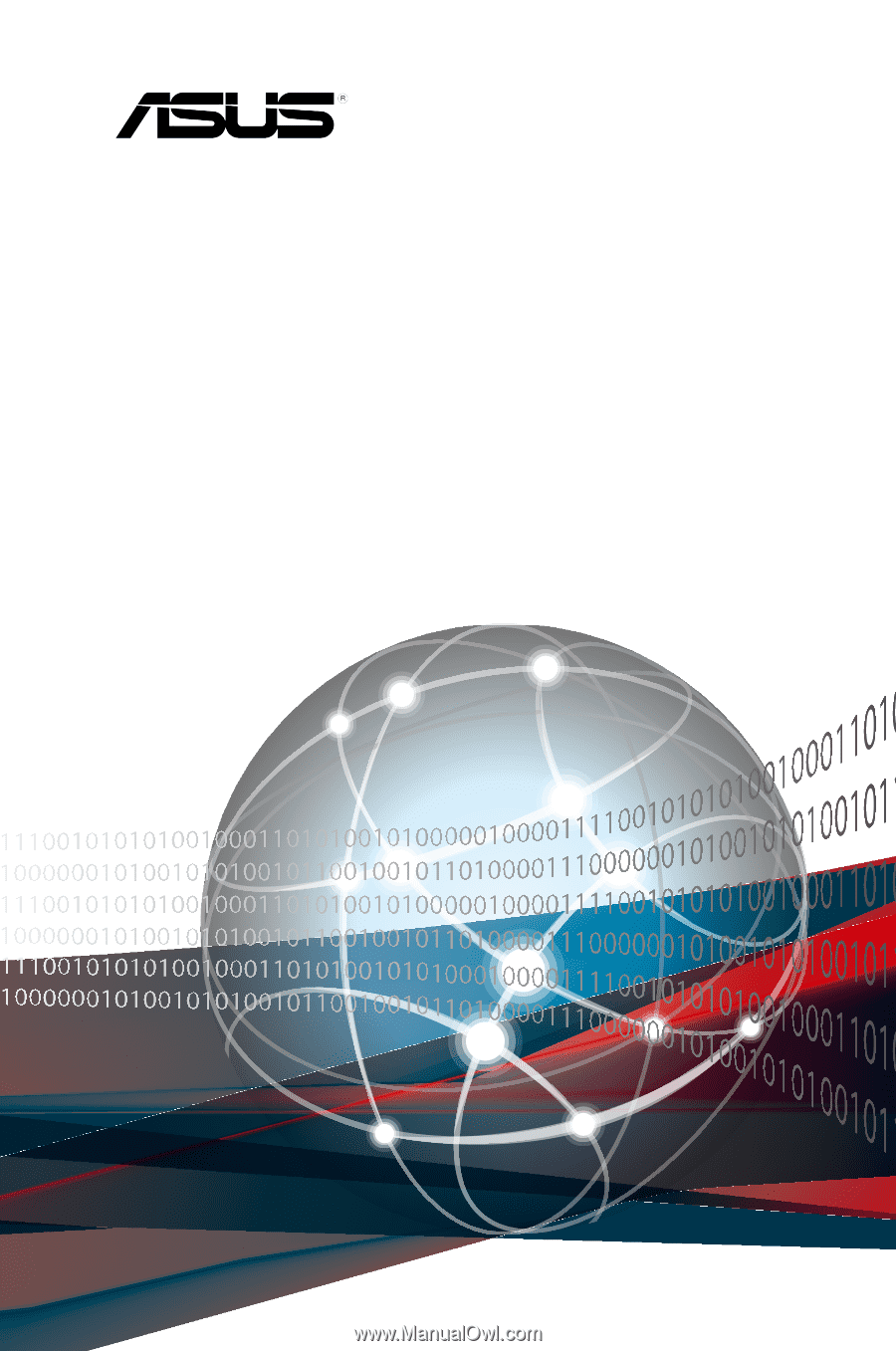
1U Rackmount Server
RS700-E8-RS8 Series
User Guide