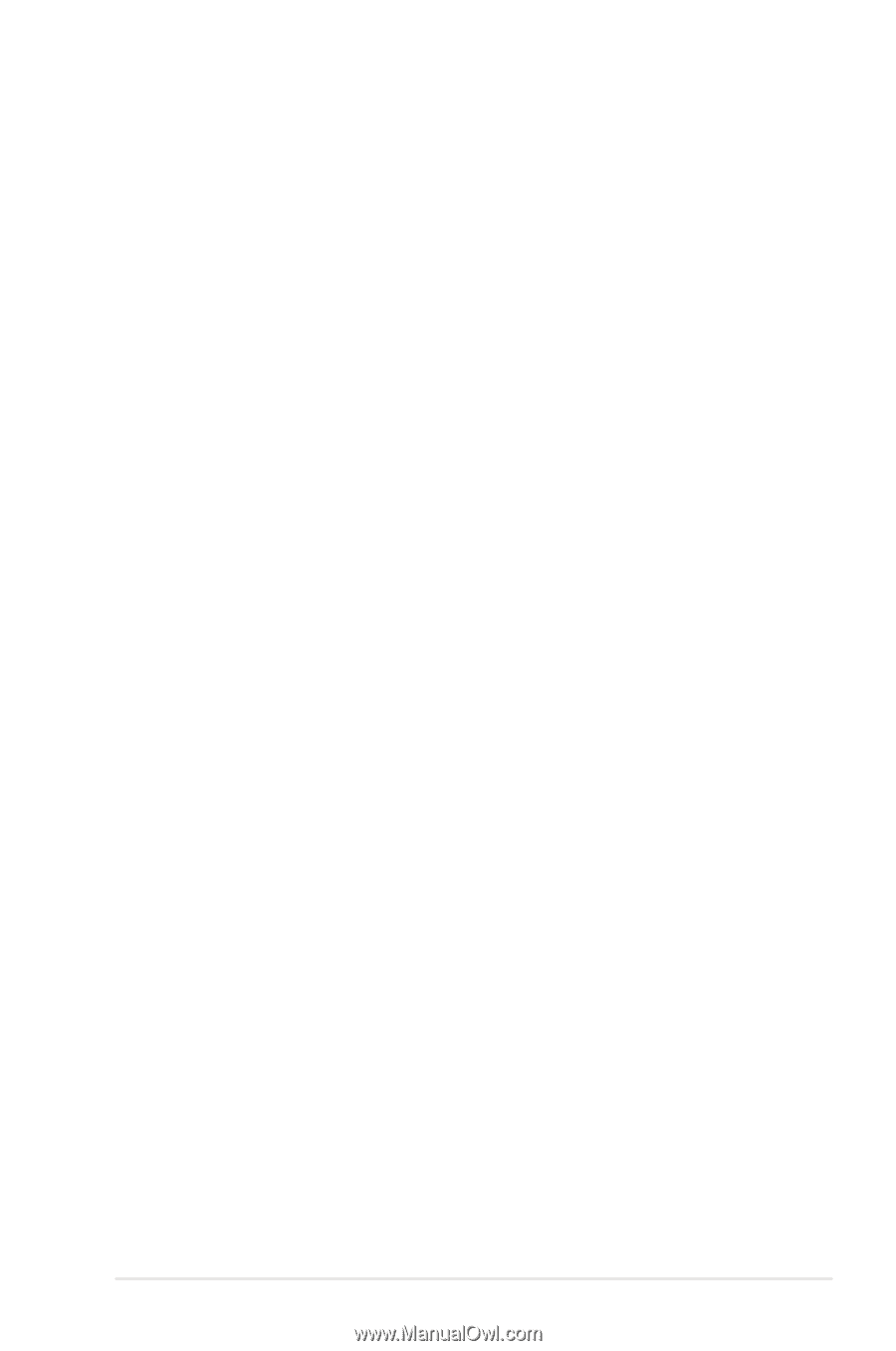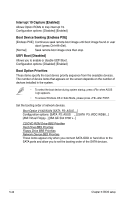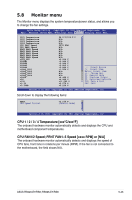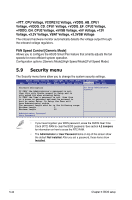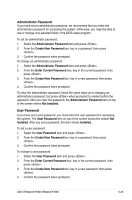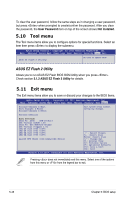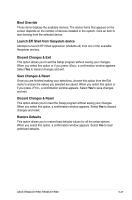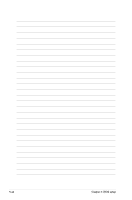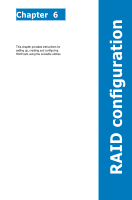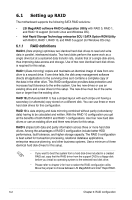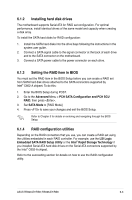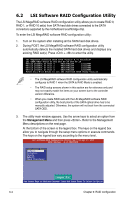Asus RS920-E7 RS8 User Guide - Page 123
Boot Override, Discard Changes & Exit, Save Changes & Reset, Discard Changes & Reset,
 |
View all Asus RS920-E7 RS8 manuals
Add to My Manuals
Save this manual to your list of manuals |
Page 123 highlights
Boot Override These items displays the available devices. The device items that appears on the screen depends on the number of devices installed in the system. Click an item to start booting from the selected device. Launch EFI Shell from filesystem device Attempts to launch EFI Shell application (shellx64.efi) from one of the available filesystem devices. Discard Changes & Exit This option allows you to exit the Setup program without saving your changes. When you select this option or if you press , a confirmation window appears. Select Yes to discard changes and exit. Save Changes & Reset Once you are finished making your selections, choose this option from the Exit menu to ensure the values you selected are saved. When you select this option or if you press , a confirmation window appears. Select Yes to save changes and exit. Discard Changes & Reset This option allows you to reset the Setup program without saving your changes. When you select this option, a confirmation window appears. Select Yes to discard changes and reset. Restore Defaults This option allows you to restore/load defaults values for all the setup options. When you select this option, a confirmation window appears. Select Yes to load optimized defaults. ASUS RS920-E7/RS8; RS926-E7/RS8 5-47