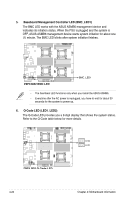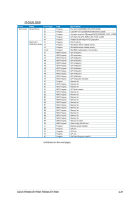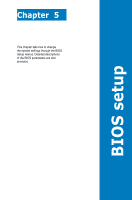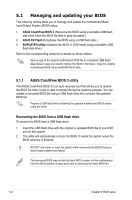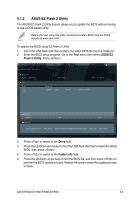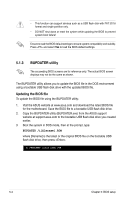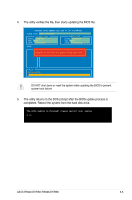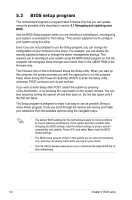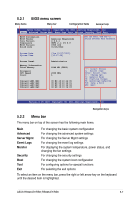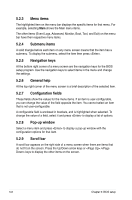Asus RS920-E7 RS8 User Guide - Page 79
ASUS EZ Flash 2 Utility
 |
View all Asus RS920-E7 RS8 manuals
Add to My Manuals
Save this manual to your list of manuals |
Page 79 highlights
5.1.2 ASUS EZ Flash 2 Utility The ASUS EZ Flash 2 Utility feature allows you to update the BIOS without having to use a DOS‑based utility. Before you start using this utility, download the latest BIOS from the ASUS website at www.asus.com. To update the BIOS using EZ Flash 2 Utility 1. Insert the USB flash disk that contains the latest BIOS file into the USB port. 2. Enter the BIOS setup program. Go to the Tool menu then select ASUS EZ Flash 2 Utility. Press . ASUSTek EZ Flash 2 Utility V01.04 Flash Info MODEL: Z9PE-D16 fs0:\ Drive fs0:\ fs1:\ VER: 0208 Folder Info 12/09/10 10:23p 4194304 Exit DATE: 10/18/2011 Z9PE-D16.ROM File Infor MODEL: Help Info VER: DATE: [Enter] Select or Load [Tab] Switch [Up/Down/PageUp/PageDown/Home/End] Move [Esc] Exit [F2] Backup 3. Press to switch to the Drive field. 4. Press the Up/Down arrow keys to find the USB flash disk that contains the latest BIOS, then press . 5. Press to switch to the Folder Info field. 6. Press the Up/Down arrow keys to find the BIOS file, and then press to perform the BIOS update process. Reboot the system when the update process is done. ASUS RS920-E7/RS8; RS926-E7/RS8 5-3