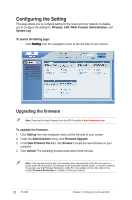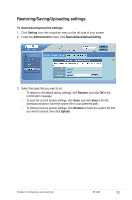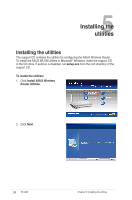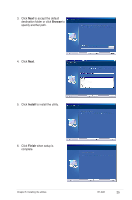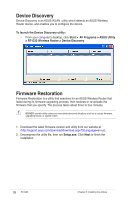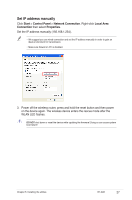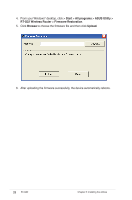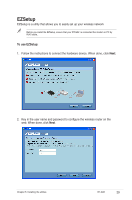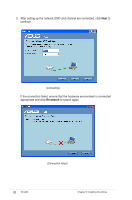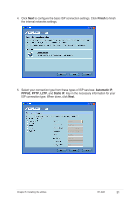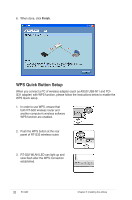Asus RT-G32 User Manual - Page 27
Set IP address manually, Start, Control Panel, Network Connection, Local Area, Connection, Properties - reset
 |
UPC - 610839781379
View all Asus RT-G32 manuals
Add to My Manuals
Save this manual to your list of manuals |
Page 27 highlights
Set IP address manually Click Start > Control Panel > Network Connection. Right-click Local Area Connection then select Properties. Set the IP address manually (192.168.1.254). • We suggest you use wired connection and set the IP address manually in order to gain an ideal environment for transmission. • Make sure firewall on PC is disabled. 3. Power off the wireless router, press and hold the reset button and then power on the device again. The wireless device enters the rescue mode after the WLAN LED flashes. DO NOT shut down or reset the device while updating the firmware! Doing so can cause system boot failure! Chapter 5: Installing the utilities RT-G32 27
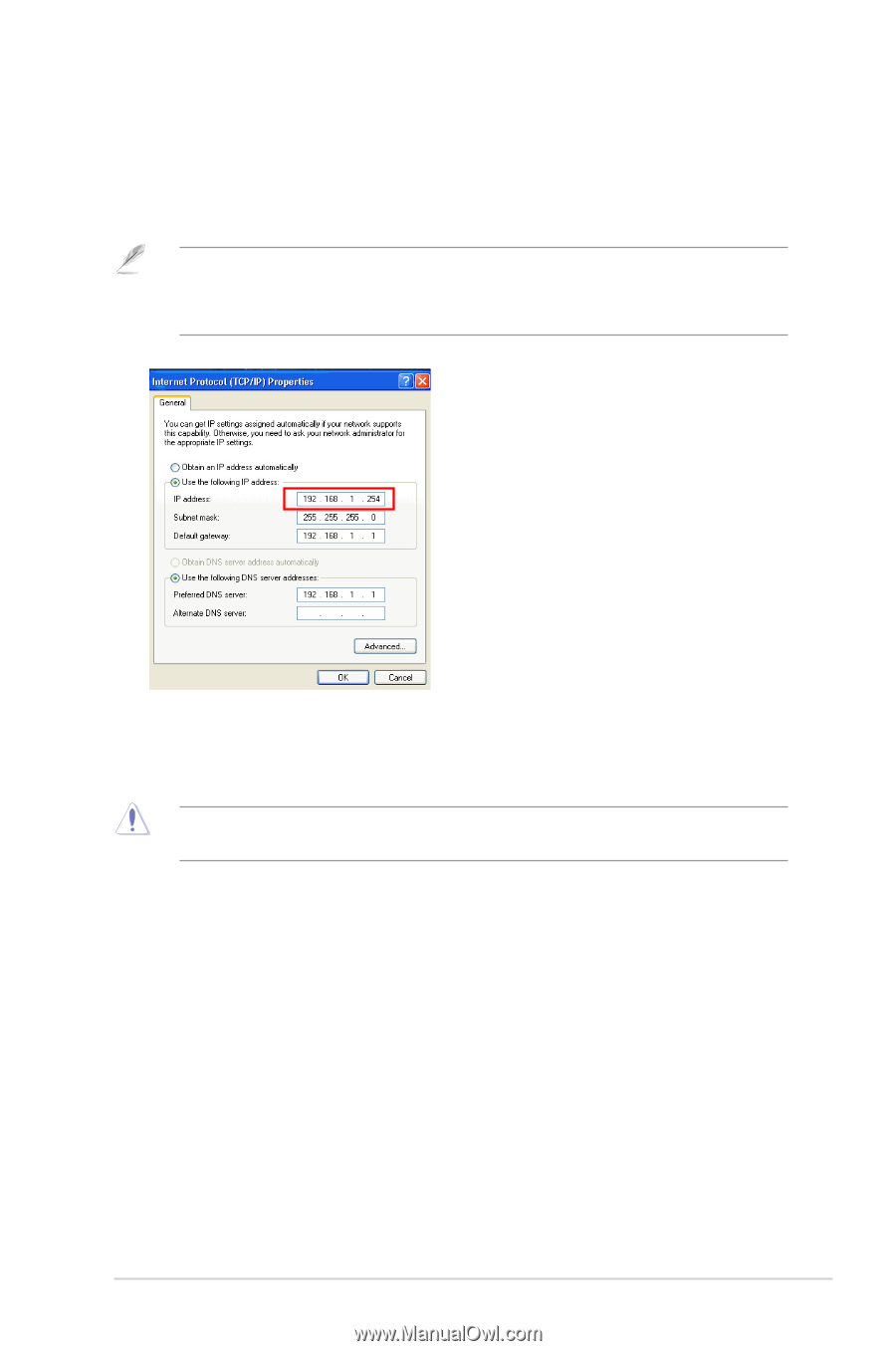
±7
Chapter 5: Installing the utilities
RT-G3±
Set IP address manually
Click
Start
>
Control Panel
>
Network Connection
. Right-click
Local Area
Connection
then select
Properties
.
Set the IP address manually (19±.1²8.1.±54).
3.
Power off the wireless router, press and hold the reset button and then power
on the device again. The wireless device enters the rescue mode after the
WLAN LED flashes.
DO NOT
shut down or reset the device while updating the firmware! Doing so can cause system
boot failure!
• We suggest you use wired connection and set the IP address manually in order to gain an
ideal environment for transmission.
• Make sure firewall on PC is disabled.