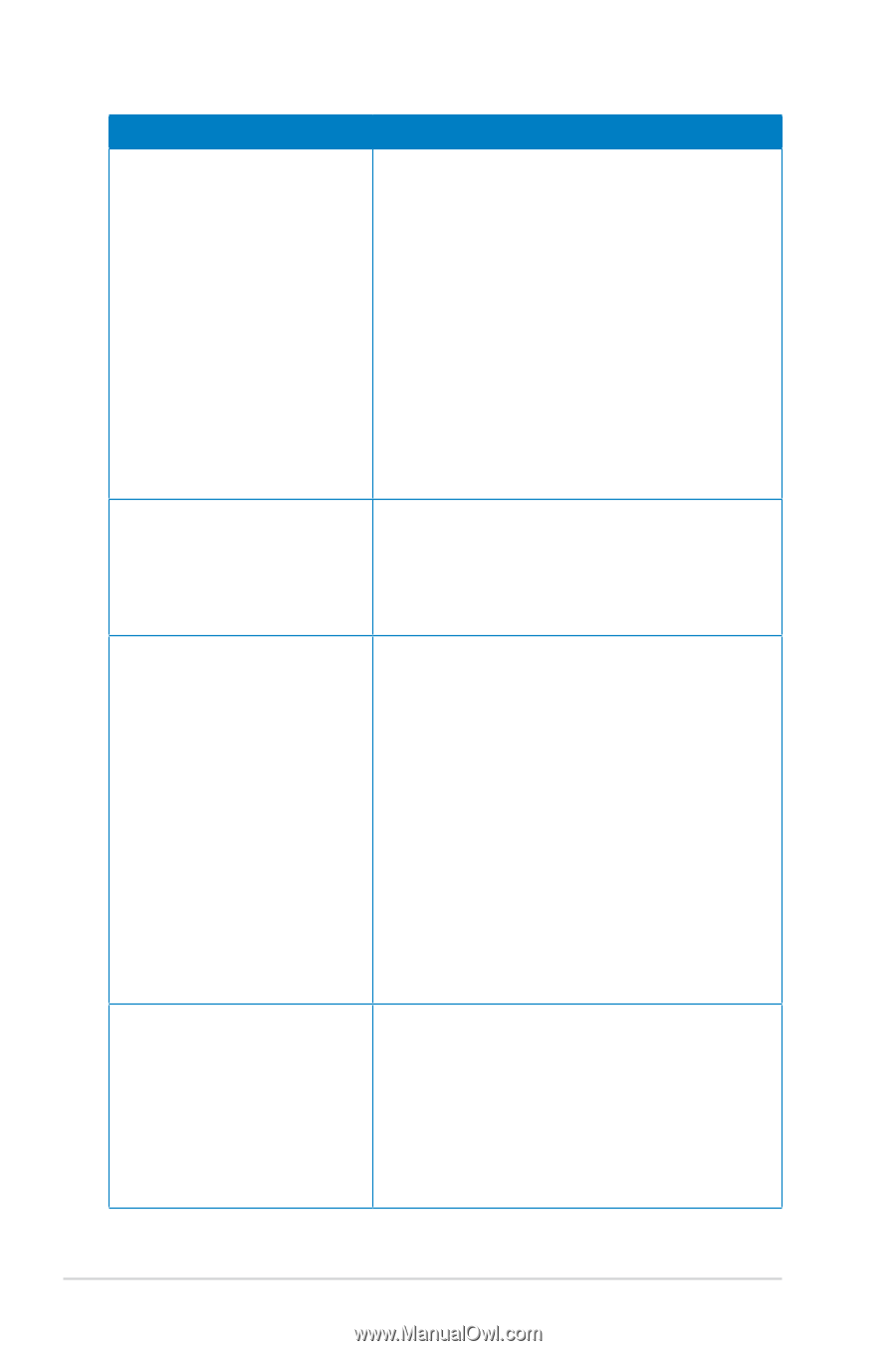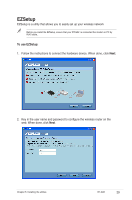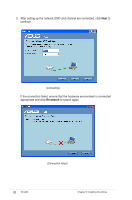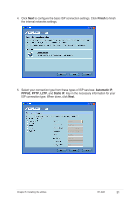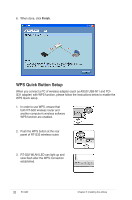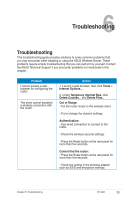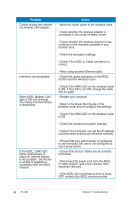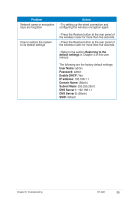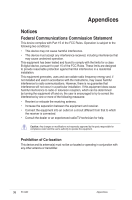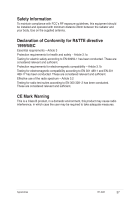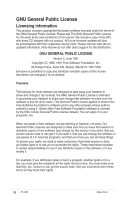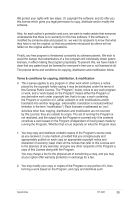Asus RT-G32 User Manual - Page 34
Problem, Action, If the ADSL LINK light - troubleshooting
 |
UPC - 610839781379
View all Asus RT-G32 manuals
Add to My Manuals
Save this manual to your list of manuals |
Page 34 highlights
Problem Cannot access the Internet via wireless LAN adapter Internet is not accessible When ADSL Modem "Link" light is ON (not blinking), this means Internet Access is impossible. If the ADSL "LINK" light blinks continuously or stays off, Internet access is not possible - the Router is unable to establish a connection with the ADSL network. Action • Move the router closer to the wireless client. • Check whether the wireless adapter is connected to the correct wireless router. • Check whether the wireless channel in use conforms to the channels available in your country/ area. • Check the encryption settings. • Check if the ADSL or Cable connection is correct. • Retry using another Ethernet cable. • Check the status indicators on the ADSL modem and the wireless router. • Check if the WAN LED on the wireless router is ON. If the LED is not ON, change the cable and try again. • Restart your computer. • Refer to the Quick Start Guide of the wireless router and re-configure the settings. • Check if the WAN LED on the wireless router is ON. • Check the wireless encryption settings. • Check if the computer can get the IP address (via both wired network and wireless network). • Ensure that your web browser is configured to use the local LAN, and is not configured to use a proxy server. • Ensure that all your cables are all correctly connected . • Disconnect the power cord from the ADSL or cable modem, wait a few minutes, then reconnect the cord. • If the ADSL light continues to blink or stays OFF, contact your ADSL service provider. 34 RT-G32 Chapter 6: Troubleshooting