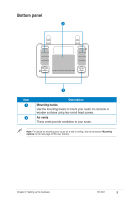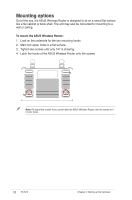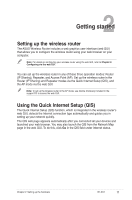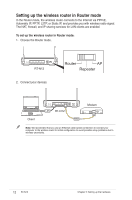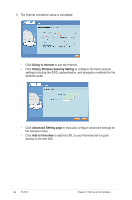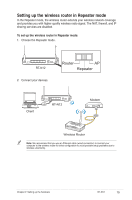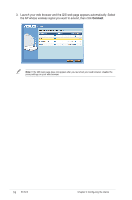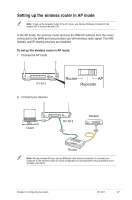Asus RT-N12 User Manual - Page 12
Setting up the wireless router in Router mode, Router, Repeater
 |
View all Asus RT-N12 manuals
Add to My Manuals
Save this manual to your list of manuals |
Page 12 highlights
Setting up the wireless router in Router mode In the Router mode, the wireless router connects to the Internet via PPPoE, Automatic IP, PPTP, L2TP, or Static IP, and provides you with wireless radio signal. The NAT, firewall, and IP sharing services for LAN clients are enabled. To set up the wireless router in Router mode: 1. Choose the Router mode. RT-N12 2. Connect your devices. Router AP Repeater Client RT-N12 Modem Note: We recommend that you use an Ethernet cable (wired connection) to connect your computer to the wireless router for initial configuration to avoid possible setup problems due to wireless uncertainty. 12 RT-N12 Chapter 2: Setting up the hardware
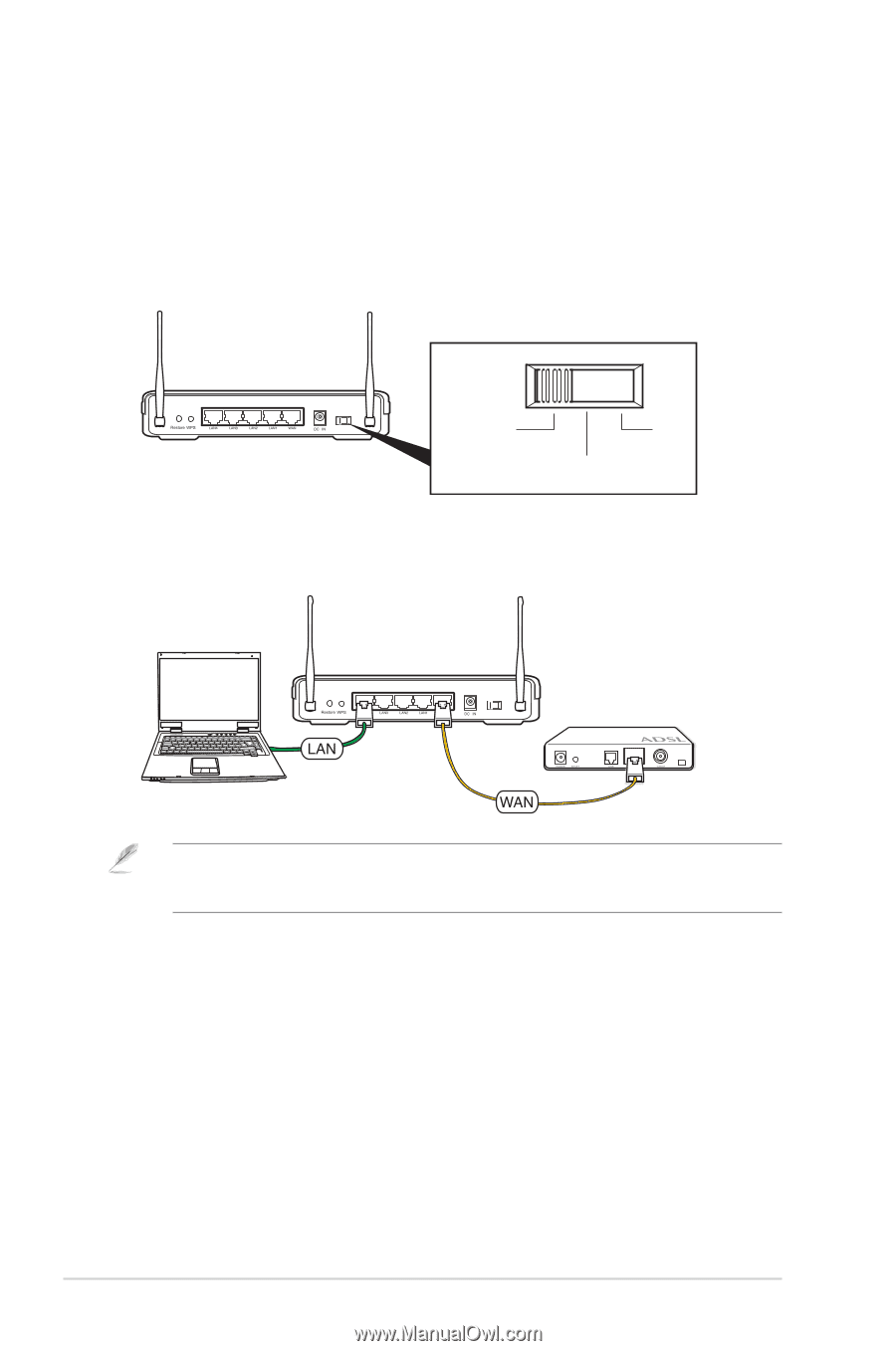
1±
RT-N1±
Chapter ±: Setting up the hardware
RT-N12
Client
Modem
±. Connect your devices.
Setting up the wireless router in Router mode
In the Router mode, the wireless router connects to the Internet via PPPoE,
Automatic IP, PPTP, L±TP, or Static IP, and provides you with wireless radio signal.
The NAT, firewall, and IP sharing services for LAN clients are enabled.
To set up the wireless router in Router mode:
1. Choose the Router mode.
Router
AP
Repeater
RT-N12
Note:
We recommend that you use an Ethernet cable (wired connection) to connect your
computer to the wireless router for initial configuration to avoid possible setup problems due to
wireless uncertainty.