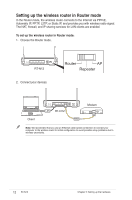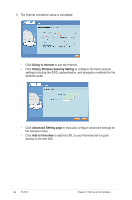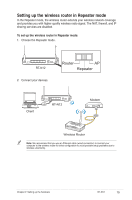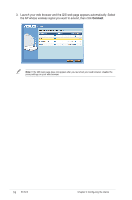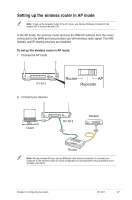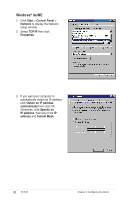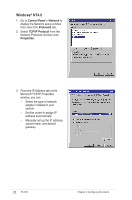Asus RT-N12 User Manual - Page 17
Setting up the wireless router in AP mode - repeater
 |
View all Asus RT-N12 manuals
Add to My Manuals
Save this manual to your list of manuals |
Page 17 highlights
Setting up the wireless router in AP mode Note: To set up the wireless router in the AP mode, use Device Discovery included in the support CD to access the web GUI. In the AP mode, the wireless router receives the WAN IP address from the router connected to the WAN port and provides you with wireless radio signal. The NAT, firewall, and IP sharing services are disabled. To set up the wireless router in AP mode: 1. Choose the AP mode. RT-N12 2. Connect your devices. Router AP Repeater Client RT-N12 Modem Router Note: We recommend that you use an Ethernet cable (wired connection) to connect your computer to the wireless router for initial configuration to avoid possible setup problems due to wireless uncertainty. Chapter 3: Configuring the clients RT-N12 17