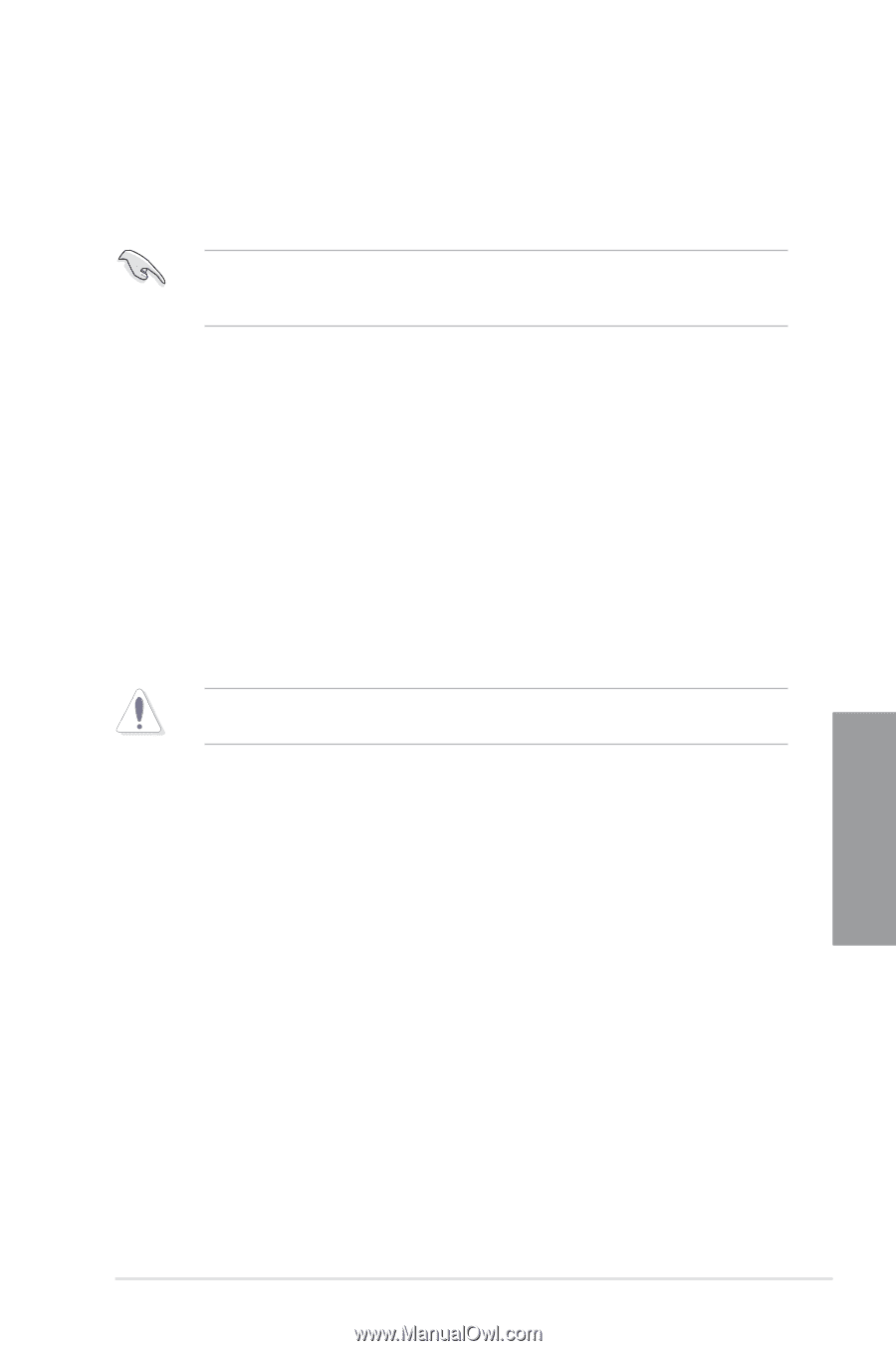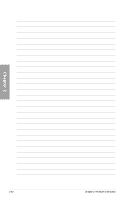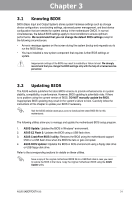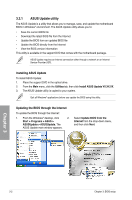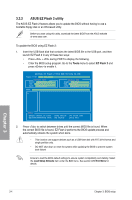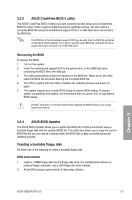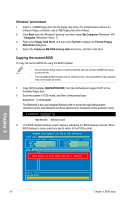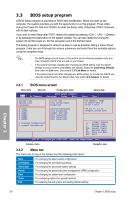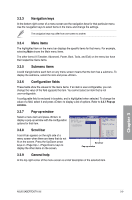Asus SABERTOOTH 55i User Manual - Page 67
ASUS BIOS Updater, ASUS CrashFree BIOS 3 utility
 |
UPC - 610839173174
View all Asus SABERTOOTH 55i manuals
Add to My Manuals
Save this manual to your list of manuals |
Page 67 highlights
3.2.3 ASUS CrashFree BIOS 3 utility The ASUS CrashFree BIOS 3 utility is an auto recovery tool that allows you to restore the BIOS file when it fails or gets corrupted during the updating process. You can restore a corrupted BIOS file using the motherboard support DVD or a USB flash drive that contains the BIOS file. The BIOS file in the motherboard support DVD may be older than the BIOS file published on the ASUS official website. If you want to use the newer BIOS file, download the file at support.asus.com and save it to a USB flash drive. Recovering the BIOS To recover the BIOS: 1. Turn on the system. 2. Insert the motherboard support DVD to the optical drive, or the USB flash drive containing the BIOS file to the USB port. 3. The utility automatically checks the devices for the BIOS file. When found, the utility reads the BIOS file and starts flashing the corrupted BIOS file. 4. Turn off the system after the utility completes the updating process and power on again. 5. The system requires you to enter BIOS Setup to recover BIOS setting. To ensure system compatibility and stability, we recommend that you press to load default BIOS values. DO NOT shut down or reset the system while updating the BIOS! Doing so can cause system boot failure! 3.2.4 ASUS BIOS Updater The ASUS BIOS Updater allows you to update the BIOS file in DOS environment using a bootable floppy disk with the updated BIOS file. This utility also allows you to copy the current BIOS file that you can use as a backup when the BIOS fails or gets corrupted during the updating process. Creating a bootable floppy disk Do either one of the following to create a bootable floppy disk. DOS environment 1. Insert a 1.44MB floppy disk into the floppy disk drive. For motherboards without an onboard floppy connector, use a USB floppy disk drive instead. 2. At the DOS prompt, type format A:/S then press . Chapter 3 ASUS SABERTOOTH 55i 3-5