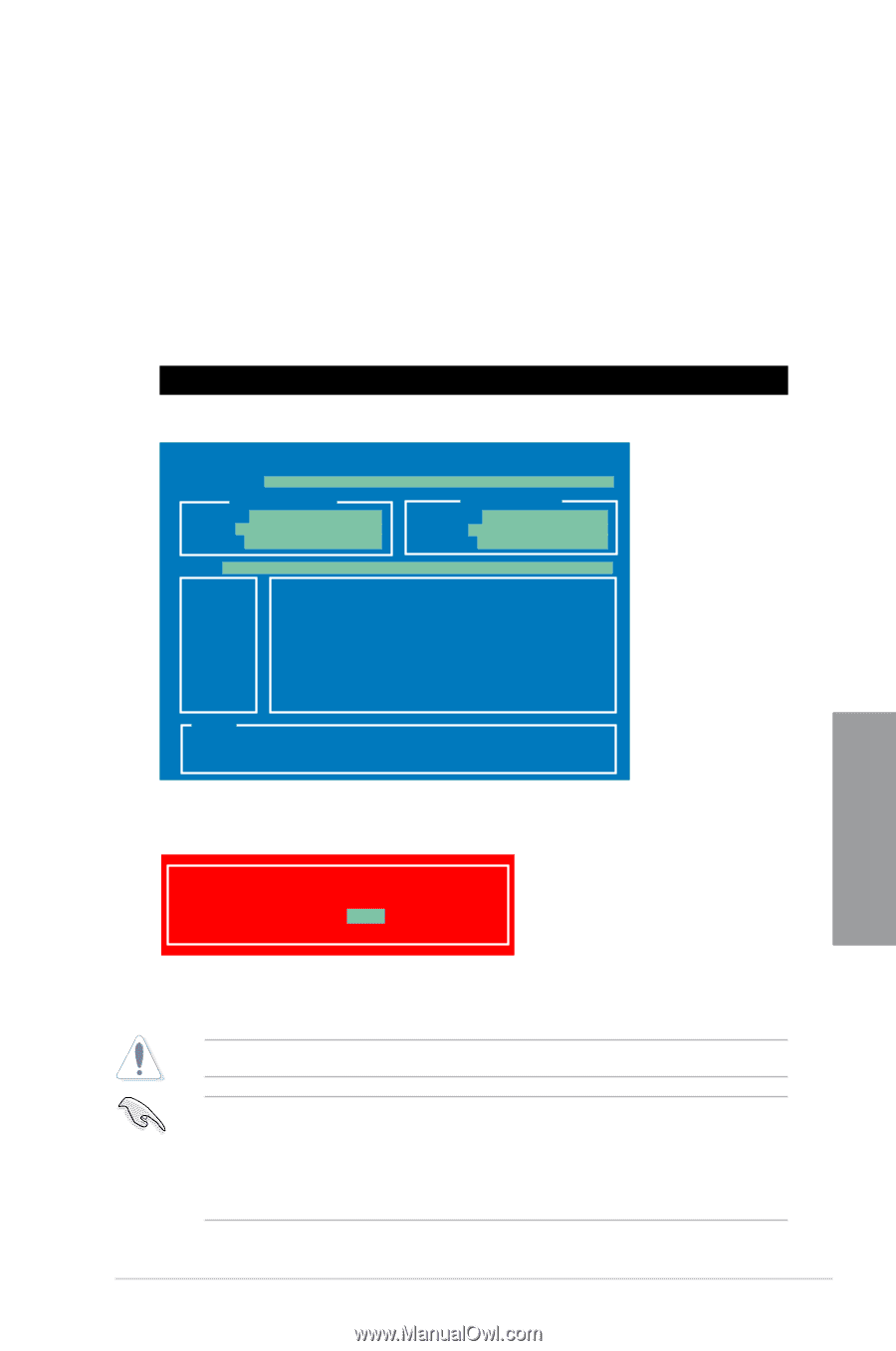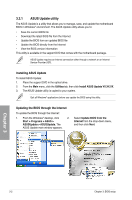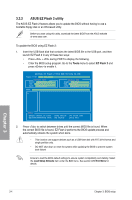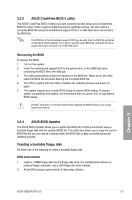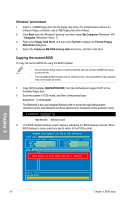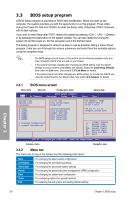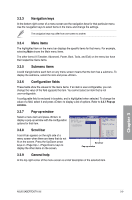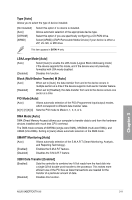Asus SABERTOOTH 55i User Manual - Page 69
Updating the BIOS file
 |
UPC - 610839173174
View all Asus SABERTOOTH 55i manuals
Add to My Manuals
Save this manual to your list of manuals |
Page 69 highlights
Updating the BIOS file To update the BIOS file using BIOS Updater 1. Visit the ASUS website at www.asus.com and download the latest BIOS file for the motherboard. Save the BIOS file to a bootable floppy disk. 2. Copy BIOS Updater (BUPDATER.EXE) from the motherboard support DVD to the bootable floppy disk. 3. Boot the system in DOS mode, and then at the prompt type: bupdater /pc /g A:\>bupdater /pc /g 4. The BIOS Updater screen appears as below. ASUSTek BIOS Updater for DOS V1.00b [09/06/22] FLASH TYPE: MXIC 25L1605A Current ROM BOARD: SABERTOOTH 55i VER: 0301 DATE: 07/30/2009 Update ROM BOARD: Unknown VER: Unknown DATE: Unknown PATH: A:\ A: P7P55D.ROM 2097152 2009-08-06 17:30:48 Chapter 3 Note [Enter] Select or Load [Up/Down/Home/End] Move [Tab] Switch [B] Backup [V] Drive Info [Esc] Exit 5. Use the keys to select the BIOS file and press . BIOS Updater checks the selected BIOS file and prompts you to confirm BIOS update. Are you sure to update BIOS? Yes No 6. Select Yes and press . When BIOS update is done, press to exit BIOS Updater. Restart your computer. DO NOT shut down or reset the system while updating the BIOS to prevent system boot failure! • For BIOS Updater version 1.04 or later, the utility automatically exits to the DOS prompt after updating BIOS. • Ensure to load the BIOS default settings to ensure system compatibility and stability. Select the Load Setup Defaults item under the Exit BIOS menu. See Chaper 3 of your motherboard user manual for details. ASUS SABERTOOTH 55i 3-7