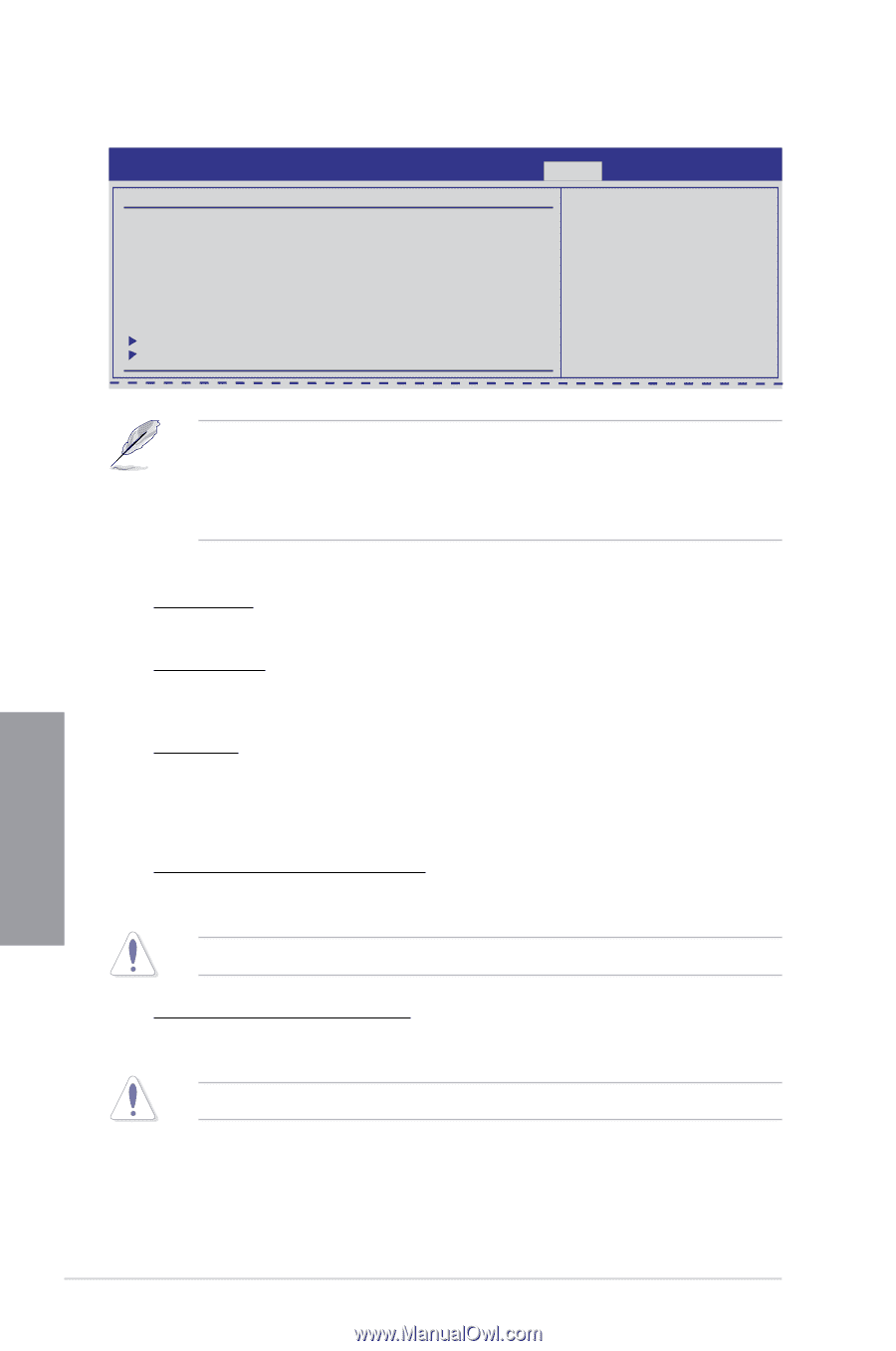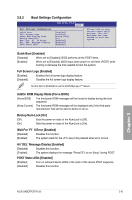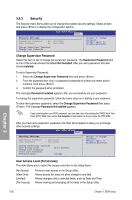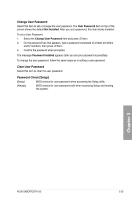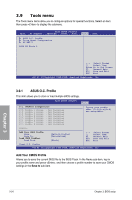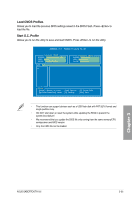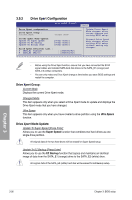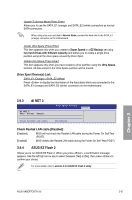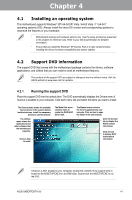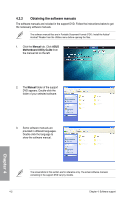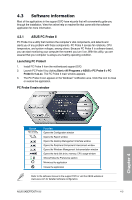Asus SABERTOOTH 55i User Manual - Page 98
Drive Xpert Configuration
 |
UPC - 610839173174
View all Asus SABERTOOTH 55i manuals
Add to My Manuals
Save this manual to your list of manuals |
Page 98 highlights
3.9.2 Drive Xpert Configuration BIOS SETUP UTILITY Drive Xpert configuration Drive Xpert Group : Current Mode :Normal Mode Driver Xpert Mode Update: Update To Super Speed Update To EZ Backup Update To Normal Mode [Press Enter] [Press Enter] [Press Enter] Drive Xpert Device(s) List : SATA_E1 (Orange) SATA_E2 (White) : [ST380817AS] : [ST380817AS] Tools Update Drive Xpert Mode changes after saving changes and exiting BIOS setup. Discard Drive Xpert Mode changes after exiting BIOS setup without saving any changes. • Before using the Drive Xpert function, ensure that you have connected the SATA signal cables and installed SATA hard disk drives to the SATA_E1 (orange) and SATA_E2 (white) connectors. • You can only make one Drive Xpert change a time before you save BIOS settings and restart the computer. Drive Xpert Group: Current Mode Displays the current Drive Xpert mode. Changed Mode This item appears only when you select a Drive Xpert mode to update and displays the Drive Xpert mode that you have changed. Ultra Space This item appears only when you have created a drive partition using the Ultra Space function. Drive Xpert Mode Update: Update To Super Speed [Press Enter] Allows you to use the Super Speed function that combines two hard drives as one single drive partition. All original data of the two hard drives will be erased for Super Speed setup. Update To EZ Backup [Press Enter] Allows you to use the EZ Backup function that copies and maintains an identical image of data from the SATA_E1 (orange) drive to the SATA_E2 (white) drive. All original data of the SATA_E2 (white) hard disk will be erased for EZ Backup setup. Chapter 3 3-36 Chapter 3: BIOS setup