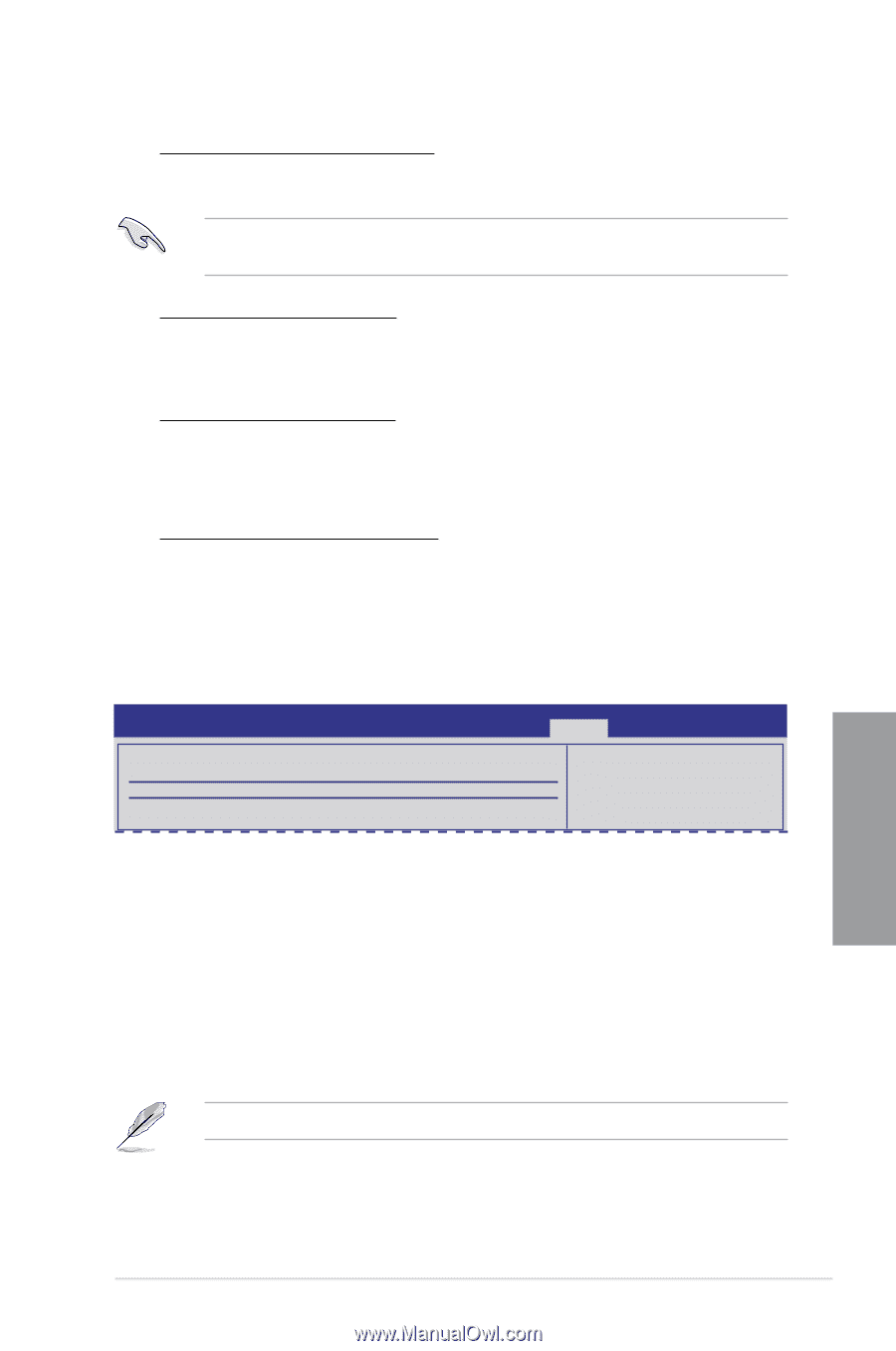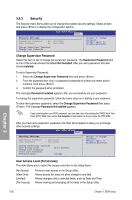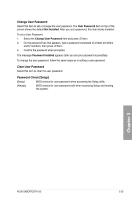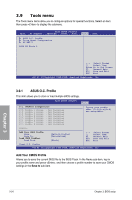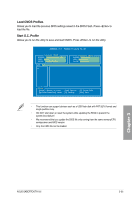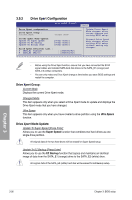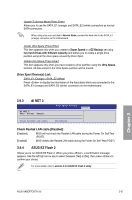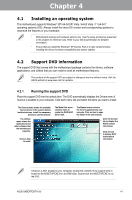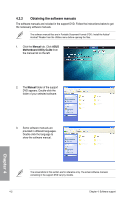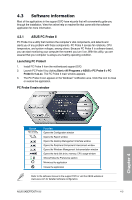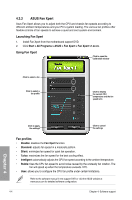Asus SABERTOOTH 55i User Manual - Page 99
AI NET 2, ASUS EZ Flash 2
 |
UPC - 610839173174
View all Asus SABERTOOTH 55i manuals
Add to My Manuals
Save this manual to your list of manuals |
Page 99 highlights
Update To Normal Mode [Press Enter] Allows you to use the SATA_E1 (orange) and SATA_E2 (white) connectors as normal SATA connectors. When using only one hard disk in Normal Mode, connect the hard disk to the SATA_E1 (orange) connector on the motherboard. Create Ultra Space [Press Enter] This item appears only when you created a Super Speed or a EZ Backup set using two hard drives with different capacity and allows you to create a single drive partition using all the drive space unused by Drive Xpert. Delete Ultra Space [Press Enter] This item appears only when you have created a drive partition using the Ultra Space function. All data stored in the Ultra Space partition will be erased. Drive Xpert Device(s) List: SATA_E1 (Orange) / SATA_E2 (White) Press to display the information of the hard disks which are connected to the SATA_E1 (orange) and SATA_E2 (white) connectors on the motherboard. 3.9.3 AI NET 2 AI NET 2 Pair Status Length BIOS SETUP UTILITY Tools Check Realtek LAN cable [Disabled] Check Realtek LAN cable [Disabled] [Disabled] BIOS will not check the Realtek LAN cable during the Power-On Self-Test (POST). [Enabled] BIOS checks the Realtek LAN cable during the Power-On Self-Test (POST). 3.9.4 ASUS EZ Flash 2 Allows you to run ASUS EZ Flash 2. When you press , a confirmation message appears. Use the left/right arrow key to select between [Yes] or [No], then press to confirm your choice. For more details, refer to section 3.2.2 ASUS EZ Flash 2 utility. Chapter 3 ASUS SABERTOOTH 55i 3-37