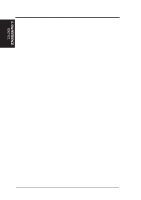Asus SP98-XV SP98-N - Page 89
Windows NT 4.0
 |
View all Asus SP98-XV manuals
Add to My Manuals
Save this manual to your list of manuals |
Page 89 highlights
6. S/W REFERENCE Windows NT 6. SOFTWARE REFERENCE 6.7 Windows NT 4.0 6.7.1 Version Note The following descriptions apply to SiS 5597/5598 Driver Release V1.03. The descriptions, however, are subject to change at anytime without notice. 6.7.2 Driver Files (1) The enclosed SiS 5597/5598 Windows NT 4.0 drivers are SISV.SYS, SISV256.DLL, SISV.DLL, SISV5597.INF. (2) All the 16-color, 256-color, 32K/64K-color, and 16M-color drivers are available. 6.7.3 Installation 1. Click Start and then double-click the Display icon under Control Panel. 2. Click Settings in Display Properties. 3. Click Display Type. 4. Click Change from the Adapter Type box. 5. Click Have Disk in the Change Display box. 6. Insert the SiS 5597/5598 CD disk into your CD-ROM Drive. 7. When the Install from Disk dialog box appears, type the location of the drivers (D:\MM\WINNT\WINNT35, assumingyour CD-ROM drive is D:) and click OK. 8. When the Change Display dialog box appears, click OK. 9. When the Third-party Drivers dialog box appears, click Yes. A message ap- pears stating that the drivers were successfully installed. Click OK. You must now restart Windows 4.0. 6.7.4 Selecting resolution and color depth 1. Double-click the Display icon under Control Panel. 2. Click Color Palette to change to either 16 colors, 256 colors, 32768 colors, 65536 colors, or 16777216 colors. 3. To select desktop resolution size, drag the slider in the Desktop area box to change resolution to either 640x480, 800x600, 1024x768,or 1280x1024. 4. Click Test to test the resolution. If the display test screen is acceptable, then click Yes when the Testing Mode dialog box appears. If the display test screen is unacceptable, then click No. Windows NT will give you an error message. 6. Click OK. If the display test screen is acceptable and you clicked Yes, Windows NT 4.0 will change the mode without restarting Windows NT 4.0. ASUS SP98-N User's Manual 89