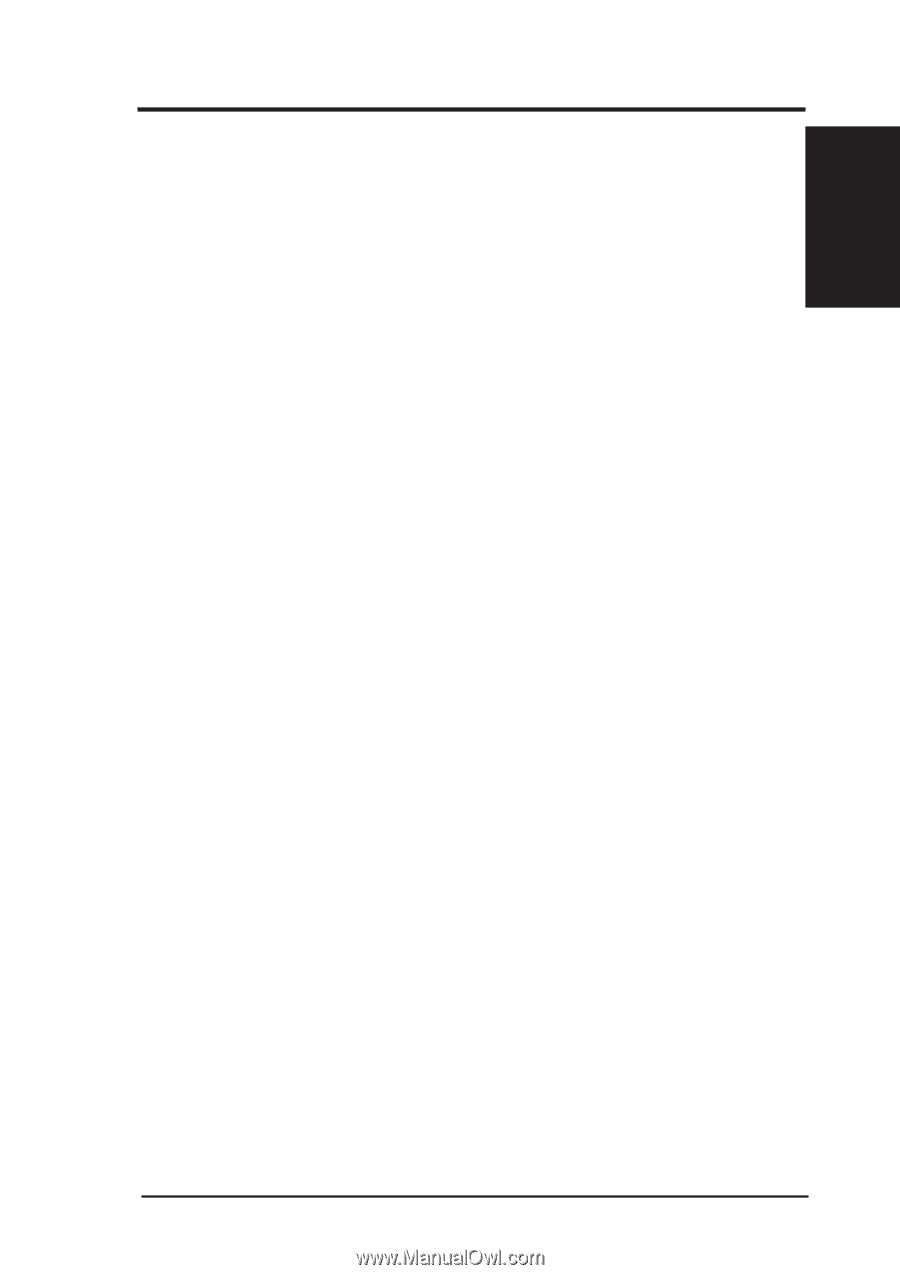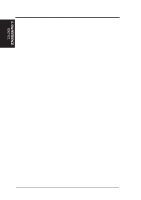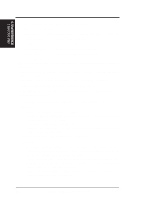Asus SP98-XV SP98-N - Page 93
ASUS SP98-N User's Manual, <Enter>, RCPADI, RDPADI., 3DS3\3DS <Enter>
 |
View all Asus SP98-XV manuals
Add to My Manuals
Save this manual to your list of manuals |
Page 93 highlights
6. S/W REFERENCE AutoShade/3D Studio 6. SOFTWARE REFERENCE 8. The "Video Environment Configuration Screen" will appear. Do the following procedures to configure your video display environment. (1) In Main-Display" item, (a) Press The selection menu will appear. (b) In the selection menu, move cursor to "RCPADI". Press to select. (2) In "Material-Display" item, (a) Press The selection menu will appear. (b) In the selection menu, move cursor to "RCPADI". Press to select. (3) In "Render-Display" item, (a) Press The selection menu will appear. (b) In the selection menu, move cursor to "RCPADI" or "RDPADI". Press to select. (4) Complete the other selections and exit configuration. 9. After exiting configuration, 3DS will boot automatically using the environment you have just selected. 10. If your previous configuration is OK, 3DS will ask you to make a detailed configuration for the SiS 5597/5598 drivers. If this does not occur, make sure that you followed the previous procedures. 11. In the detailed configuration for the SiS 5597/5598 drivers, follow the instructions that appear on the screen and make your own choice. 12. After the detailed configuration, you will enter the 3DS main display screen. You may begin your 3D Studio work in the environment that you previously created. 13. Once the detailed configuration is finished, you may enter 3D Studio with the same configuration by simply typing \3DS3\3DS next time. 14. If you want to change your video configuration, just follow the procedures mentioned before to re-configure. ASUS SP98-N User's Manual 93