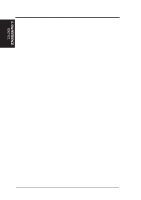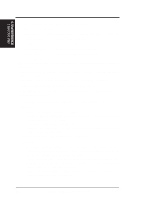Asus SP98-XV SP98-N - Page 96
Double Bytes OS/2 Warp
 |
View all Asus SP98-XV manuals
Add to My Manuals
Save this manual to your list of manuals |
Page 96 highlights
6. S/W REFERENCE 2 Byte OS/2 Warp 6. SOFTWARE REFERENCE 6.11 Double Bytes OS/2 Warp 6.11.1 Driver Files The enclosed SiS 5597/5598 Double Byte OS/2 3.0 driver contains the following files: SETUP.CMD SiS driver install program SVGA.EXE SiS PMI Generator S768256.DL@ SiS IBMDEV32.DLL Display Driver OTHERS other files required during installation 6.11.2 Installation Due to some limitations in Double Byte OS/2 Warp, the installation process is a two-phased. 1st phase: copy files, modify "config.sys", create "SiS Install" icon then shutdown and re-boot OS/2. 2nd phase: double click the "SiS Install" icon to complete the installation Before install SiS 5597/5598 OS/2 drivers, make sure: 1. Install your OS/2 system using "VGA display" option (i.e., standard VGA). 2. Start your OS/2 system. Install SiS 5597/5598 OS/2 Warp drivers as following procedures: 1st phase 1. Enter "OS/2 window" or "OS/2 full screen". 2. Change to the directory where the SiS 5597/5598 OS/2 3.0 display drivers are located and type SETUP . For example, A:\OS2\DBCS.30>SETUP 3. All the Driver Files will be copied to a subdirectory C:\SISDRV and an "SiS Install" icon would be created. 4. After completing setup, shutdown and reboot OS/2. 2nd phase 5. After rebooting OS/2, double click the "SiS Install" icon. The "SiS Install" icon would then be executed automatically and "Select Screen parameters for SiS SVGA" screen would appear on the screen. 6. Select the desired resolution (and color) and frame rate from this screen, then click OK to complete installation. An "SiS Setup" icon would be created for future change modes and frame rate usage. 7. After completing installation, shutdown and reboot OS/2 (your settings will only take effect when you reboot OS/2). 96 ASUS SP98-N User's Manual