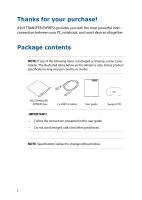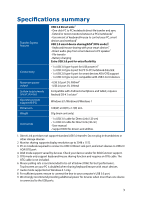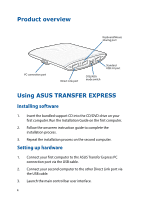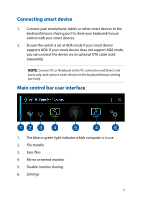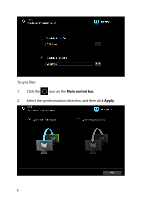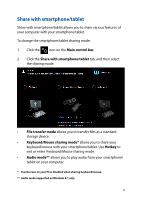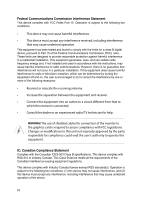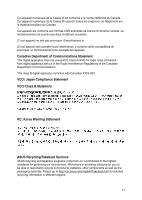Asus TRANSFER EXPRESS Transfer Express Users manual English - Page 7
File transfer, File Synchronization
 |
View all Asus TRANSFER EXPRESS manuals
Add to My Manuals
Save this manual to your list of manuals |
Page 7 highlights
File transfer File transfer allows you to directly drag and drop files to/from other computers. To transfer files to/from other computers: 1. Click the icon on the Main control bar to open the file transfer window. 2. Drag and drop files to/from other computers to transfer files. File Synchronization File synchronization allows you to sync all the files in the designated file path. To change the file path: 1. Click the icon on the Main control bar. 2. Click the File Synchronization tab, and then select the synchronization file path. 7
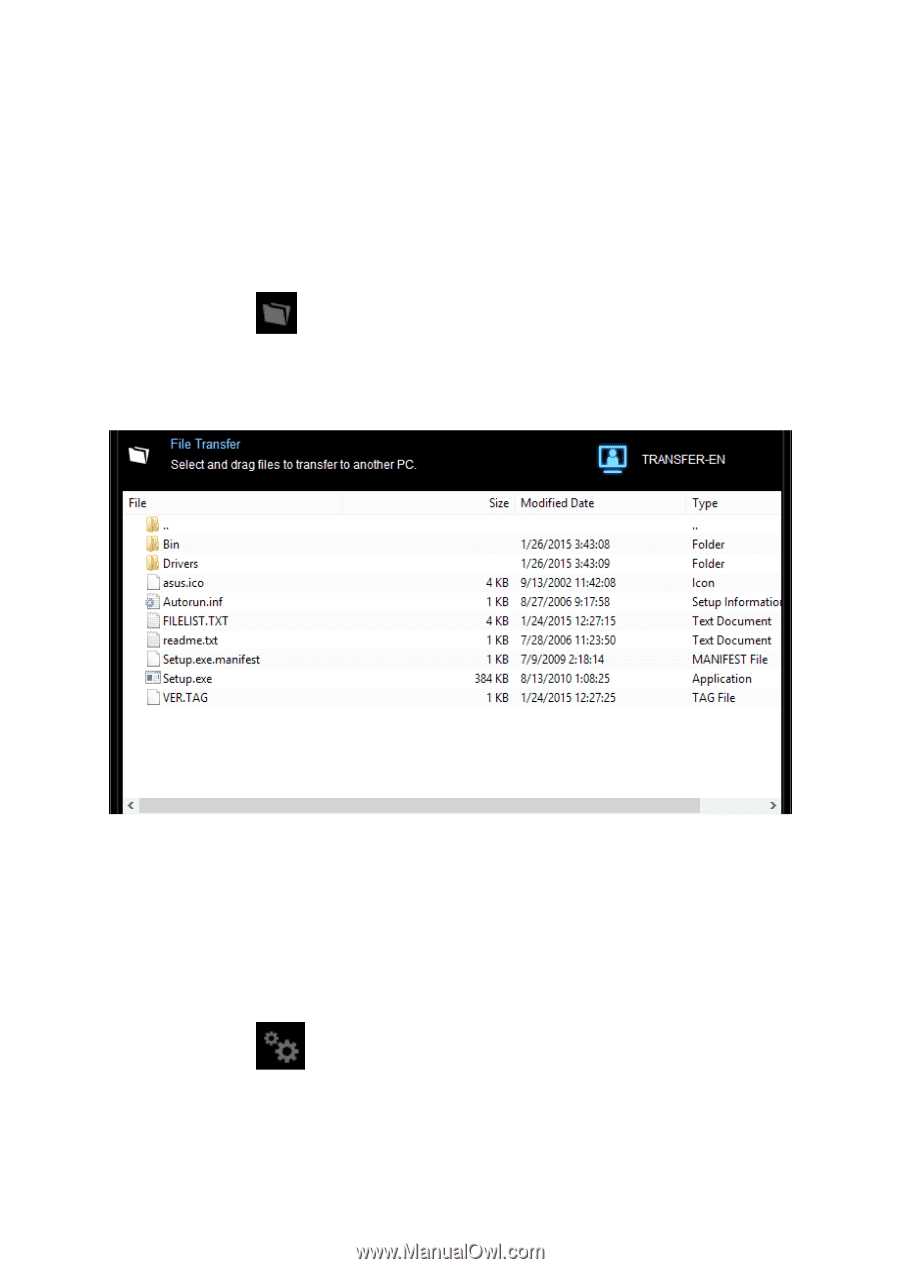
File transfer
File transfer allows you to directly drag and drop files to/from other
computers.
To transfer files to/from other computers:
1.
Click the
icon on the
Main control bar
to open the file
transfer window.
2.
Drag and drop files to/from other computers to transfer files.
File Synchronization
File synchronization allows you to sync all the files in the designated file
path.
To change the file path:
1.
Click the
icon on the
Main control bar.
2.
Click the
File Synchronization
tab, and then select the
synchronization file path.
7