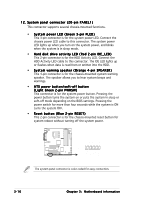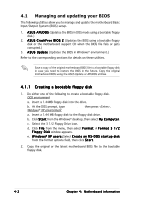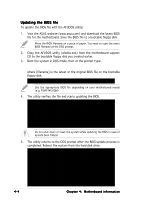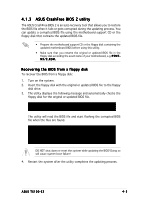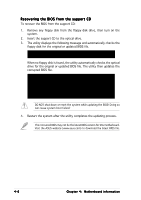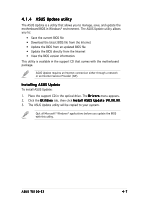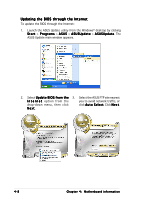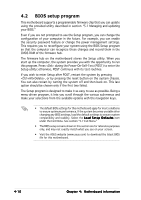Asus TS100-E3 PI2 User Guide - Page 75
ASUS CrashFree BIOS 2 utility
 |
View all Asus TS100-E3 PI2 manuals
Add to My Manuals
Save this manual to your list of manuals |
Page 75 highlights
4.1.3 ASUS CrashFree BIOS 2 utility The ASUS CrashFree BIOS 2 is an auto recovery tool that allows you to restore the BIOS file when it fails or gets corrupted during the updating process. You can update a corrupted BIOS file using the motherboard support CD or the floppy disk that contains the updated BIOS file. • Prepare the motherboard support CD or the floppy disk containing the updated motherboard BIOS before using this utility. • Make sure that you rename the original or updated BIOS file in the floppy disk according the exact name of your motherboard, e.g. P 5 M T MX/C.ROM. Recovering the BIOS from a floppy disk To recover the BIOS from a floppy disk: 1. Turn on the system. 2. Insert the floppy disk with the original or updated BIOS file to the floppy disk drive. 3. The utility displays the following message and automatically checks the floppy disk for the original or updated BIOS file. Bad BIOS checksum. Starting BIOS recovery... Checking for floppy... The utility will read the BIOS file and start flashing the corrupted BIOS file when the files are found. Bad BIOS checksum. Starting BIOS recovery... Checking for floppy... Floppy found! Reading file "P5MT-MX.ROM". Completed. Start flashing... DO NOT shut down or reset the system while updating the BIOS! Doing so will cause system boot failure! 4. Restart the system after the utility completes the updating process. ASUS TS100-E3 4-5