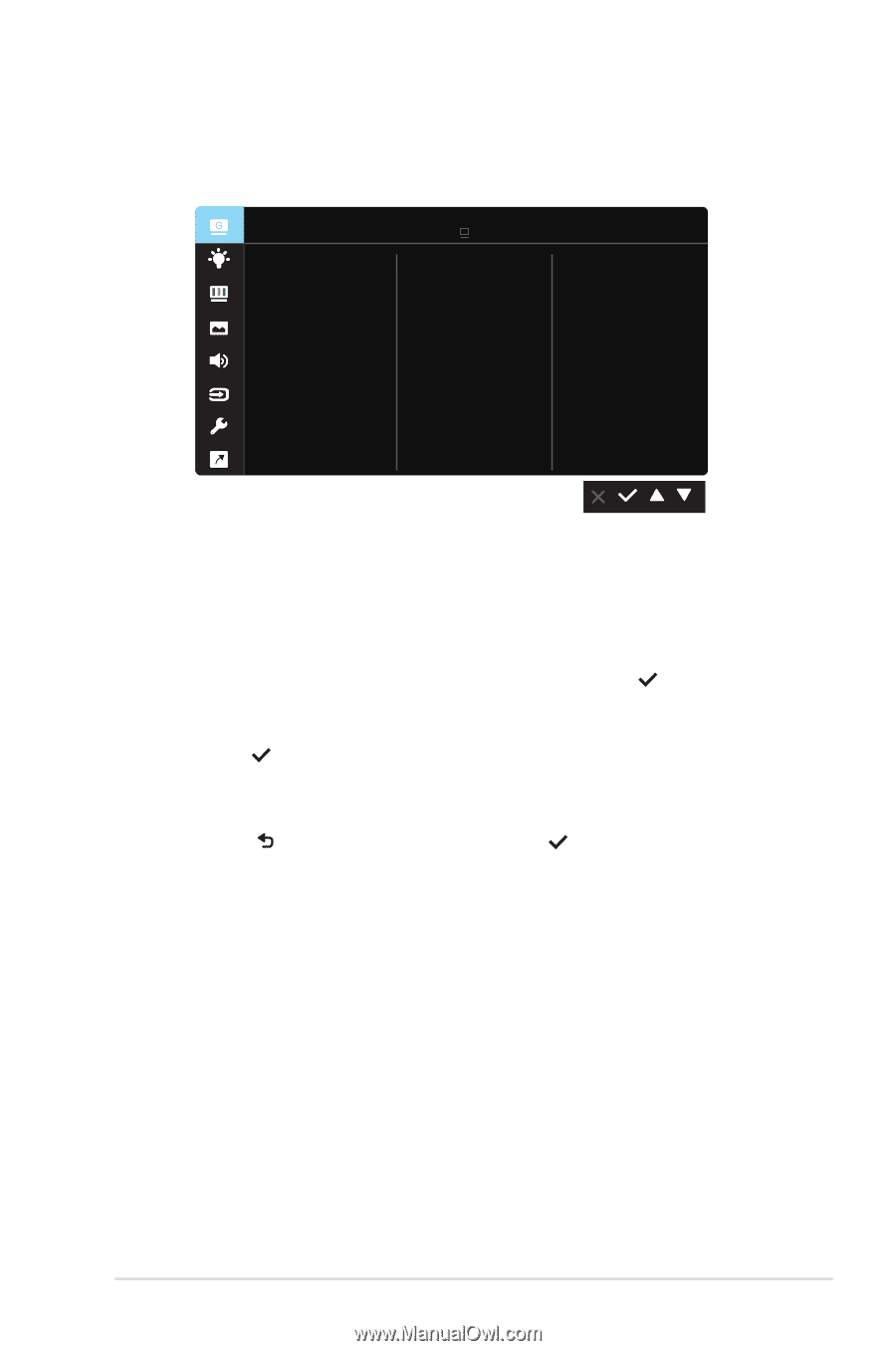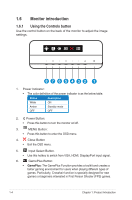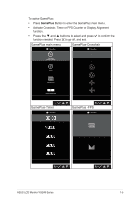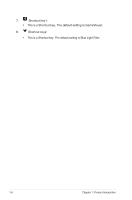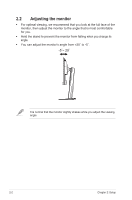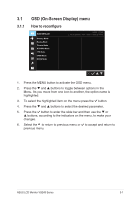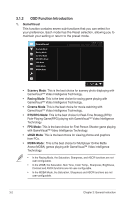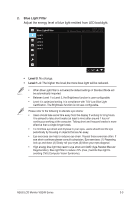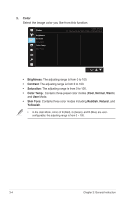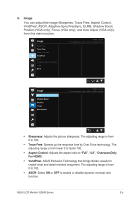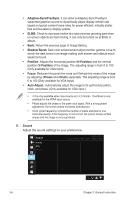Asus TUF GAMING VG249Q VG249Q Series User Guide - Page 15
OSD On-Screen Display menu
 |
View all Asus TUF GAMING VG249Q manuals
Add to My Manuals
Save this manual to your list of manuals |
Page 15 highlights
3.1 3.1.1 OSD (On-Screen Display) menu How to reconfigure GameVisual Scenery Mode Racing Mode Cinema Mode RTS/RPG Mode FPS Mode sRGB Mode MOBA Mode ASUS VG249 Racing Mode VGA 1920 x 1080 @ 144Hz 1. Press the MENU button to activate the OSD menu. 2. Press the and buttons to toggle between options in the Menu. As you move from one icon to another, the option name is highlighted. 3. To select the highlighted item on the menu press the button. 4. Press the and buttons to select the desired parameter. 5. Press the button to enter the slide bar and then use the or buttons, according to the indicators on the menu, to make your changes. 6. Select the to return to previous menu or to accept and return to previous menu. ASUS LCD Monitor VG249 Series 3-1