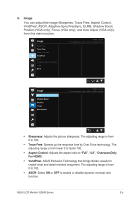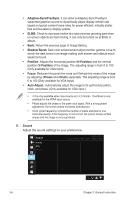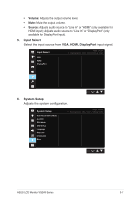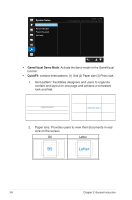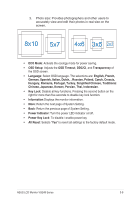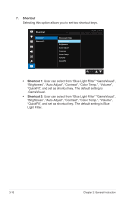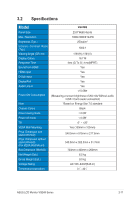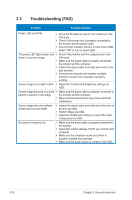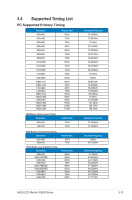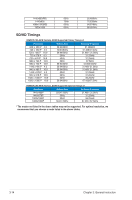Asus TUF GAMING VG249Q VG249Q Series User Guide - Page 24
Shortcut 1, Shortcut 2
 |
View all Asus TUF GAMING VG249Q manuals
Add to My Manuals
Save this manual to your list of manuals |
Page 24 highlights
7. Shortcut Selecting this option allows you to set two shortcut keys. Shortcut Shortcut 1 Shortcut 2 ASUS VG249 Racing Mode VGA 1920 x 1080 @ 144Hz Blue Light Filter GameVisual Brightness Auto Adjust Contrast Color Temp. Volume QuickFit • Shortcut 1: User can select from "Blue Light Filter" "GameVisual", "Brightness", "Auto Adjust", "Contrast", "Color Temp.", "Volume", "QuickFit", and set as shortcut key. The default setting is .GameVisual. • Shortcut 2: User can select from "Blue Light Filter" "GameVisual", "Brightness", "Auto Adjust", "Contrast", "Color Temp.", "Volume", "QuickFit", and set as shortcut key. The default setting is Blue Light Filter. 3-10 Chapter 3: General Instruction

3-10
Chapter 3: General Instruction
7.
Shortcut
Selecting this option allows you to set two shortcut keys.
Shortcut
Shortcut 1
Shortcut 2
Racing Mode
VGA
1920 x 1080 @ 144Hz
ASUS
VG249
Blue Light Filter
GameVisual
Brightness
Auto Adjust
Contrast
Color Temp.
Volume
QuickFit
•
Shortcut 1
: User can select from “Blue Light Filter” “GameVisual”,
“Brightness”, “Auto Adjust”, “Contrast”, “Color Temp.”, “Volume”,
“QuickFit”, and set as shortcut key. The default setting is
.GameVisual.
•
Shortcut 2
: User can select from “Blue Light Filter” “GameVisual”,
“Brightness”, “Auto Adjust”, “Contrast”, “Color Temp.”, “Volume”,
“QuickFit”, and set as shortcut key. The default setting is Blue
Light Filter.