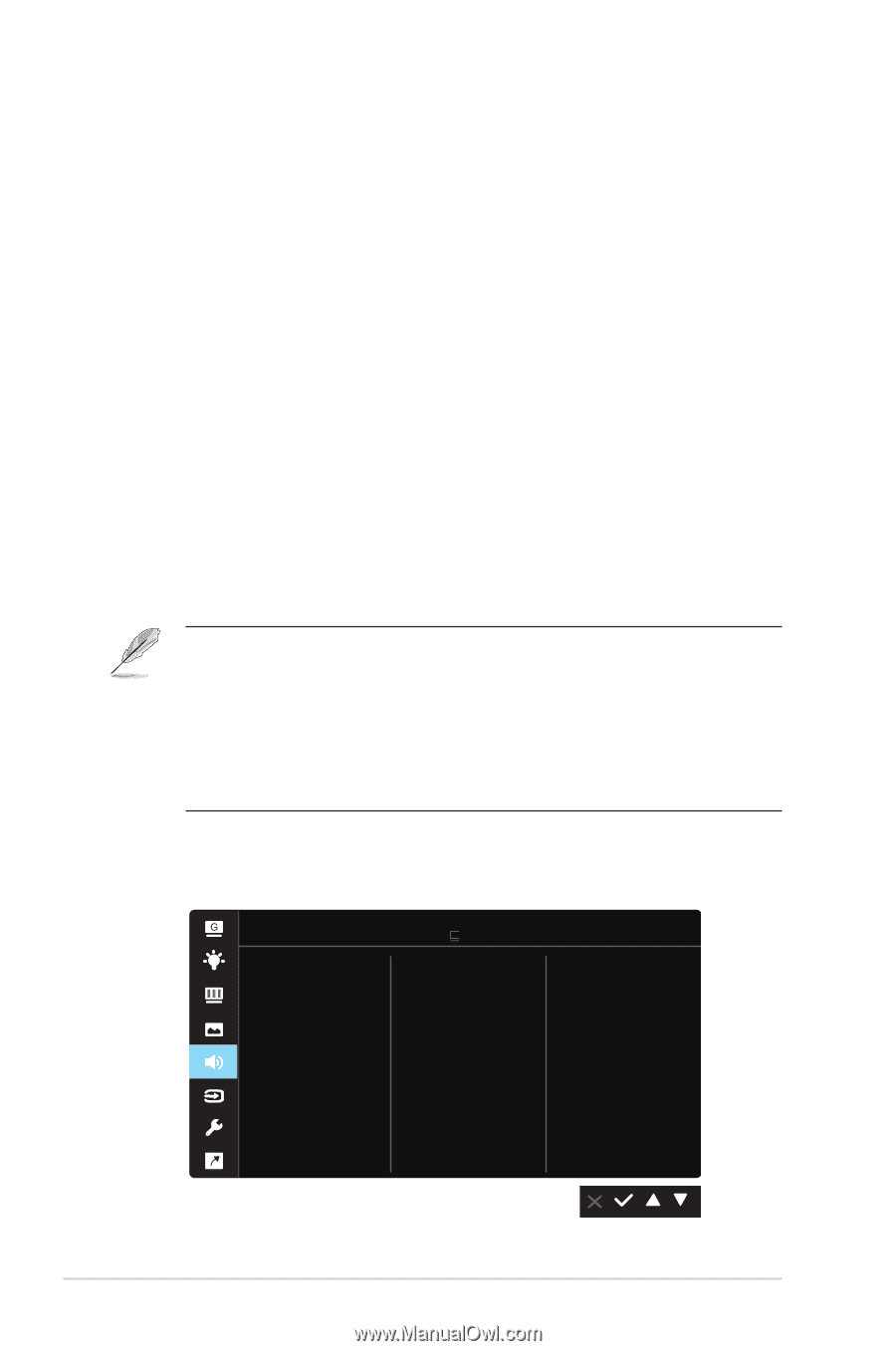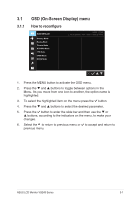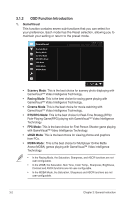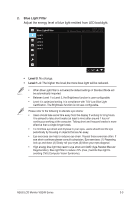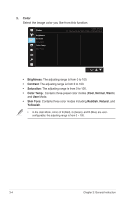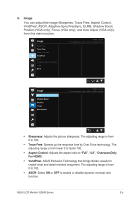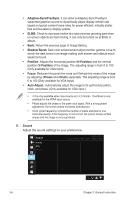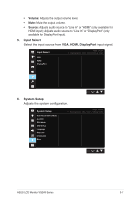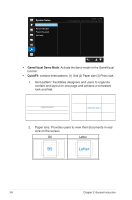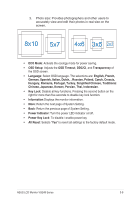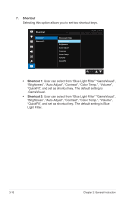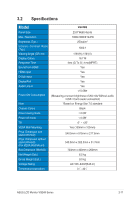Asus TUF GAMING VG249Q VG249Q Series User Guide - Page 20
Adaptive-Sync/FreeSync, Shadow Boost, Position, H-Position, V-Position, Focus, Phase, Clock, Auto
 |
View all Asus TUF GAMING VG249Q manuals
Add to My Manuals
Save this manual to your list of manuals |
Page 20 highlights
• Adaptive-Sync/FreeSync: It can allow a Adaptive-Sync/FreeSync supported graphics source to dynamically adjust display refresh rate based on typical content frame rates for power efficient, virtually stutter free and low-latency display update. • ELMB: Check to decrease motion blur and minimize ghosting part when on-screen objects are fast moving. It can only be turned on at 80Hz or above. • Back: Return the previous page of Image Setting. • Shadow Boost: Dark color enhancement adjust monitor gamma curve to enrich the dark tones in an image making dark scenes and objects much easier be found. • Position: Adjusts the horizontal position (H-Position) and the vertical position (V-Position) of the image. The adjusting range is from 0 to 100 (Only available for VGA input). • Focus: Reduces Horizonal-line noise and Vertical-line noise of the image by adjusting (Phase) and (Clock) separately. The adjusting range is from 0 to 100 (Only available for VGA input). • Auto Adjust.: Automatically adjust the image to its optimized position, clock, and phase. (Only available for VGA input.) • 4:3 is only available when input source is in 4:3 format。OverScan is only available for the HDMI input source • Phase adjusts the phase of the pixel clock signal. With a wrong phase adjustment, the screen shows horizontal disturbances. • Clock (pixel frequency) controls the number of pixels scanned by one horizontal sweep. If the frequency is not correct, the screen shows vertical stripes and the image is not proportional. 5. Sound Adjust the sound settings to your preference. Sound Volume Mute Source ASUS VG249 Racing Mode VGA 1920 x 1080 @ 144Hz 3-6 Chapter 3: General Instruction