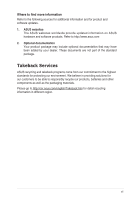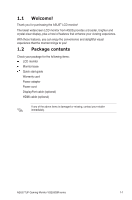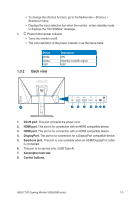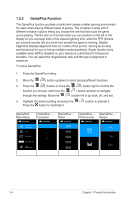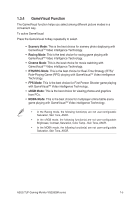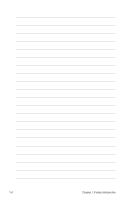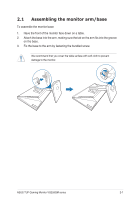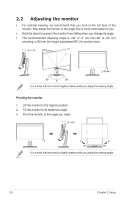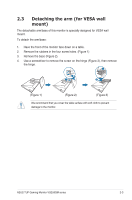Asus TUF GAMING VG259QM VG259QM Series User Guide - Page 12
GamePlus Function, To active GamePlus - best settings
 |
View all Asus TUF GAMING VG259QM manuals
Add to My Manuals
Save this manual to your list of manuals |
Page 12 highlights
1.3.3 GamePlus Function The GamePlus function provides a toolkit and creates a better gaming environment for users when playing different types of games. The crosshair overlay with 6 different crosshair options letting you choose the one that best suits the game you're playing. There's also an onscreen timer you can position on the left of the display so you can keep track of the elapsed gaming time; while the FPS (frames per second) counter lets you know how smooth the game is running. Display Alignment displays alignment lines on 4 sides of the screen, serving as an easy and handy tool for you to line up multiple monitors perfectly. Sniper function (only available when HDR is disabled on your device) is customized for first-person shooters. You can select the magnification ratio and the type of alignment in sequence. To active GamePlus: 1. Press the GamePlus hotkey. 2. Move the ( ) button up/down to select among different functions. 3. Press the ( ) button or move the ( ) button right to confirm the function you choose, and move the ( ) button up/down to navigate through the settings. Move the ( ) button left to go back, off, and exit. 4. Highlight the desired setting and press the Press the button to inactivate it. ( ) button to activate it. GamePlus Main Menu GamePlus Crosshair (Practice Mode) Timer GamePlus - Crosshair GamePlus FPS FPS Counter Display Alignment Sniper (Practice Mode) GamePlus - Timer GamePlus GamePlus - FPS counter GamePlus GamePlus - Sniper GamePlus FPS 1-4 Chapter 1: Product introduction