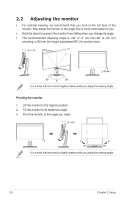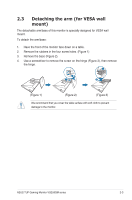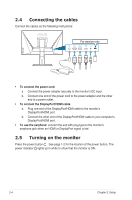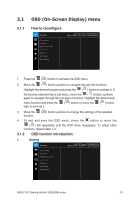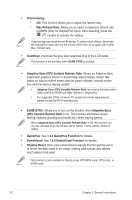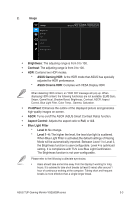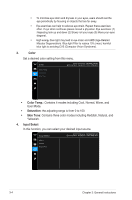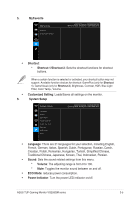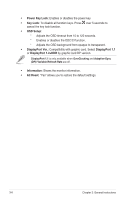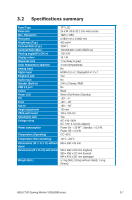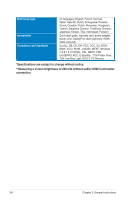Asus TUF GAMING VG259QM VG259QM Series User Guide - Page 21
Image, Brightness, Contrast, ASUS Gaming HDR, ASUS Cinema HDR, VividPixel, Aspect Control
 |
View all Asus TUF GAMING VG259QM manuals
Add to My Manuals
Save this manual to your list of manuals |
Page 21 highlights
2. Image Image Brightness Contrast HDR VividPixel ASCR Aspect Control Blue Light Filter ASUS TUF Gaming VG259QM HDR Off Racing Mode DisplayPort 1920x1080@ 60Hz • Brightness: The adjusting range is from 0 to 100. • Contrast: The adjusting range is from 0 to 100. • HDR: Contains two HDR modes. * ASUS Gaming HDR: Is the HDR mode that ASUS has specially adjusted for HDR performance. * ASUS Cinema HDR: Complies with VESA Display HDR. When detecting HDR content, an "HDR ON" message will pop up. When displaying HDR content, the following function(s) are not available: ELMB Sync, Sniper, GameVisual, Shadow Boost, Brightness, Contrast, ASCR, Aspect Control, Blue Light Filter, Color Temp., Gamma, Saturation. • VividPixel: Enhances the outline of the displayed picture and generates high-quality images on screen. • ASCR: Turns on/off the ASCR (ASUS Smart Contrast Ratio) function. • Aspect Control: Adjusts the aspect ratio to Full, or 4:3. • Blue Light Filter * Level 0: No change. * Level 1~4: The higher the level, the less blue light is scattered. When Blue Light Filter is activated,the default settings of Racing Mode will be automatically imported. Between Level 1 to Level 3, the Brightness function is user-configurable. Level 4 is optimized setting. It is compliance with TUV Low Blue Light Certification. The Brightness function is not user-configurable. Please refer to the following to alleviate eye strains: • Users should take some time away from the display if working for long hours. It is advised to take short breaks (at least 5 mins) after around 1 hour of continuous working at the computer. Taking short and frequent breaks is more effective than a single longer break. ASUS TUF Gaming Monitor VG259QM series 3-3