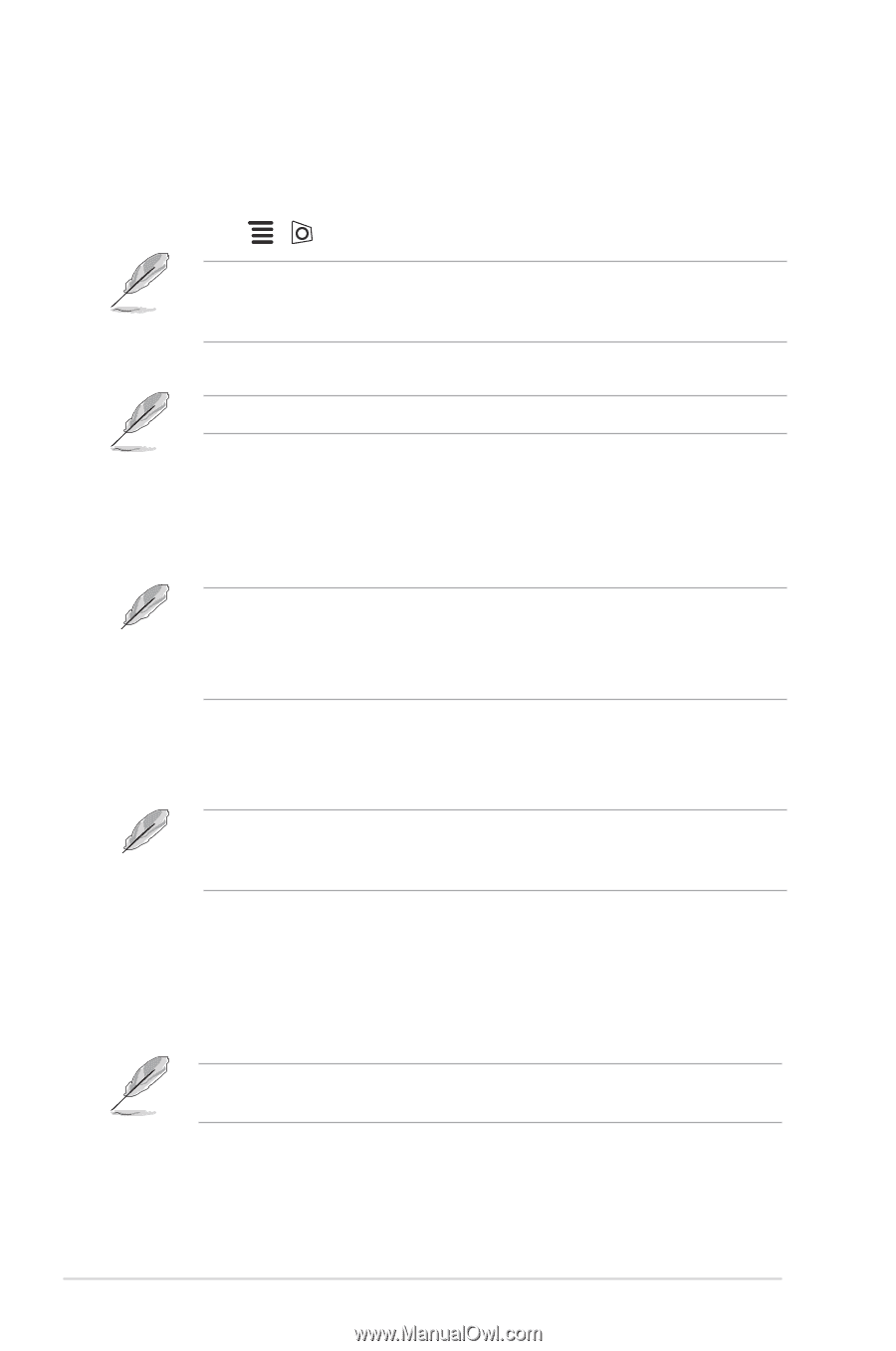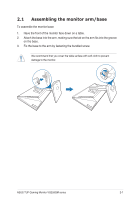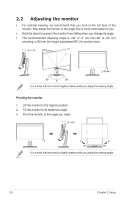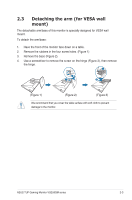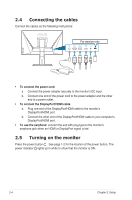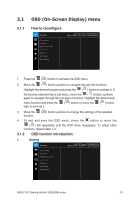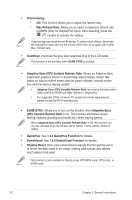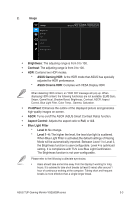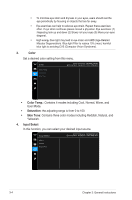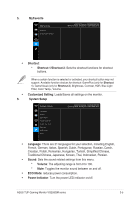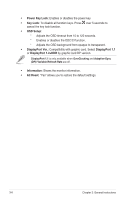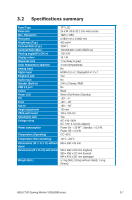Asus TUF GAMING VG259QM VG259QM Series User Guide - Page 20
Adaptive-Sync DP/ Variable Refresh Rate, DP/ Variable Refresh Rate
 |
View all Asus TUF GAMING VG259QM manuals
Add to My Manuals
Save this manual to your list of manuals |
Page 20 highlights
• Overclocking: * ON: This function allows you to adjust the refresh rate. * Max Refresh Rate: Allows you to select a maximum refresh rate of 280Hz (Only for DisplayPort input). After selecting, press the ( ) button to activate the setting. Overclocking may cause screen flickering. To reduce such effects, disconnect the DisplayPort cable and use the monitor OSD menu to try again with a safer Max. Refresh rate. • OverDrive: Improves the gray level response time of the LCD panel. This function is not available when ELMB SYNC is enabled. • Adaptive-Sync (DP)/ Variable Refresh Rate: Allows an Adaptive-Sync supported* graphics source to dynamically adjust display refresh rate based on typical content frame rates for power efficient, virtually stutter free and low-latency display update. • Adaptive-Sync (DP)/ Variable Refresh Rate can only be activated within 48Hz~240Hz for HDMI and 48Hz~280Hz for DisplayPort. • For supported GPUs, minimum PC system and driver requirements, please contact the GPU manufactures. • ELMB SYNC: Allows you to turn on the function when Adaptive-Sync (DP)/ Variable Refresh Rate is On. This function eliminates screen tearing, reduces ghosting and motion blur when playing games. When Adaptive-Sync (DP)/ Variable Refresh Rate is Off, this function can only be activated when the refresh rate is 120Hz, 144Hz, 240Hz, 270Hz or 280Hz. • GamePlus: See 1.3.3 GamePlus Function for details. • GameVisual: See 1.3.4 GameVisual Function for details. • Shadow Boost: Dark color enhancement adjusts monitor gamma curve to enrich the dark tones in an image, making dark scenes and objects much easier to be seen. This function is only available in Racing mode, RTS/RPG mode, FPS mode, or sRGB mode. 3-2 Chapter 3: General Instructions