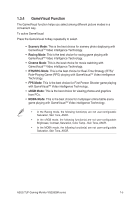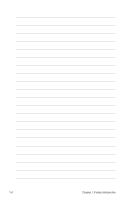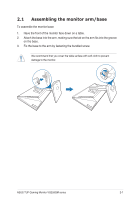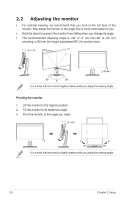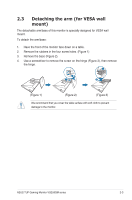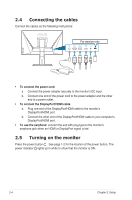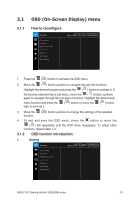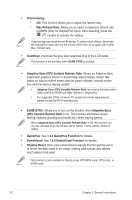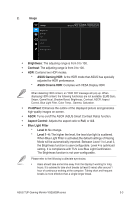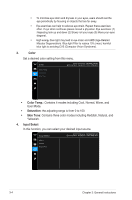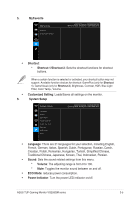Asus TUF GAMING VG259QM VG259QM Series User Guide - Page 18
Connecting the cables, 2.5 Turning on the monitor, DisplayPort/HDMI port.
 |
View all Asus TUF GAMING VG259QM manuals
Add to My Manuals
Save this manual to your list of manuals |
Page 18 highlights
2.4 Connecting the cables Connect the cables as the following instructions: For service only • To connect the power cord: a. Connect the power adapter securely to the monitor's DC input. b. Connect one end of the power cord to the power adapter and the other end to a power outlet. • To connect the DisplayPort/HDMI cable: a. Plug one end of the DisplayPort/HDMI cable to the monitor's DisplayPort/HDMI port. b. Connect the other end of the DisplayPort/HDMI cable to your computer's DisplayPort/HDMI port. • To use the earphone: connect the end with plug type to the monitor's earphone jack when an HDMI or DisplayPort signal is fed. 2.5 Turning on the monitor Press the power button . See page 1-2 for the location of the power button. The power indicator lights up in white to show that the monitor is ON. 2-4 Chapter 2: Setup