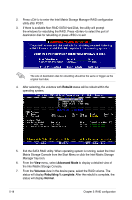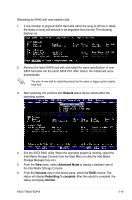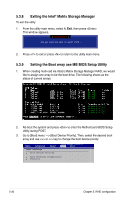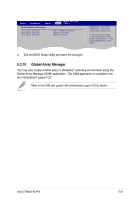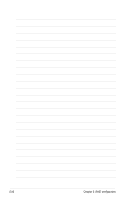Asus TW300-E5/PI4 User Manual - Page 128
Rebuild, Advanced Mode, Volumes, Rebuilding % complete, Normal
 |
UPC - 610839662715
View all Asus TW300-E5/PI4 manuals
Add to My Manuals
Save this manual to your list of manuals |
Page 128 highlights
2. Press to enter the Intel Matrix Storage Manager RAID configuration utility after POST. 3. If there is available Non-RAID SATA Hard Disk, the utility will prompt the windows for rebuilding the RAID. Press to select the port of destination disk for rebuilding or press to exit The size of destination disk for rebuilding should be the same or bigger as the original hard disk. 4. After selecting, the volumes with Rebuild status will be rebuilt within the operating system. 5. Exit the SATA RAID utility. When operating system is running, select the Intel Matrix Storage Console from the Start Menu or click the Intel Matrix Storage Manager tray icon. 6. From the View menu, select Advanced Mode to display a detailed view of the Intel Matrix Storage Console. 7. From the Volumes view in the device pane, select the RAID volume. The status will display Rebuilding % complete. After the rebuild is complete, the status will display Normal. 5-18 Chapter 5: RAID configuration