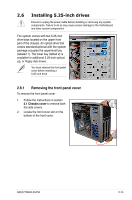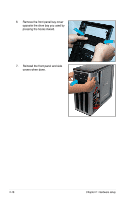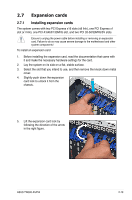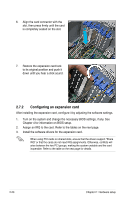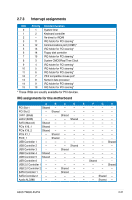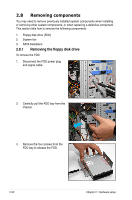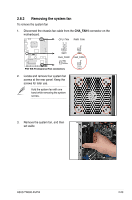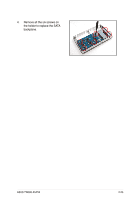Asus TW300-E5/PI4 User Manual - Page 40
Configuring an expansion card
 |
UPC - 610839662715
View all Asus TW300-E5/PI4 manuals
Add to My Manuals
Save this manual to your list of manuals |
Page 40 highlights
6. Align the card connector with the slot, then press firmly until the card is completely seated on the slot. 7. Restore the expansion card lock to its original position and push it down until you hear a click sound. 2.7.2 Configuring an expansion card After installing the expansion card, configure it by adjusting the software settings. 1. Turn on the system and change the necessary BIOS settings, if any. See Chapter 4 for information on BIOS setup. 2. Assign an IRQ to the card. Refer to the tables on the next page. 3. Install the software drivers for the expansion card. When using PCI cards on shared slots, ensure that the drivers support "Share IRQ" or that the cards do not need IRQ assignments. Otherwise, conflicts will arise between the two PCI groups, making the system unstable and the card inoperable. Refer to the table on the next page for details. 2-20 Chapter 2: Hardware setup