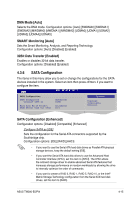Asus TW300-E5/PI4 User Manual - Page 87
CPU Ratio Control [Auto], FSB Strap to North Bridge [Auto]
 |
UPC - 610839662715
View all Asus TW300-E5/PI4 manuals
Add to My Manuals
Save this manual to your list of manuals |
Page 87 highlights
Turbo N.O.S. [Overclock 3%] This sub-item appears only when you set the N.O.S. Mode item to either [Standard], [Sensitive], or [Heavy Load]. Allows you to set the maximum overclock percentage for the selected N.O.S. mode. Configuration options: [Overclock 3%] [Overclock 5%] [Overclock 10%] [Overclock 15%] [Overclock 20%] [Overclock 30%] The configuration options for the following sub-item vary depending on the DIMMs you install on the motherboard. eXtreme Memory Profile [Disabled] This item appears only when you set the Ai Overclock Tuner item to [X.M.P.]. Allows you to select the X.M.P. mode supported by your Memory module. Configuration options: [Disabled] [Profile #1] [Profile #2] 4.4.2 CPU Ratio Control [Auto] This item allows you to set the ratio between CPU Core Clock and FSB Frequency. The value is adjusted by typing the desired values using the numeric keypad and press the key. You can also use the and keys to adjust the value. To restore the default setting, type [auto] using the keyboard and press the key. Configuration options: [Auto] [06.0]-[31.0] 4.4.3 FSB Strap to North Bridge [Auto] When set to [Auto], the FSB Strap will be adjusted automatically by FSB Frequency and DRAM Frequency. Congifuration options: [Auto] [200MHz] [266MHz] [333MHz] The following item appears only when you set the Ai Overclock Tuner item to [Manual]. FSB Frequency [XXX] Displays the frequency sent by the clock generator to the system bus and PCI bus. The value of this item is auto-detected by the BIOS. Use the and keys to adjust the FSB frequency. You can also type the desired CPU frequency using the numeric keypad. The values range from 200 to 800. Refer to the table below for the correct Front Side Bus and CPU External Frequency settings. FSB/CPU External Frequency Synchronization Front Side Bus CPU External Frequency FSB 1333 333 MHz FSB 1066 266 MHz FSB 800 200 MHz ASUS TW300-E5/PI4 4-19