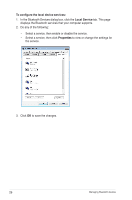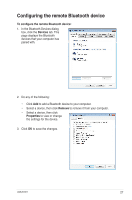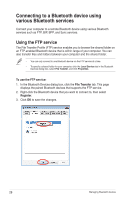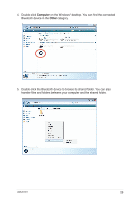Asus USB-BT211 User Manual - Page 29
Managing Bluetooth devices, Configuring your computer
 |
View all Asus USB-BT211 manuals
Add to My Manuals
Save this manual to your list of manuals |
Page 29 highlights
6 Managing Bluetooth devices You can use the Bluetooth Devices dialog box to manage your Bluetooth devices. Configuring your computer To configure your computer's Bluetooth settings: 1. In the Bluetooth Devices dialog box, click the Options tab. 2. Do any of the following: • Check Allow Bluetooth devices to find this computer to make your computer discoverable to other Bluetooth devices. To protect your computer, check this item only when you want a Bluetooth device to find your computer. • Check Allow Bluetooth devices to connect to this computer to allow other Bluetooth devices to connect to your computer. • Check Alert me when a new Bluetooth device wants to connect to allow the Bluetooth Vista Suite to prompt you when a new Bluetooth device wants to connect to your computer. • Check Show the Bluetooth icon in the notification area to display the Bluetooth icon in the notification area. • Click Restore Defaults to restore the default settings on the Options page. 3. Click OK to save the changes. 24 Managing Bluetooth devices