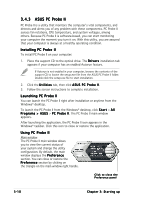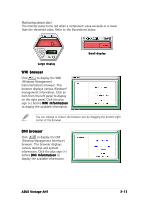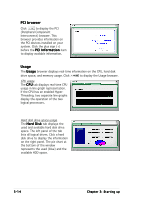Asus VINTAGE-AH1 Vintage-AH1 User's Manual for English Edtion - Page 55
PCI browser, Usage
 |
View all Asus VINTAGE-AH1 manuals
Add to My Manuals
Save this manual to your list of manuals |
Page 55 highlights
PCI browser Click to display the PCI (Peripheral Component Interconnect) browser. This browser provides information on the PCI devices installed on your system. Click the plus sign (+) before the P C I I n f o r m a t i o n item to display available information. Usage The U s a g e browser displays real-time information on the CPU, hard disk drive space, and memory usage. Click to display the Usage browser. CPU usage The C P U tab displays real-time CPU usage in line graph representation. If the CPU has an enabled HyperThreading, two separate line graphs display the operation of the two logical processors. Hard disk drive space usage The H a r d D i s k tab displays the used and available hard disk drive space. The left panel of the tab lists all logical drives. Click a hard disk drive to display the information on the right panel. The pie chart at the bottom of the window represents the used (blue) and the available HDD space. 3-14 Chapter 3: Starting up