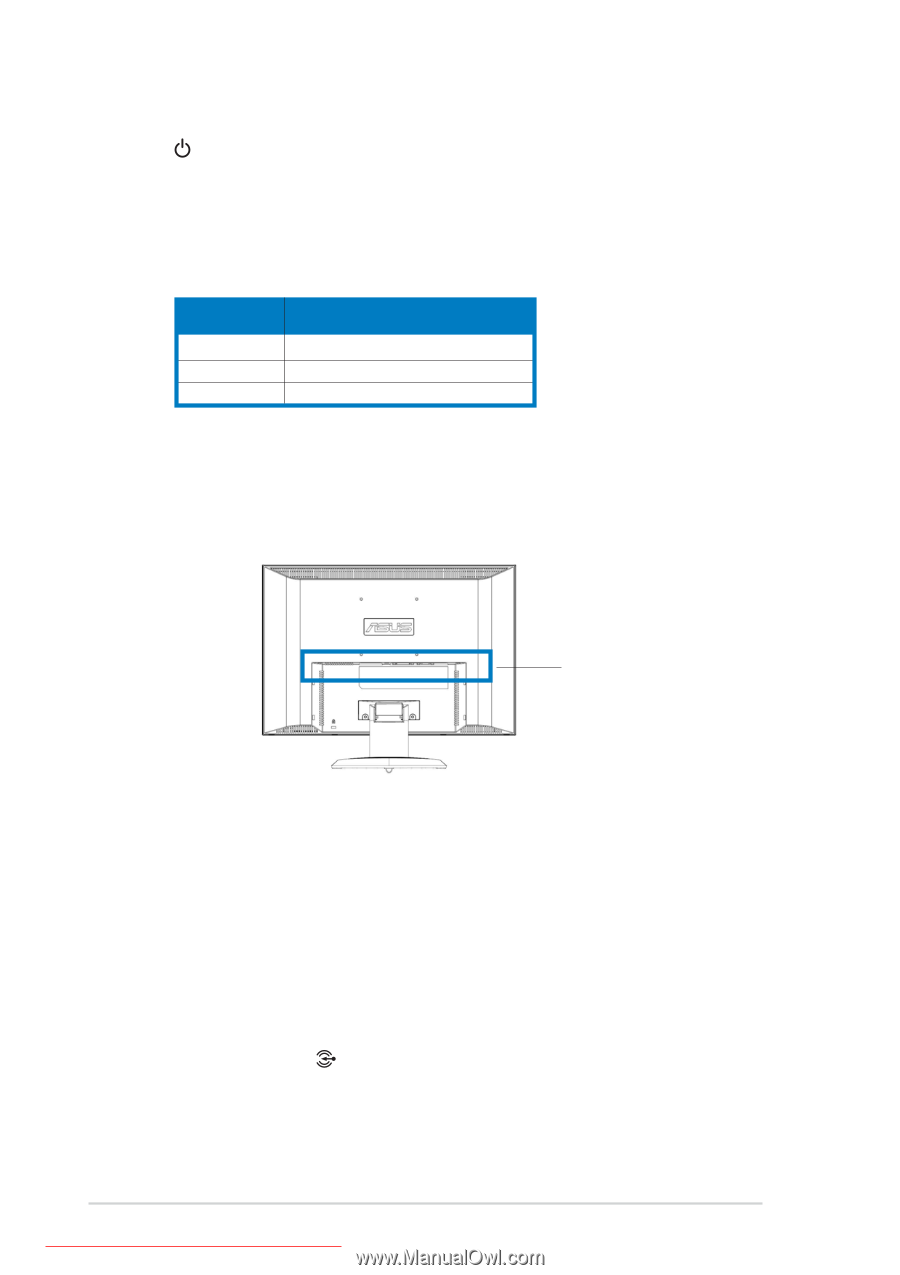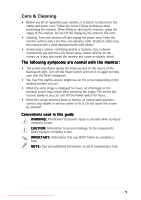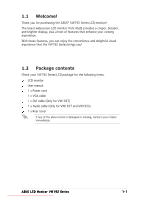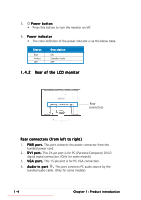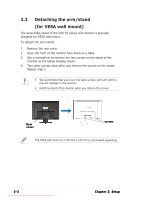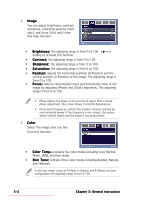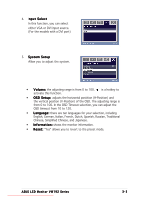Asus VW192G User Guide - Page 10
Rear of the LCD monitor
 |
UPC - 610839219278
View all Asus VW192G manuals
Add to My Manuals
Save this manual to your list of manuals |
Page 10 highlights
5. Power button • Press this button to turn the monitor on/off. 6. P o w e r i n d i c a t o r • The color definition of the power indicator is as the below table. Status Blue Amber OFF Description ON Standby mode OFF 1.4.2 Rear of the LCD monitor Rear connectors Rear connectors (from left to right) 1. P W R p o r t . This port connects the power connector from the bundled power cord. 2. D V I p o r t . This 24-pin port is for PC (Personal Computer) DVI-D digital signal connection. (Only for some models) 3. V G A p o r t . This 15-pin port is for PC VGA connection. 4. A u d i o - i n p o r t . This port connects PC audio source by the bundled audio cable. (Only for some models) 1-4 Downloaded from ManualMonitor.com Manuals Chapter 1: Product introduction