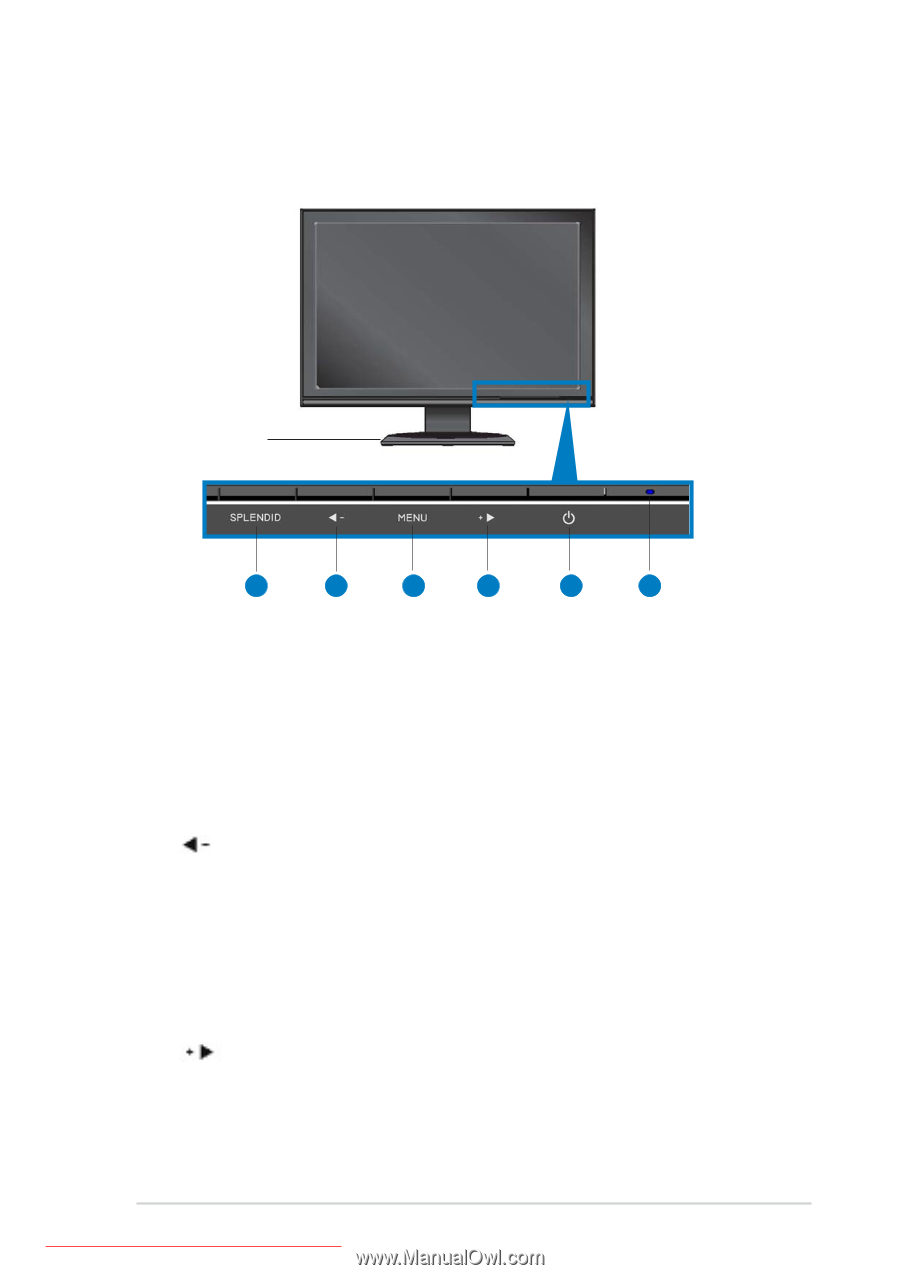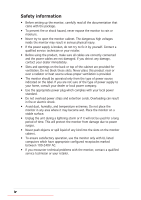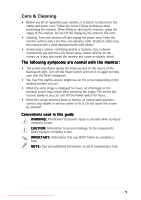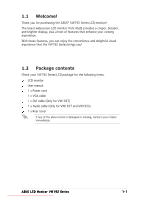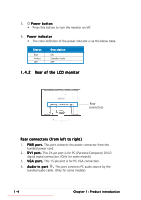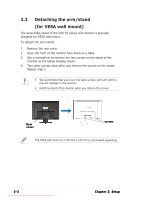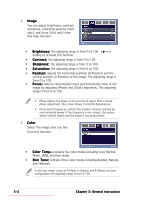Asus VW192G User Guide - Page 9
Monitor introduction - vw192 monitor
 |
UPC - 610839219278
View all Asus VW192G manuals
Add to My Manuals
Save this manual to your list of manuals |
Page 9 highlights
1.4 Monitor introduction 1.4.1 Front of the LCD monitor Base 1 2 3 4 5 6 1. S P L E N D I D B u t t o n : • Use this hotkey to switch from five video preset modes (Game Mode, Night View Mode, Scenery Mode, Standard Mode, Theater Mode) with SPLENDID™ Video Enhancement Technology. • Exit the OSD menu or go back to the previous menu as the OSD menu is active. • Automatically adjust the image to its optimized position, clock, and phase by pressing this button for 2-4 seconds. 2. Button: • Press this button to decrease the value of the function selected or move to the previous fuction. • This is also a hotkey for Volume adjustment. 3. M E N U B u t t o n : • Press this button to enter/select the icon (function) highlighted while the OSD menu is activated. 4. Button: • Press this button to increase the value of the function selected or move to the next fuction. • This is also a hotkey for Brightness adjustment. ASUS LCD Monitor VW192 Series Downloaded from ManualMonitor.com Manuals 1-3