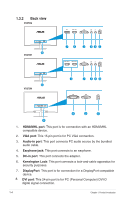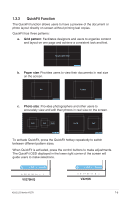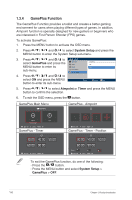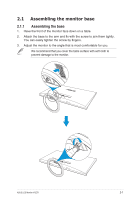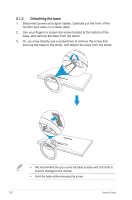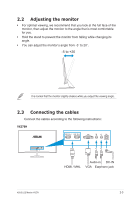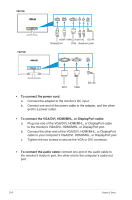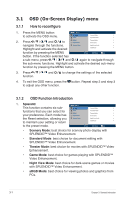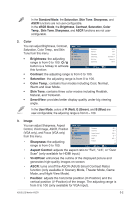Asus VX279N VX279 Series User Guide for English Edition - Page 16
Adjusting the monitor, 2.3 Connecting the cables, 5 to +20 - vx279 no audio
 |
View all Asus VX279N manuals
Add to My Manuals
Save this manual to your list of manuals |
Page 16 highlights
2.2 Adjusting the monitor • For optimal viewing, we recommend that you look at the full face of the monitor, then adjust the monitor to the angle that is most comfortable for you. • Hold the stand to prevent the monitor from falling while changing its angle. • You can adjust the monitor's angle from -5˚ to 20˚. -5 to +20 It is normal that the monitor slightly shakes while you adjust the viewing angle. 2.3 Connecting the cables Connect the cables according to the following instructions: VX279H HDMI / MHL-1 HDMI / MHL-2 VGA HDMI / MHL-1 HDMI / MHL-2 VGA Audio-in DC-IN HDMI / MHL VGA Earphone jack ASUS LCD Monitor VX279 2-3
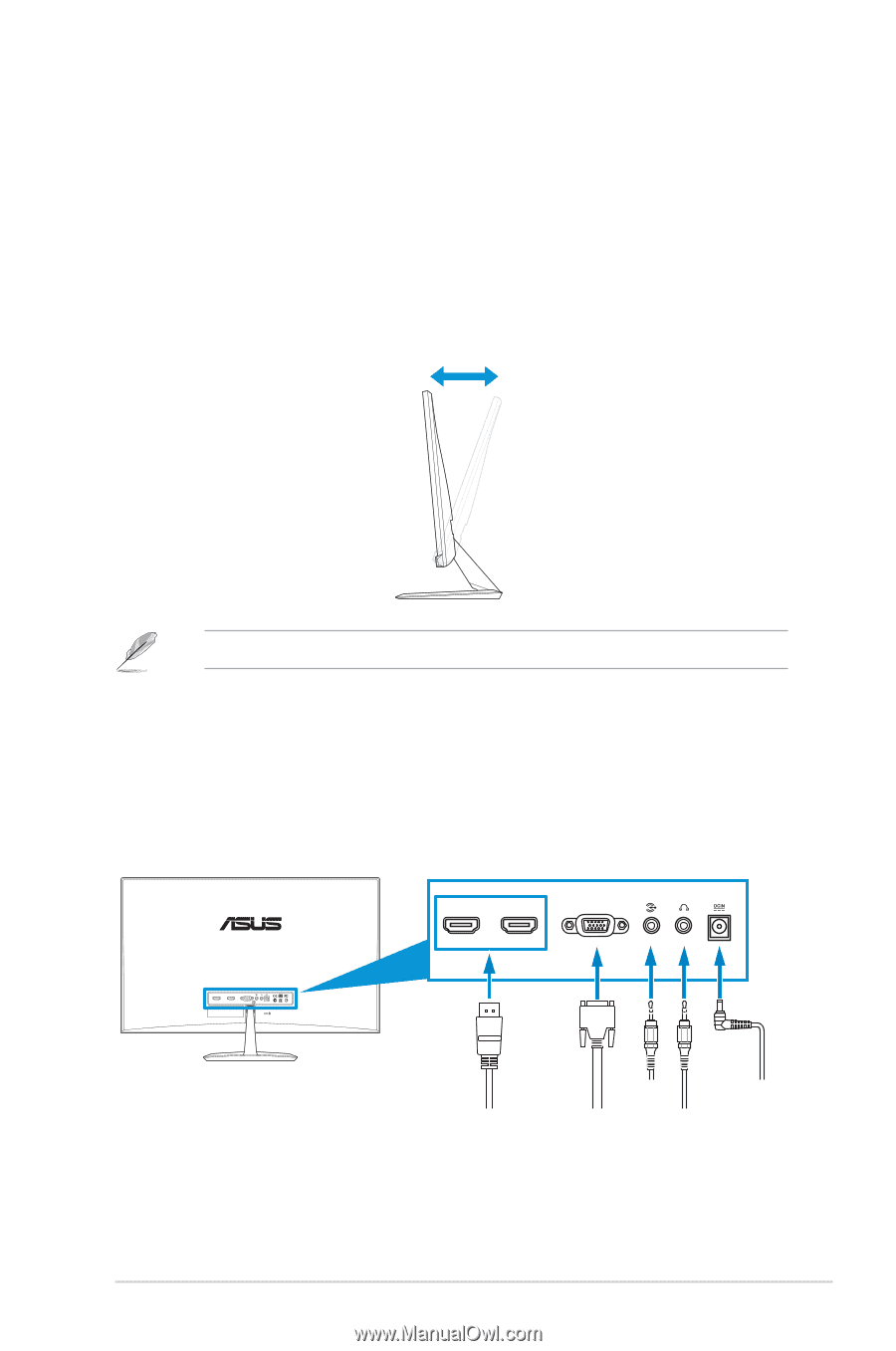
2-3
ASUS LCD Monitor VX279
2.2
Adjusting the monitor
•
For optimal viewing, we recommend that you look at the full face of the
monitor, then adjust the monitor to the angle that is most comfortable
for you.
•
Hold the stand to prevent the monitor from falling while changing its
angle.
•
You can adjust the monitor’s angle from -5˚ to 20˚.
-5 to +20
It is normal that the monitor slightly shakes while you adjust the viewing angle.
2.3
Connecting the cables
Connect the cables according to the following instructions:
VX279H
VGA
HDMI / MHL-2
HDMI / MHL-1
HDMI / MHL
Audio-in
DC-IN
VGA
Earphone jack