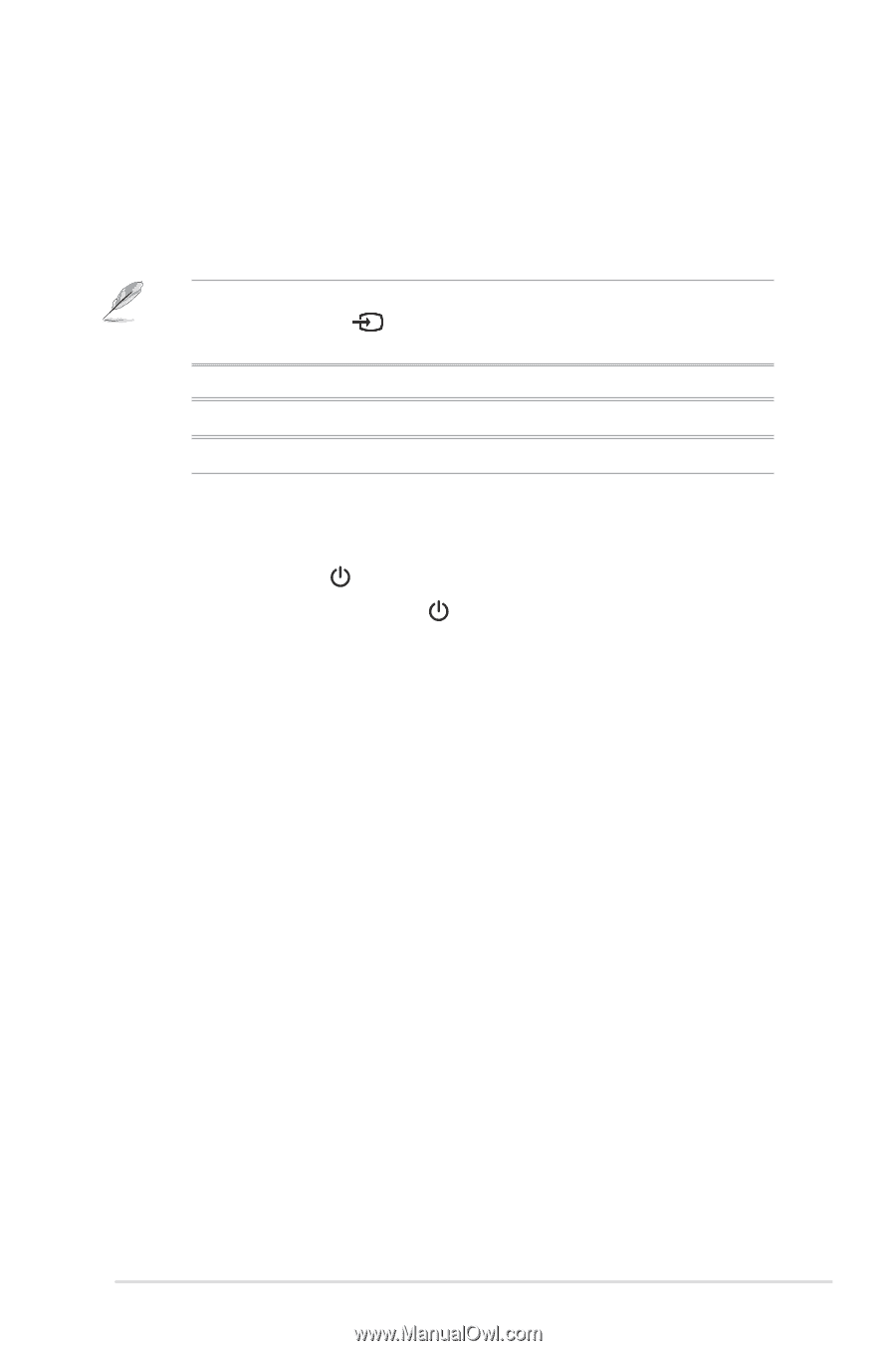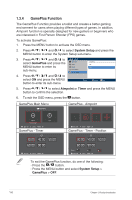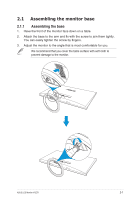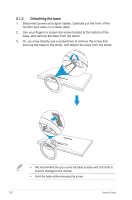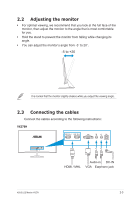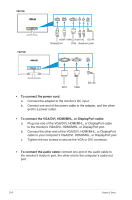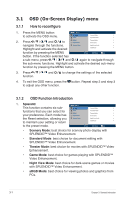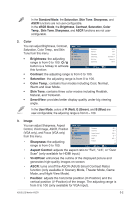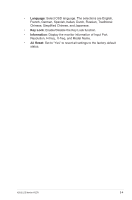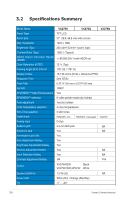Asus VX279N VX279 Series User Guide for English Edition - Page 18
Turning on the monitor, To use the earphone - vx279q w
 |
View all Asus VX279N manuals
Add to My Manuals
Save this manual to your list of manuals |
Page 18 highlights
• To use the earphone: a. When an HDMI/MHL or DisplayPort cable is connected, connect the end with plug type to the monitor's earphone jack. b. When VGA/DVI and Audio-in-line is connected, connect the end with plug type to the monitor's earphone jack. When multiple video cable signals are connected, you can choose the desired input by pressing the Input Select key or select from the Input Select item in the OSD menu. • HDMI port only available in VX279Q/H models. • DVI port only available in VX279N models. • DisplayPort only available in VX279Q models. 2.4 Turning on the monitor Press the power button . See 1.3.1 Front view for the location of the power button. The power indicator lights up in white to show that the monitor is ON. ASUS LCD Monitor VX279 2-5