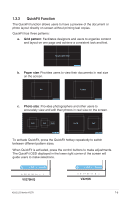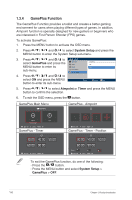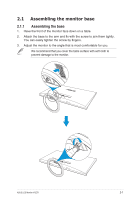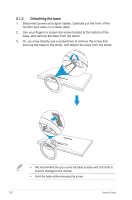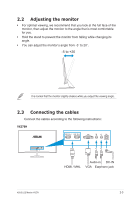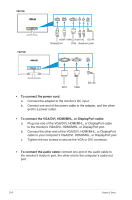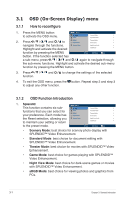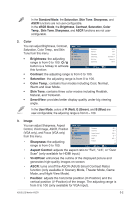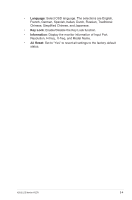Asus VX279N VX279 Series User Guide for English Edition - Page 17
To connect the power cord, To connect the VGA/DVI, HDMI/MHL, or DisplayPort cable - vx279q monitor
 |
View all Asus VX279N manuals
Add to My Manuals
Save this manual to your list of manuals |
Page 17 highlights
VX279Q HDMI / MHL VGA VX279N DVI VGA HDMI / MHL VGA HDMI / MHL Audio-in DC-IN DisplayPort VGA Earphone jack DVI VGA DVI VGA DC-IN • To connect the power cord: a. Connect the adapter to the monitor's DC input. b. Connect one end of the power cable to the adapter, and the other end to a power outlet. • To connect the VGA/DVI, HDMI/MHL, or DisplayPort cable: a. Plug one end of the VGA/DVI, HDMI/MHL, or DisplayPort cable to the monitor's VGA/DVI, HDMI/MHL, or DisplayPort port. b. Connect the other end of the VGA/DVI, HDMI/MHL, or DisplayPort cable to your computer's VGA/DVI, HDMI/MHL, or DisplayPort port. c. Tighten the two screws to secure the VGA or DVI connector. • To connect the audio cable: connect one end of the audio cable to the monitor's Audio-in port, the other end to the computer's audio-out port. 2-4 Chapter 2: Setup