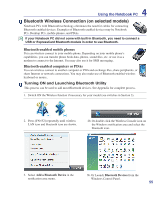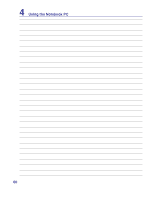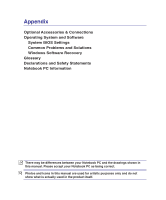Asus VX5 User Manual - Page 56
Optical Mouse (on selected models), Default mouse button assignments
 |
View all Asus VX5 manuals
Add to My Manuals
Save this manual to your list of manuals |
Page 56 highlights
4 Using the Notebook PC Optical Mouse (on selected models) The optical mouse is a standard mouse with some added software features for easier controls when using the Notebook PC. Default mouse button assignments 1 2 3 4 1 Forward Button 2 Back Button Use both buttons with your web browser or with other applications. 3 Scrolling Wheel Roll wheel up to scroll up; roll wheel down to scroll down. Push the wheel to the left or right to scroll horizontally. Click the wheel to shift the scroll modes, normal and high speed. To zoom, press wheel down, and then roll wheel up to zoom in; roll wheel down to zoom out. Press any button to release zoom. (Not all applications support zooming.) 4 Power Button Turn off the optical mouse when it is not in use to save the battery power. 5 Battery Compartment 6 Wireless Dongle Eject Press the button to eject the wireless dongle stored in the optical mouse. 5 6 You can customize the each button setting with SetPoint. 56