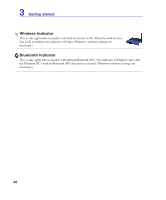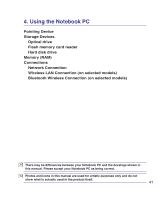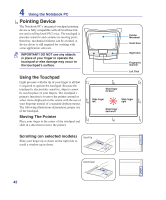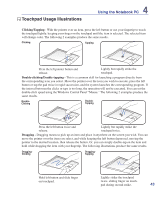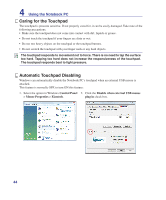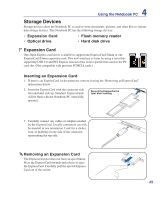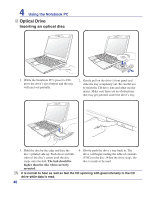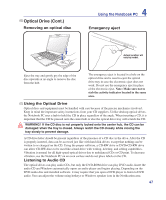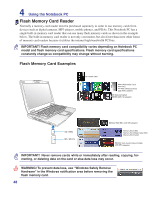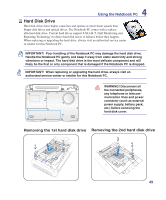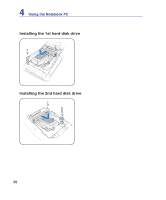Asus VX5 User Manual - Page 45
Storage Devices, Expansion Card
 |
View all Asus VX5 manuals
Add to My Manuals
Save this manual to your list of manuals |
Page 45 highlights
4 Using the Notebook PC Storage Devices Storage devices allow the Notebook PC to read or write documents, pictures, and other files to various data storage devices. This Notebook PC has the following storage devices: • Expansion Card • Optical drive • Flash memory reader • Hard disk drive Expansion Card One 26pin Express card slot is available to support one ExpressCard/34mm or one ExpressCard/54mm expansion card. This new interface is faster by using a serial bus supporting USB 2.0 and PCI Express instead of the slower parallel bus used in the PC card slot. (Not compatible with previous PCMCIA cards.) Inserting an Expansion Card 1. If there is an ExpressCard socket protector, remove it using the "Removing an ExpressCard" instructions below. 2. Insert the ExpressCard with the connector side first and label side up. Standard ExpressCards will be flush with the Notebook PC when fully inserted. Be sure the ExpressCard is level when inserting. 3. Carefully connect any cables or adapters needed by the ExpressCard. Usually connectors can only be inserted in one orientation. Look for a sticker, icon, or marking on one side of the connector representing the top side. Removing an Expansion Card The ExpressCard slot does not have an eject button. Press the ExpressCard inwards and release to eject the ExpressCard. Carefully pull the ejected ExpressCard out of the socket. 45