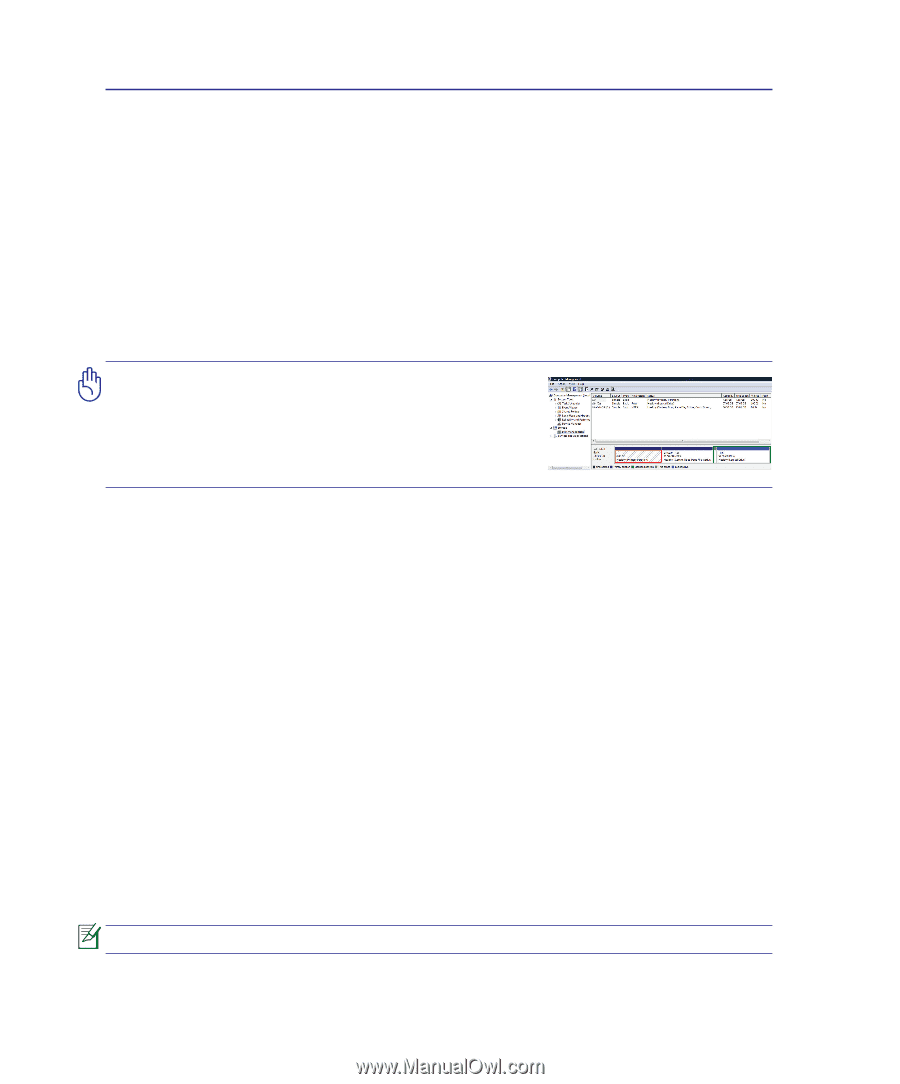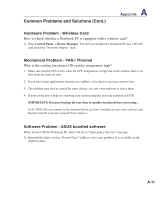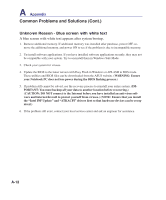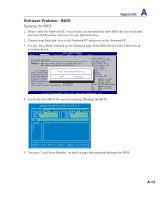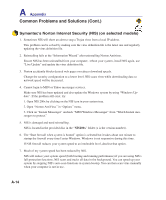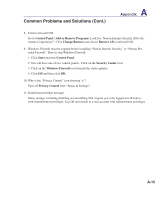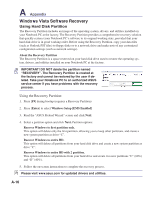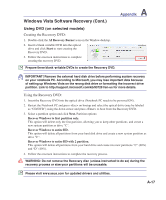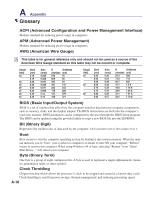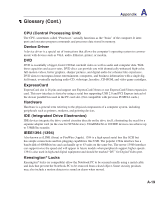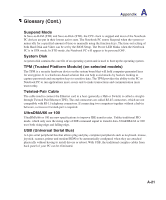Asus VX5 User Manual - Page 76
Windows Vista Software Recovery, Using Hard Disk Partition
 |
View all Asus VX5 manuals
Add to My Manuals
Save this manual to your list of manuals |
Page 76 highlights
A Appendix Windows Vista Software Recovery Using Hard Disk Partition The Recovery Partition includes an image of the operating system, drivers, and utilities installed on your Notebook PC at the factory. The Recovery Partition provides a comprehensive recovery solution that quickly restores your Notebook PC's software to its original working state, provided that your hard disk drive is in good working order. Before using the Recovery Partition, copy your data files (such as Outlook PST files) to floppy disks or to a network drive and make note of any customized configuration settings (such as network settings). About the Recovery Partition The Recovery Partition is a space reserved on your hard disk drive used to restore the operating system, drivers, and utilities installed on your Notebook PC at the factory. IMPORTANT! DO NOT delete the partition named "RECOVERY". The Recovery Partition is created at the factory and cannot be restored by the user if deleted. Take your Notebook PC to an authorized ASUS service center if you have problems with the recovery process. Using the Recovery Partition: 1. Press [F9] during bootup (requires a Recovery Partition) 2. Press [Enter] to select Windows Setup [EMS Enabled] 3. Read the "ASUS Preload Wizard" screen and click Next. 4. Select a partition option and click Next. Partition options: Recover Windows to first partition only. This option will delete only the first partition, allowing you to keep other partitions, and create a new system partition as drive "C". Recover Windows to entire HD. This option will delete all partitions from your hard disk drive and create a new system partition as drive "C". Recover Windows to entire HD with 2 partition. This option will delete all partitions from your hard drive and create two new partitions "C" (60%) and "D" (40%). 5. Follow the on-screen instructions to complete the recovery process. Please visit www.asus.com for updated drivers and utilities. A-16