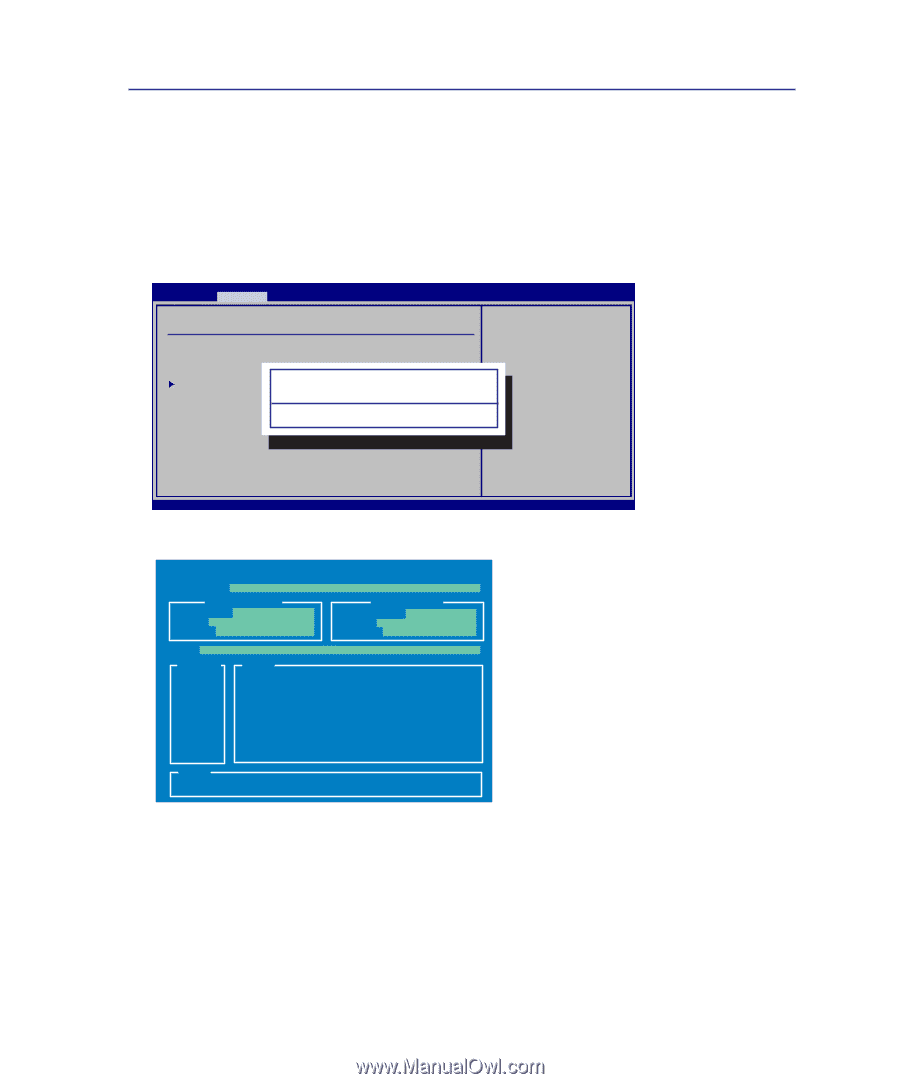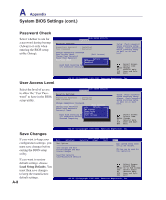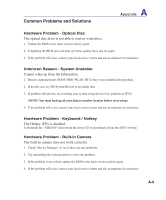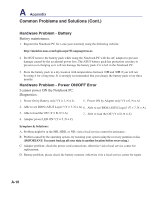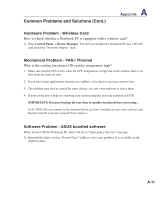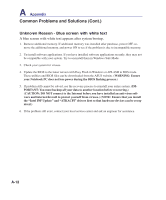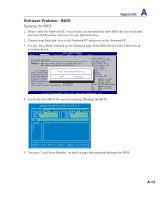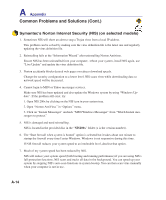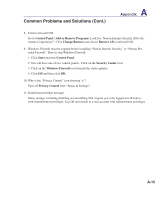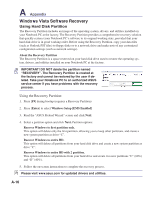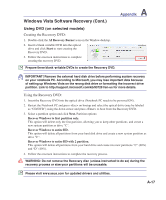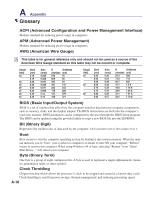Asus VX5 User Manual - Page 73
Software Problem - BIOS, Updating the BIOS.
 |
View all Asus VX5 manuals
Add to My Manuals
Save this manual to your list of manuals |
Page 73 highlights
A Appendix Software Problem - BIOS Updating the BIOS. 1. Please verify the Notebook PC's exact model and download the latest BIOS file for your model from the ASUS website and save it in your flash disk drive. 2. Connect your flash disk drive to the Notebook PC and power on the Notebook PC. 3. Use the "Easy Flash" function on the Advanced page of the BIOS Setup Utility. Follow the instructions shown. BIOS SETUP UTILITY Main Advanced Security Power Boot Exit Advanced Settings WARNING: Setting wrong values in below sections may cause system to malfunction. IDE Configuration Start Easy Flash Start Easy Flash Utility? Internal Pointing Device [Enabled] Internal Numeric Pad Lock [OK][ E n a b l e d ] [Cancel] Play POST Sound [Yes] Speaker Volume [4] Intel Virtualization Tech Intel VT-d [Disabled] DTS-based Thermal Management [Disabled] Press ENTER to run the utility to select and update BIOS. Press Hotkey F4 at POST to invoke the Utility. This utility doesn't support : 1. CDROM 2. USB HDD 3. Secondary HDD Select Screen Select Item +- Change Field Enter Go to Sub Screen F1 General Help F10 Save and Exit ESC Exit v02.61 (C)Copyright 1985-2006, American Megatrends, Inc. 4. Locate the latest BIOS file and start updating (flashing) the BIOS. AsusTek BIOS ROM Easy Flash Utility V1.13 FLASH TYPE: SST 25VF080B Current ROM PLATFORM: VX5 VER: 202 DATE: 03/30/09 Update ROM PLATFORM: Unknown VER: Unknown DATE: Unknown PATH: A:\ Drive A: B: C: D: File Note to move , to determine , to drive select 5. You must "Load Setup Defaults" on the Exit page after updating (flashing) the BIOS. A-13