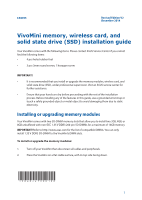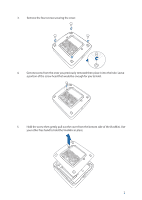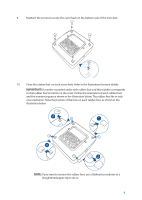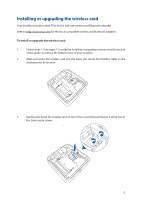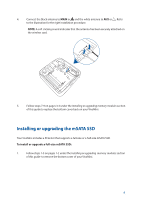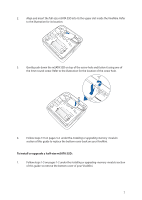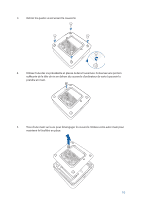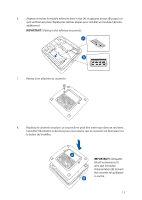Asus VivoMini UN42 VivoMini memory wireless card and solid state driveSSD inst - Page 6
Installing or upgrading the mSATA SSD - ssd replacement
 |
View all Asus VivoMini UN42 manuals
Add to My Manuals
Save this manual to your list of manuals |
Page 6 highlights
4. Connect the black antenna to MAIN or and the white antenna to AUX or . Refer to the illustration for the right installation procedure. NOTE: A soft clicking sound indicates that the antenna has been securely attached on the wireless card. 5. Follow steps 7-9 on pages 3-4 under the Installing or upgrading memory modules section of this guide to replace the bottom cover back on your VivoMini. Installing or upgrading the mSATA SSD Your VivoMini includes a PCIe slot that supports a full-size or a half-size mSATA SSD. To install or upgrade a full-size mSATA SSD: 1. Follow steps 1-5 on pages 1-2 under the Installing or upgrading memory modules section of this guide to remove the bottom cover of your VivoMini. 6
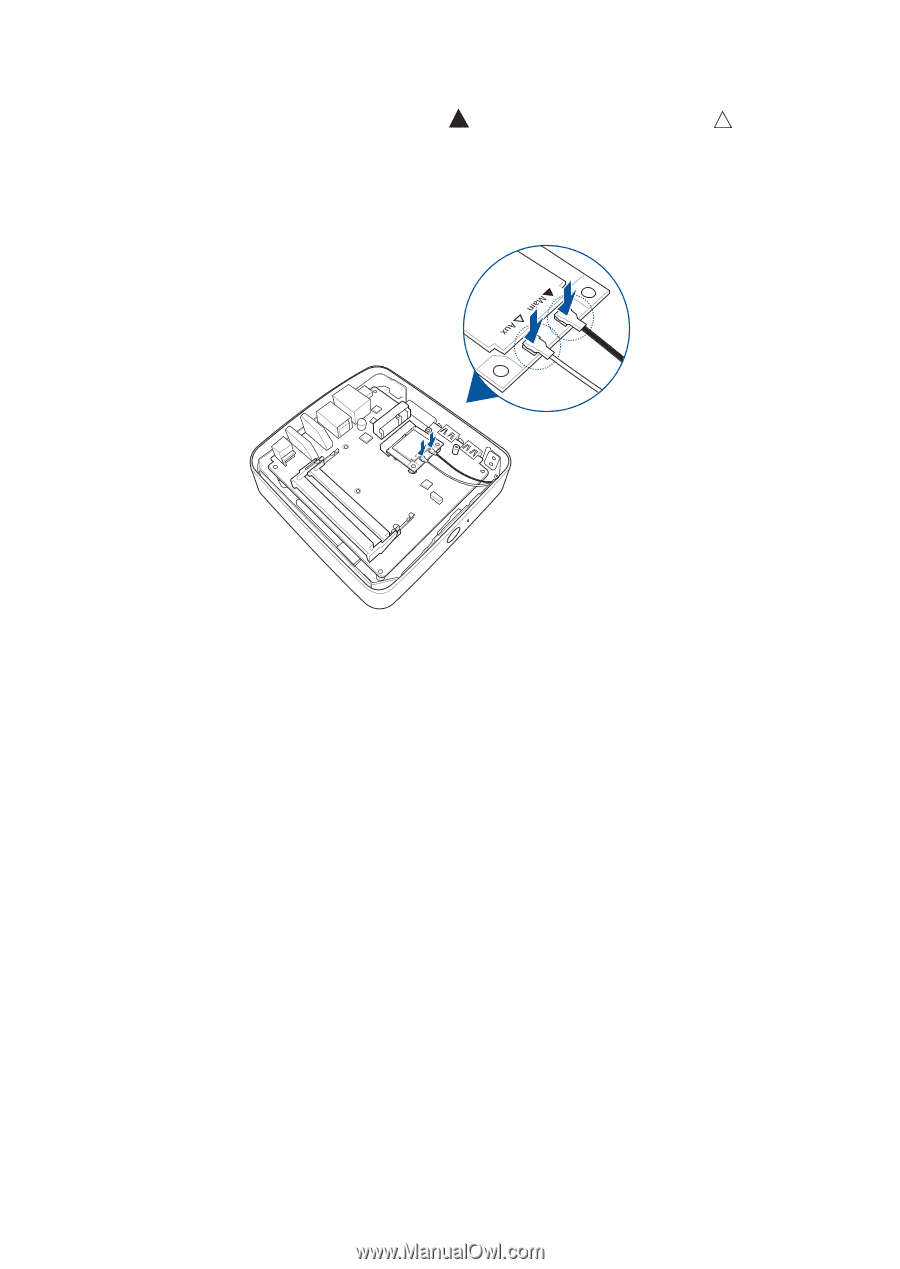
6
Installing or upgrading the mSATA SSD
To install or upgrade a full-size mSATA SSD:
1.
Follow steps 1-5 on pages 1-2 under the
Installing or upgrading
memory
modules
section
of this guide
to remove the bottom cover of your VivoMini.
5.
Follow steps 7-9 on pages 3-4 under the
Installing or upgrading memory modules
section
of this guide to replace the bottom cover back on your VivoMini.
Your VivoMini includes a PCIe slot that supports a full-size or a half-size mSATA SSD.
4.
Connect the black antenna to
MAIN
or
and the white antenna to
AUX
or
.
Refer
to the illustration for the right installation procedure.
NOTE:
A soft clicking sound indicates that the antenna has been securely attached on
the wireless card.