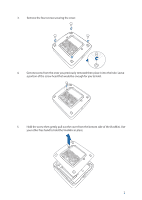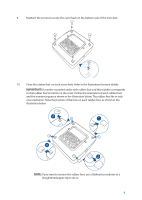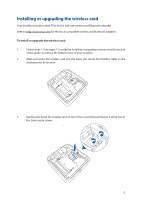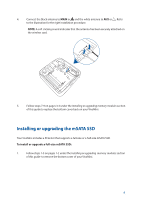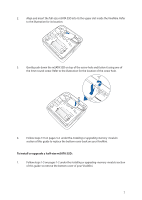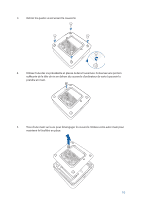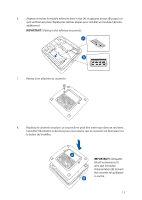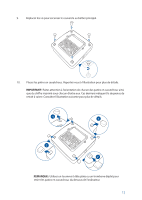Asus VivoMini UN42 VivoMini memory wireless card and solid state driveSSD inst - Page 7
To install or upgrade a half-size mSATA SSD
 |
View all Asus VivoMini UN42 manuals
Add to My Manuals
Save this manual to your list of manuals |
Page 7 highlights
2. Align and insert the full-size mSATA SSD into its the upper slot inside the VivoMini. Refer to the illustration for its location. 3. Gently push down the mSATA SSD on top of the screw hole and fasten it using one of the 3mm round screw. Refer to the illustration for the location of the screw hole. 4. Follow steps 7-9 on pages 3-4 under the Installing or upgrading memory modules section of this guide to replace the bottom cover back on your VivoMini. To install or upgrade a half-size mSATA SSD: 1. Follow steps 1-5 on pages 1-2 under the Installing or upgrading memory modules section of this guide to remove the bottom cover of your VivoMini. 7
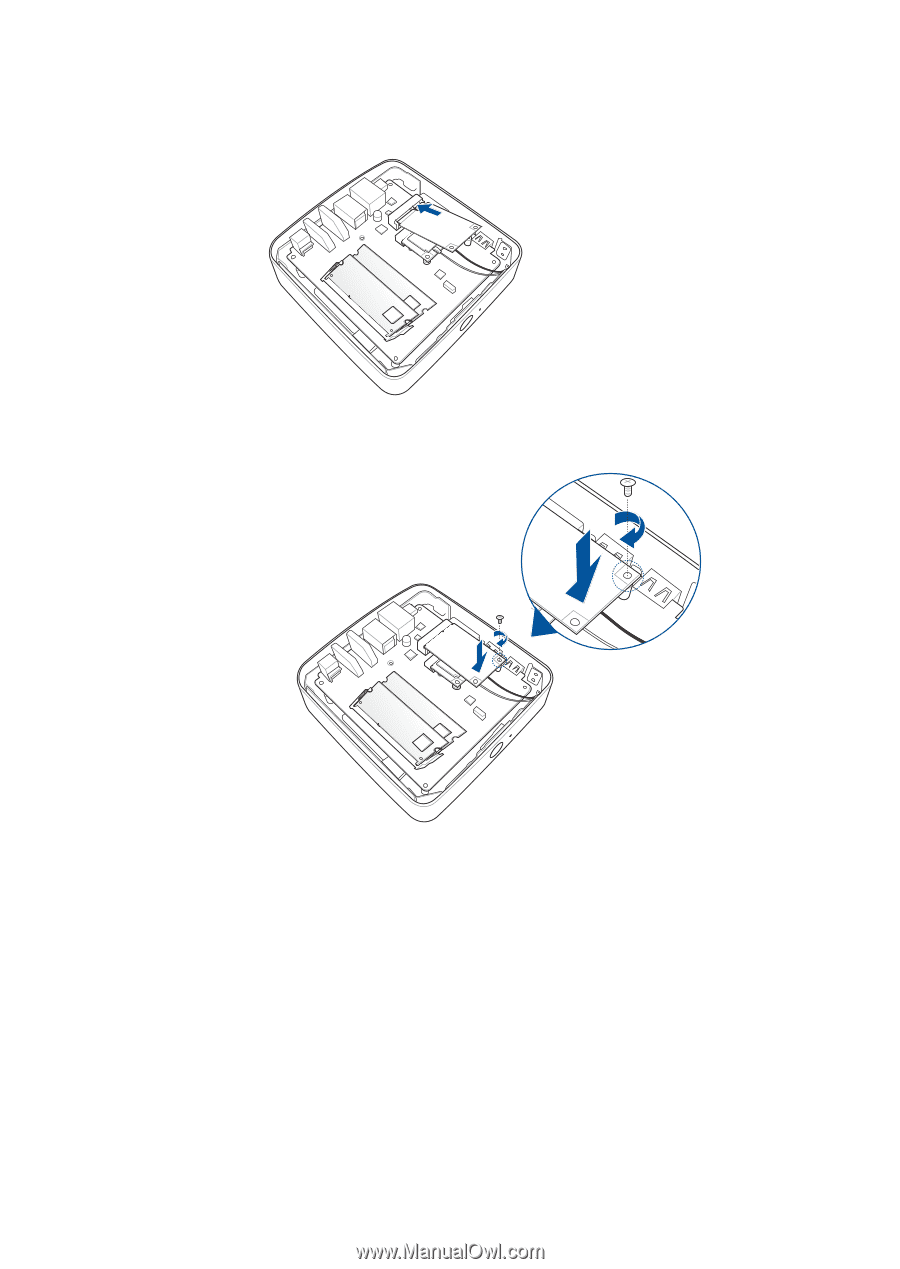
7
3.
Gently push down the mSATA SSD on top of the screw hole and fasten it using one of
the 3mm round screw. Refer to the illustration for the location of the screw hole.
4.
Follow steps 7-9 on pages 3-4 under the
Installing or upgrading memory
modules
section of this guide to replace the bottom cover back on your VivoMini.
2.
Align and insert the full-size mSATA SSD into its the upper slot inside the VivoMini. Refer
to the illustration for its location.
To install or upgrade a half-size mSATA SSD:
1.
Follow steps 1-5 on pages 1-2 under the
Installing or upgrading
memory
modules
section
of this guide
to remove the bottom cover of your VivoMini.